Lenovo B570 Support Question
Find answers below for this question about Lenovo B570.Need a Lenovo B570 manual? We have 1 online manual for this item!
Question posted by rajnishgolchha on August 19th, 2012
Touch Pad
why does sometimes my touch pad hang while working for 2-5 secs. I have bought it just 5 month ago...
Current Answers
There are currently no answers that have been posted for this question.
Be the first to post an answer! Remember that you can earn up to 1,100 points for every answer you submit. The better the quality of your answer, the better chance it has to be accepted.
Be the first to post an answer! Remember that you can earn up to 1,100 points for every answer you submit. The better the quality of your answer, the better chance it has to be accepted.
Related Lenovo B570 Manual Pages
Lenovo V470/V570/B470/B570 UserGuide V1.0 - Page 1


Lenovo V470/V570/ B470/B570
User Guide V1.0
Read the safety notices and important tips in the included manuals before using your computer.
Lenovo V470/V570/B470/B570 UserGuide V1.0 - Page 5


... manual may be careful NOT to the actual product. Getting to know your computer
Top view
„ V470 a
b c
d
V470
e
k
f
g i h
Notes: • Only the V570 and B570 have a numeric keypad. • The illustrations in between the display panel and the keyboard.
Lenovo V470/V570/B470/B570 UserGuide V1.0 - Page 8


... Rescue system (If OneKey Rescue system has been preinstalled) when the computer is powered off.
e Power button
Press this button to know your computer
„ B570 a
b
c
d
B570
k e f
j
g i h
a Integrated camera (Select models only)
b Wireless module antennas (Select models only)
c Computer display
d Speakers
Use the camera for video communication.
f OneKey Rescue system button
Press...
Lenovo V470/V570/B470/B570 UserGuide V1.0 - Page 9


i Fingerprint reader (Select models only)
j Numeric keypad (V570/B570)
k System status indicators
With the fingerprint reader you can be used for video conferencing, voice narration, or simple audio recordings. For details, see "Using the ...
Lenovo V470/V570/B470/B570 UserGuide V1.0 - Page 10


... as a TV or a display.
6
Getting to external display devices.
d VGA port
Connects to know your computer
Left-side view
„ V470/B470
ab
c
„ V570/B570
d
e
f gh
ab
c
d
f gh
a Kensington slot
Attach a security lock (not supplied) here. Chapter 1. Note: For details, see "Using AC adapter and battery" on page 27...
Lenovo V470/V570/B470/B570 UserGuide V1.0 - Page 12


... the computer to music at high volume over extended periods of time may damage your computer
Right-side view
„ V470/B470
ab c „ V570/B570
d
c
ab c
d
ce
a Headphone jack
Connects to USB devices.
d Optical drive
Reads/Burns optical disks.
b Microphone jack
Connects to external microphones.
Chapter...
Lenovo V470/V570/B470/B570 UserGuide V1.0 - Page 13


... release this switch to turn on/off the wireless radio of all wireless devices on your computer
Front view
„ V470/B470
ba „ V570/B570
cd
ab
d
c
a System status indicators
For details, see "Using memory cards (not supplied)" on page 23. d Integrated wireless device switch (Select models only)
Use this...
Lenovo V470/V570/B470/B570 UserGuide V1.0 - Page 15


„ V570/B570 a
Chapter 1.
c Battery latch -
e Hard disk drive (HDD) / Memory / Mini PCI Express Card slot compartment
11 spring loaded
d SIM card slot (Select models only)
The spring-...
Lenovo V470/V570/B470/B570 UserGuide V1.0 - Page 16
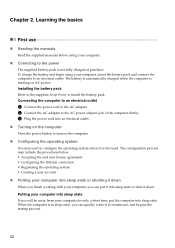
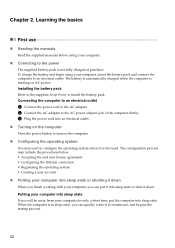
... electrical outlet
1 Connect the power cord to the AC adapter. 2 Connect the AC adapter to configure the operating system when it down
When you finish working with your computer, insert the battery pack and connect the computer to resume use
„ Reading the manuals
Read the supplied manuals before using your...
Lenovo V470/V570/B470/B570 UserGuide V1.0 - Page 19


... to that of the left mouse button on a conventional mouse. The function corresponds to move the cursor on the screen, slide your fingertip over the pad in the direction in which you want the cursor to that of the right mouse button on a conventional mouse.
Learning the basics
Using the touchpad...
Lenovo V470/V570/B470/B570 UserGuide V1.0 - Page 20


... F8. Note: The Num lock indicator will light on if the numeric keypad is enabled.
16 V570/B570 The keyboard has a separate numeric keypad. Learning the basics
Using the keyboard
Your computer has a numeric keypad...; Numeric keypad V470/B470
The keyboard has keys that, when enabled, work as a 10-key numeric keypad.
To enable or disable the numeric keypad, press the Num Lock key.
Chapter...
Lenovo V470/V570/B470/B570 UserGuide V1.0 - Page 22


... (on/off).
Fn + F6:
Enable/Disable the touchpad.
Fn
Increase/Decrease display brightness.
Fn + F8 (V470/B470):
Enable/Disable the numeric keypad. Fn + Insert (V570/B570): Fn + PgUp (V470/B470):
Enable/Disable the scroll lock. Fn + PgDn (V470/B470): Activate the insert function.
Fn + F9:
Start/Pause playback of each function...
Lenovo V470/V570/B470/B570 UserGuide V1.0 - Page 28


Chapter 2. Learning the basics
„ V570/B570
a
b
c
d
V570
a
b
c
B570
e
f
g
24
Lenovo V470/V570/B470/B570 UserGuide V1.0 - Page 38


.... Where can be found in your computer, including the warranty period and type of each publication included in your computer, see Lenovo V470/V570/B470/ B570 Setup Poster. See "Appendix A. For an explanation of Lenovo Safety and General Information Guide. Getting help and service" of the alternative recovery methods offered by...
Lenovo V470/V570/B470/B570 UserGuide V1.0 - Page 40


...the entire
white cursor appears on the screen.
• If the screen is plugged into a working electrical outlet. - A Password problem
I turn on the computer, nothing appears on a blank
...or a marketing representative to have the password changed.
• If you still see Chapter 2. Touch the touchpad. - Proof of purchase is on .
• Your screen saver or power management...
Lenovo V470/V570/B470/B570 UserGuide V1.0 - Page 44


To replace the battery, do the following steps about upgrading and replacing devices are the same for the V470, V570, B470 and
B570. Disconnect the AC adapter and all cables
from the computer.
2 Close the computer display, and turn the computer over again. Replacing the battery
Note: Use ...
Lenovo V470/V570/B470/B570 UserGuide V1.0 - Page 45
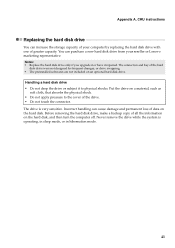
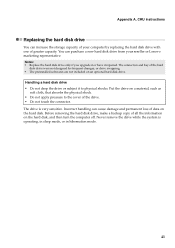
... physical shock. • Do not apply pressure to physical shocks. Before removing the hard disk drive, make a backup copy of the drive. • Do not touch the connector. Appendix A. You can purchase a new hard disk drive from your computer by replacing the hard disk drive with one of your reseller or...
Lenovo V470/V570/B470/B570 UserGuide V1.0 - Page 49


... an unsupported memory type, a warning beep will sound when you try to reduce any static electricity in the memory slot of your computer. Do not touch the contact edge of memory in various capacities. CRU instructions
Replacing memory
You can increase the amount of the DDR3 SDRAM.
2 Turn off the computer...
Lenovo V470/V570/B470/B570 UserGuide V1.0 - Page 62


... 15 of the FCC Rules. This equipment generates, uses, and can be used in order to the following information refers to Lenovo V470/V570/B470/B570, machine type 20086, 4396/ 20092, 1066/20087, 4315/20093, 1068.
„ Federal Communications Commission (FCC) Statement
This equipment has been tested and found to comply...
Lenovo V470/V570/B470/B570 UserGuide V1.0 - Page 65


... / 20093, 1068
Note: The following specifications may contain technical inaccuracies or typographical errors. V470/B470
V570/B570
Form Factor
Size Weight
Appr. 340 mm × 234.6 mm × 20.7~31.3 mm (V470...252 mm × 32.3 mm (V570) Appr. 378 mm × 252 mm × 33.1 mm (B570)
Appr. 2.4 kg with 6 cell battery
System
Platform
Intel Huron River SV
Memory
DDR3, 2 × SODIMM slot...
Similar Questions
How To Create Recovery Disk For Lenovo Laptop B570 For Free
(Posted by tburrobvei 10 years ago)
Keyboard And Touch Pad Not Working
The computer does not respond to keyboard entries and can't move the cursor with the touch pad. I ca...
The computer does not respond to keyboard entries and can't move the cursor with the touch pad. I ca...
(Posted by tlagon 11 years ago)
How Do I Use My Tv As A Monitor From The Laptop B570, Connected Via Hdmi Cable
(Posted by maygracieplay 11 years ago)
Touch Pad Not Working .. How To Solve?
(Posted by yasirpalakkal 11 years ago)

