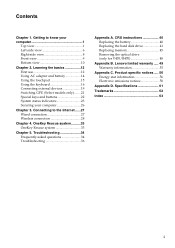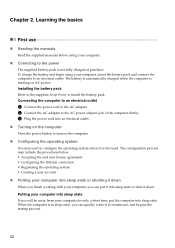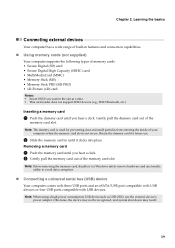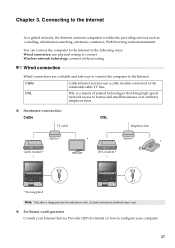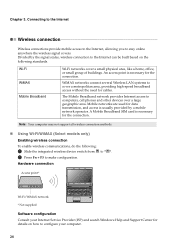Lenovo B570 Support Question
Find answers below for this question about Lenovo B570.Need a Lenovo B570 manual? We have 1 online manual for this item!
Question posted by maygracieplay on June 8th, 2012
How Do I Use My Tv As A Monitor From The Laptop B570, Connected Via Hdmi Cable
The person who posted this question about this Lenovo product did not include a detailed explanation. Please use the "Request More Information" button to the right if more details would help you to answer this question.
Current Answers
Related Lenovo B570 Manual Pages
Similar Questions
How To Create Recovery Disk For Lenovo Laptop B570 For Free
(Posted by tburrobvei 10 years ago)
Hdmi Cable To Connect Lenovo Thinkpad L412 Series Laptop To Samsung 32' Lcd Tv
I have Lenovo Thinkpad L412 (Product ID: 0585DK8) laptop. I have to connect this laptop to my Samsu...
I have Lenovo Thinkpad L412 (Product ID: 0585DK8) laptop. I have to connect this laptop to my Samsu...
(Posted by sarunalakshmi 10 years ago)
In My Laptop B570 Not Mobile Broadband Connction.. How I Install This Connection
(Posted by yrhole6 11 years ago)
How To Connect Lenovo V570 To Hd Tv With Hdmi Cable.
how to connect Lenovo V570 to HD TV with HDMI cable.
how to connect Lenovo V570 to HD TV with HDMI cable.
(Posted by vermavivek 12 years ago)