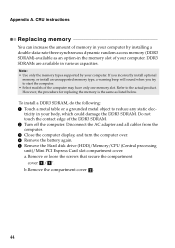Lenovo G580 Support Question
Find answers below for this question about Lenovo G580.Need a Lenovo G580 manual? We have 1 online manual for this item!
Question posted by meinmarks on September 6th, 2012
How To Remove Touch Pad On The Lenovo G580
The person who posted this question about this Lenovo product did not include a detailed explanation. Please use the "Request More Information" button to the right if more details would help you to answer this question.
Current Answers
Related Lenovo G580 Manual Pages
Similar Questions
Touch Pad Or Key Board On G580 Laptop
The touch pad and keyboard have stopped working on my G580 laptop after very little use
The touch pad and keyboard have stopped working on my G580 laptop after very little use
(Posted by pingman14 11 years ago)
My Lenovo G580 Touch Pad Is Very Sensetive Plz Give Me Some Solution
(Posted by vishulove77 11 years ago)
Laptop - G580 Leneva - Touch Pad - So Sensitive - Selcts Whole Web Pg W/o Comnd
laptop - G580 Leneva - touch pad - so sensitive - selcts whole web pg w/o comnd - tried all setting ...
laptop - G580 Leneva - touch pad - so sensitive - selcts whole web pg w/o comnd - tried all setting ...
(Posted by jaypardeshi2010 11 years ago)
Locking Out Touch Pad
How do I lock-out the touch pad while using a mouse on a Lenovo 3000 N200?
How do I lock-out the touch pad while using a mouse on a Lenovo 3000 N200?
(Posted by dhbelusko 13 years ago)