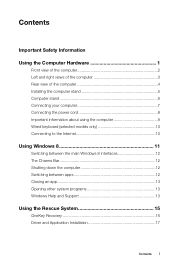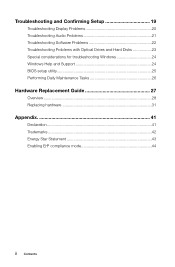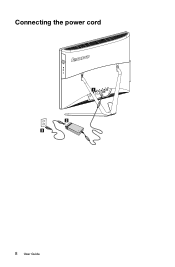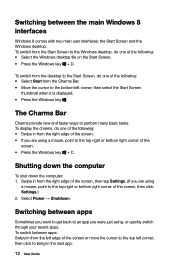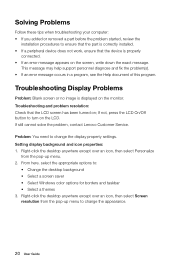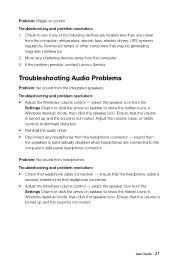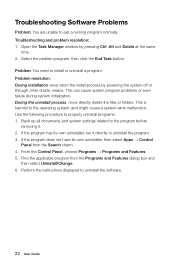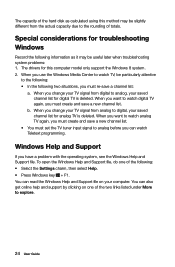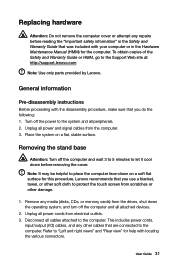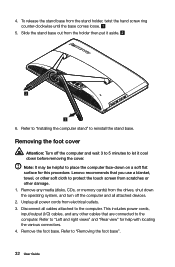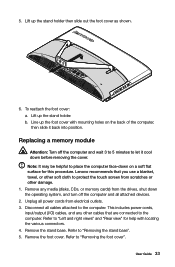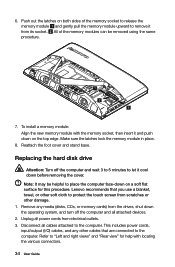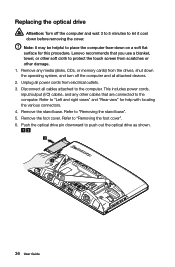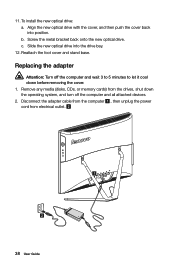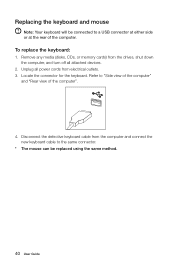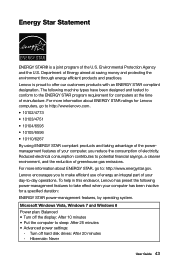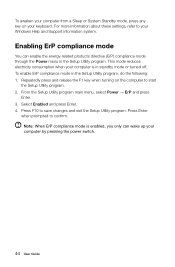Lenovo C540 Support Question
Find answers below for this question about Lenovo C540.Need a Lenovo C540 manual? We have 1 online manual for this item!
Question posted by craig99258 on January 6th, 2016
Power Problem
when powered on you hear 12 beeps then powers off
Current Answers
Related Lenovo C540 Manual Pages
Similar Questions
My H405 7723 Is Stuck On Black Screen With Blue Box Says Enter Password
I I have a Lenovo h405 7723 that is stuck on black screen with blue box says enter password
I I have a Lenovo h405 7723 that is stuck on black screen with blue box says enter password
(Posted by hornysmurf82 2 years ago)
C540 Running 8.1 Goes To Black Screen After Entering Password. Fix?
After recent updates it behaved badly on startup. I can enter password but there is no option to res...
After recent updates it behaved badly on startup. I can enter password but there is no option to res...
(Posted by Tempibones 6 years ago)
Troubles Installing New Hardware
Getting 12 beeps when i power on after new video card installed (Radeon HD5450), i also have a new 6...
Getting 12 beeps when i power on after new video card installed (Radeon HD5450), i also have a new 6...
(Posted by Mdashten 8 years ago)
Lenovo C540 Touch How Do I Hook My Tv Up Through The Hdmi Port.
I have the hdmi cable connected but cannot get it to display on my tv. I want to hook my tv up as an...
I have the hdmi cable connected but cannot get it to display on my tv. I want to hook my tv up as an...
(Posted by dotn1984 9 years ago)
Keyboard/mouse Fails
System boots but kb/m fails to work. Tried different kb/m and problem continues
System boots but kb/m fails to work. Tried different kb/m and problem continues
(Posted by kohl3436 9 years ago)