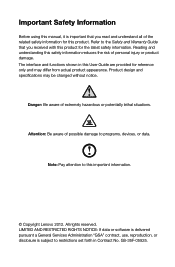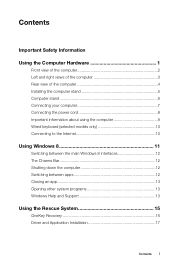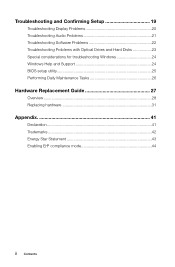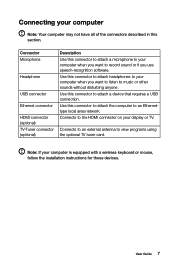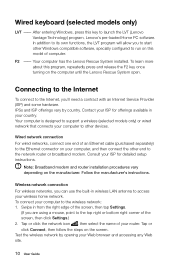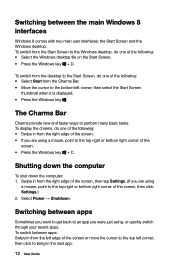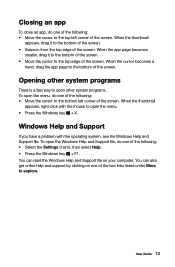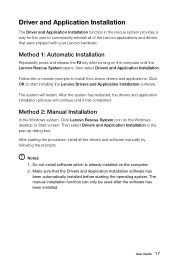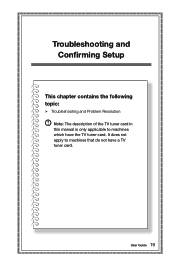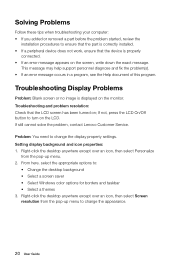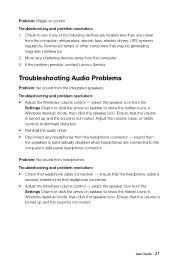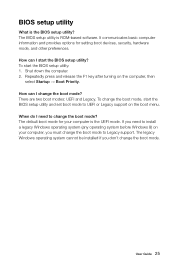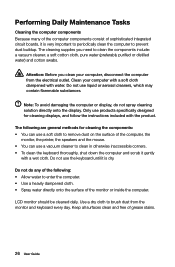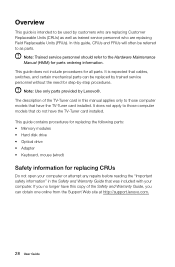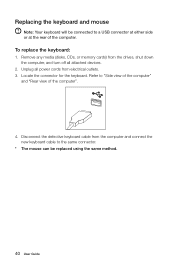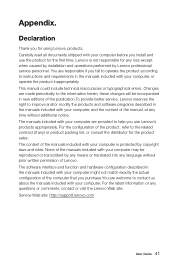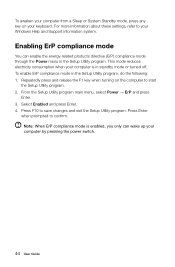Lenovo C540 Support Question
Find answers below for this question about Lenovo C540.Need a Lenovo C540 manual? We have 1 online manual for this item!
Question posted by kohl3436 on August 26th, 2014
Keyboard/mouse Fails
System boots but kb/m fails to work. Tried different kb/m and problem continues
Current Answers
Answer #1: Posted by TechSupport101 on August 27th, 2014 2:23 AM
Hi. Does the keyboard particulary works on the BIOS part of things? If yes, then the drivers that serve as a linkage betweet the KB&M must have gone corrupt. To correct this, simply load a fresh copy of Windows. Here is your computer's manual for reference http://www.helpowl.com/manuals/Lenovo/C540/181315
Related Lenovo C540 Manual Pages
Similar Questions
C540 Running 8.1 Goes To Black Screen After Entering Password. Fix?
After recent updates it behaved badly on startup. I can enter password but there is no option to res...
After recent updates it behaved badly on startup. I can enter password but there is no option to res...
(Posted by Tempibones 6 years ago)
Lenovo C540 Touch How Do I Hook My Tv Up Through The Hdmi Port.
I have the hdmi cable connected but cannot get it to display on my tv. I want to hook my tv up as an...
I have the hdmi cable connected but cannot get it to display on my tv. I want to hook my tv up as an...
(Posted by dotn1984 9 years ago)
H520 - Not English Start Up
UPS delivered my brand new H520 desktop computer today. The keyboard, mouse and power cord were not ...
UPS delivered my brand new H520 desktop computer today. The keyboard, mouse and power cord were not ...
(Posted by dbabyg 10 years ago)
H430 Lenovo Desktop Win8
Cannot Boot Or Get Into Safe Mode
H430 Lenovo desktop Win8on bootup the logo "Lenovo" is in center and just below is reads "prepairing...
H430 Lenovo desktop Win8on bootup the logo "Lenovo" is in center and just below is reads "prepairing...
(Posted by keeperof6 11 years ago)
Initial Setup
I have just purchased and received a new Lenovo H520s. I am utilising my own monitor (acer). There i...
I have just purchased and received a new Lenovo H520s. I am utilising my own monitor (acer). There i...
(Posted by dwnw11207 11 years ago)