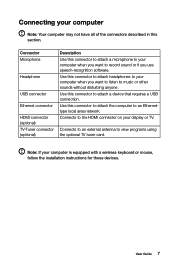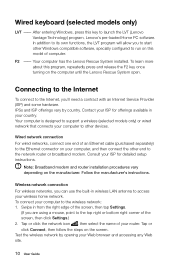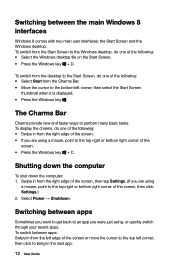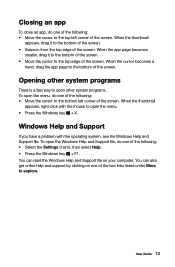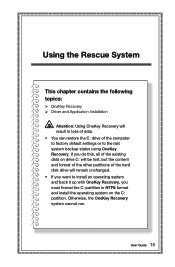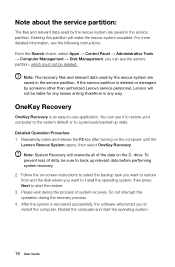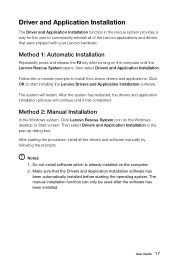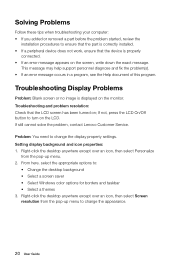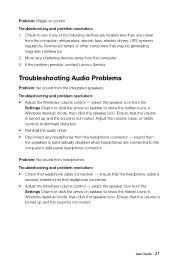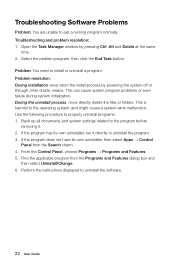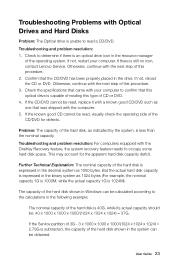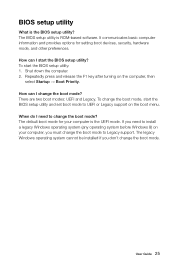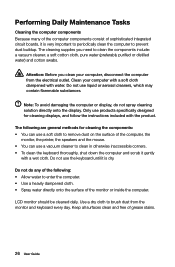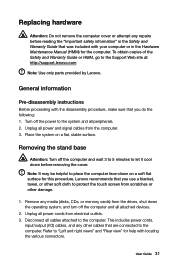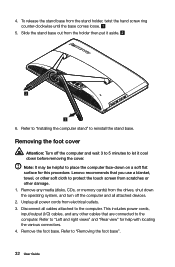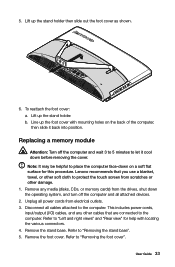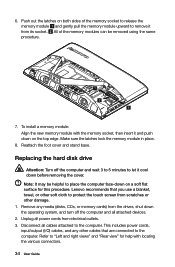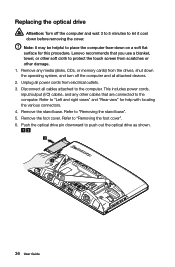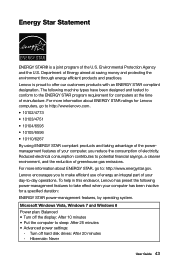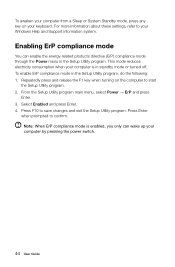Lenovo C540 Support Question
Find answers below for this question about Lenovo C540.Need a Lenovo C540 manual? We have 1 online manual for this item!
Question posted by Tempibones on August 19th, 2017
C540 Running 8.1 Goes To Black Screen After Entering Password. Fix?
After recent updates it behaved badly on startup. I can enter password but there is no option to restart or sleep only shutdown. My placeholder pic that shows before the password is now a default screen. After entering my password it goes black. I tried F8 safe mode couple different ways. I appreciate any help.
Current Answers
Answer #1: Posted by waelsaidani1 on August 19th, 2017 2:45 PM
try using Windows System Restore to return the machine to a previous point in time when it worked correctly - a full guide on how to do this ( including a video overview ) can be found on the following link under the sub heading: Restore your computer when Windows 8 cannot start normally. tapping F11 at boot give you access to the system restore option
Related Lenovo C540 Manual Pages
Similar Questions
Bios Enter Setup Password.
Receiving error code 1962 no operating system found. Pressed f12 on startup and its asking for a pas...
Receiving error code 1962 no operating system found. Pressed f12 on startup and its asking for a pas...
(Posted by faywil 7 years ago)
Lenovo C540 Touch How Do I Hook My Tv Up Through The Hdmi Port.
I have the hdmi cable connected but cannot get it to display on my tv. I want to hook my tv up as an...
I have the hdmi cable connected but cannot get it to display on my tv. I want to hook my tv up as an...
(Posted by dotn1984 9 years ago)
Keyboard/mouse Fails
System boots but kb/m fails to work. Tried different kb/m and problem continues
System boots but kb/m fails to work. Tried different kb/m and problem continues
(Posted by kohl3436 9 years ago)
H430 Lenovo Desktop Win8
Cannot Boot Or Get Into Safe Mode
H430 Lenovo desktop Win8on bootup the logo "Lenovo" is in center and just below is reads "prepairing...
H430 Lenovo desktop Win8on bootup the logo "Lenovo" is in center and just below is reads "prepairing...
(Posted by keeperof6 10 years ago)