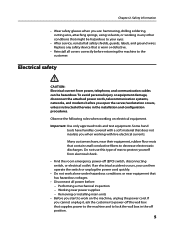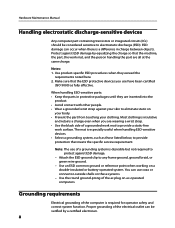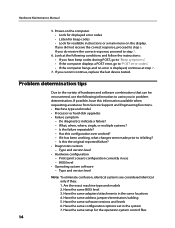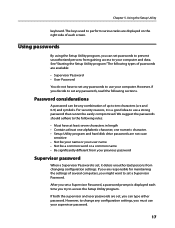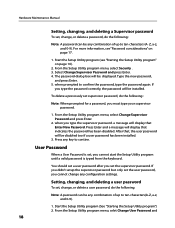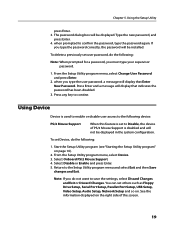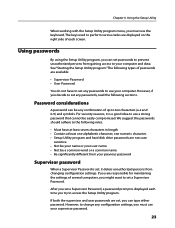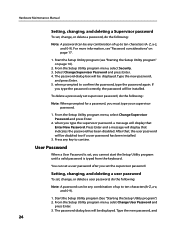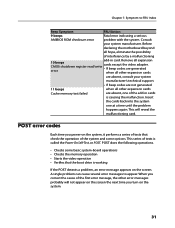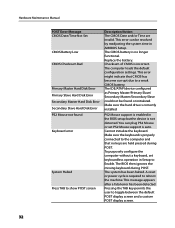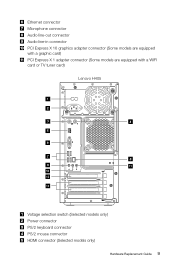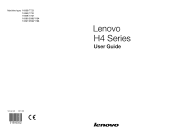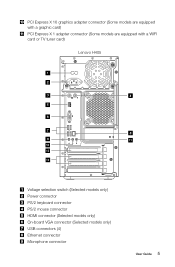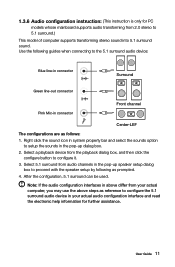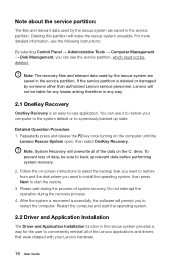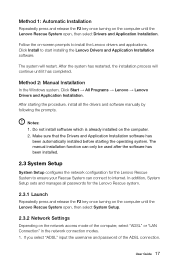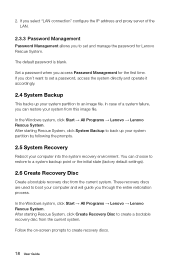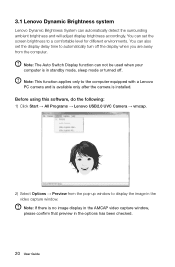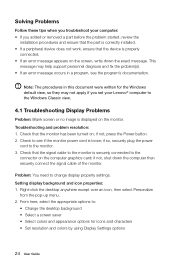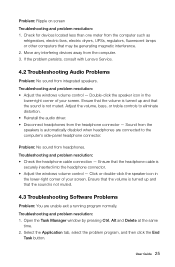Lenovo H430 Support Question
Find answers below for this question about Lenovo H430.Need a Lenovo H430 manual? We have 3 online manuals for this item!
Question posted by hornysmurf82 on August 13th, 2021
My H405 7723 Is Stuck On Black Screen With Blue Box Says Enter Password
Current Answers
Answer #1: Posted by SonuKumar on August 13th, 2021 10:33 AM
It seems that your laptop has a BIOS password set to the motherboard on bootup. In order to resolve this, you will have to do the following:
1. Disconnect the power cable from the back of your system
2. Press and hold the power button until you hear the capacitors drain
3. Open the access panel and move the CMOS jumper from pins 1 + 2 to pins 2 + 3
4. Plug in the power cable and boot your system
5. Turn off your system when you hear a beep
6. Move the CMOS jumper from pins 2 + 3 back to 1 + 2 and boot your system as normal
This will clear all of your settings in the CMOS, including the power-on, user, and administrator passwords. This process will not clear any hard drive or solid state drive passwords that might be set or affect your operating system passwords.
https://www.ifixit.com/Answers/View/627873/Black+screen+blue+box+saying+password
Please respond to my effort to provide you with the best possible solution by using the "Acceptable Solution" and/or the "Helpful" buttons when the answer has proven to be helpful.
Regards,
Sonu
Your search handyman for all e-support needs!!
Related Lenovo H430 Manual Pages
Similar Questions
How can I fix my Lenovo c440 that cuts on but screen stays black
H430 Lenovo desktop Win8on bootup the logo "Lenovo" is in center and just below is reads "prepairing...
i had to recover my system but when it is done and begins to reboot it goes strait to a black screen...
IdeaCenter K330B (ES07399455) will not boot. Ran all the repair tests. Get Lenovo splash screen, say...