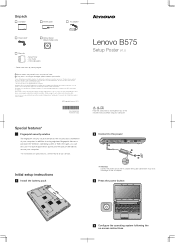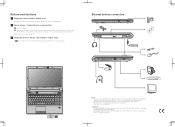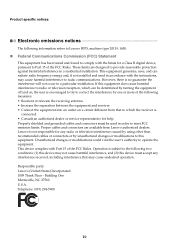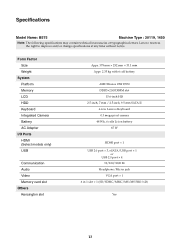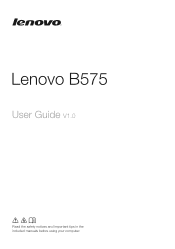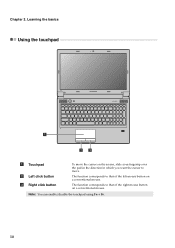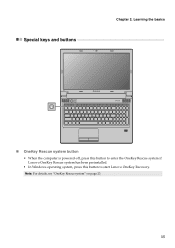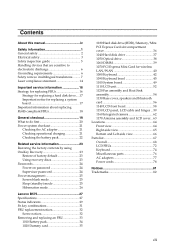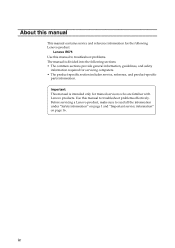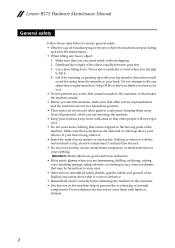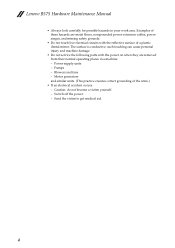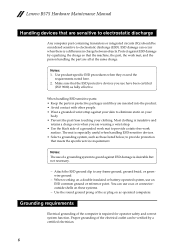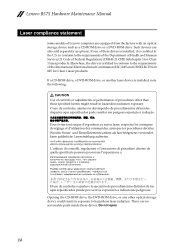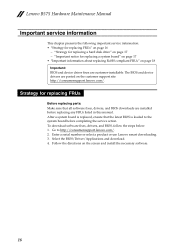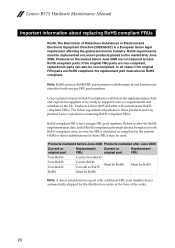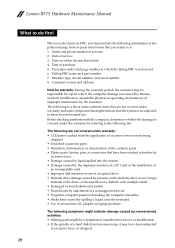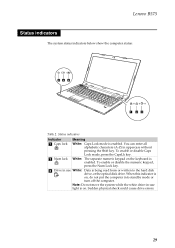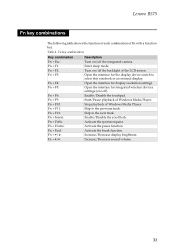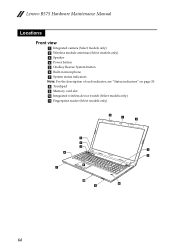Lenovo B575 Support Question
Find answers below for this question about Lenovo B575.Need a Lenovo B575 manual? We have 4 online manuals for this item!
Question posted by piZby on October 1st, 2014
How To Disable The Touchpad On A Lenovo Laptop B575
The person who posted this question about this Lenovo product did not include a detailed explanation. Please use the "Request More Information" button to the right if more details would help you to answer this question.
Current Answers
Answer #1: Posted by freginold on October 31st, 2014 5:35 AM
According to the user guide, you can turn the touchpad on or off by pressing <Fn> and <F6>. If you don't have your user guide, you can download a PDF copy here.
Related Lenovo B575 Manual Pages
Similar Questions
Can Not Disable Touchpad Of Lenovo Ideapad P580. Fn+f6 Does Not Work.
(Posted by Anonymous-109615 10 years ago)
Disable Touchpad
I love my Lenovo S100 however when I type I tend to hit the touchpad which causes the cursor to move...
I love my Lenovo S100 however when I type I tend to hit the touchpad which causes the cursor to move...
(Posted by jandesjardins 11 years ago)