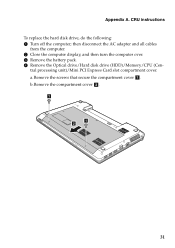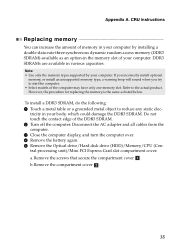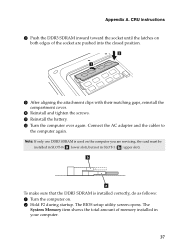Lenovo IdeaPad P580 Support and Manuals
Get Help and Manuals for this Lenovo item

View All Support Options Below
Free Lenovo IdeaPad P580 manuals!
Problems with Lenovo IdeaPad P580?
Ask a Question
Free Lenovo IdeaPad P580 manuals!
Problems with Lenovo IdeaPad P580?
Ask a Question
Most Recent Lenovo IdeaPad P580 Questions
How To Turn Off Touchpad Mouse On Lenovo P580
(Posted by coDo 9 years ago)
How To Restore To Factory Settings Lenovo Ideapad P580
(Posted by snofaith5 9 years ago)
How To Recover Lenovo Ideapad N580 What Function Key
(Posted by edocrice 9 years ago)
How To Reset Factory Setting On Windows 8 Lenovo Ideapad Laptop
(Posted by SHUD1Pole 9 years ago)
How To Right Click On Lenovo P580
(Posted by swarnksh 9 years ago)
Lenovo IdeaPad P580 Videos
Popular Lenovo IdeaPad P580 Manual Pages
Lenovo IdeaPad P580 Reviews
We have not received any reviews for Lenovo yet.