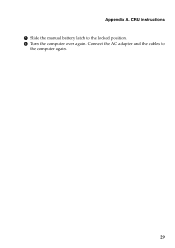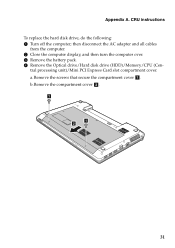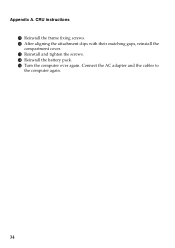Lenovo IdeaPad P580 Support Question
Find answers below for this question about Lenovo IdeaPad P580.Need a Lenovo IdeaPad P580 manual? We have 1 online manual for this item!
Question posted by coDo on September 11th, 2014
How To Turn Off Touchpad Mouse On Lenovo P580
The person who posted this question about this Lenovo product did not include a detailed explanation. Please use the "Request More Information" button to the right if more details would help you to answer this question.
Current Answers
Answer #1: Posted by freginold on November 13th, 2014 4:38 AM
According to the user guide, pressing Fn and F6 together will turn the touchpad on or off.
Related Lenovo IdeaPad P580 Manual Pages
Similar Questions
Can Not Disable Touchpad Of Lenovo Ideapad P580. Fn+f6 Does Not Work.
(Posted by Anonymous-109615 11 years ago)
My Lenovo V360 Notebook Model Name:20058 Has A Problem With The Touchpad Mouse.t
MY LENOVO V360 notebook MODEL NAME:20058 HAS A PROBLEM WITH THE TOUCHPAD MOUSE.THE LEFTCLICK DOES DO...
MY LENOVO V360 notebook MODEL NAME:20058 HAS A PROBLEM WITH THE TOUCHPAD MOUSE.THE LEFTCLICK DOES DO...
(Posted by muyiwaoduniyi 12 years ago)