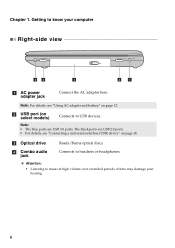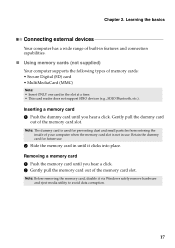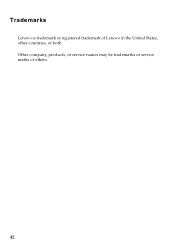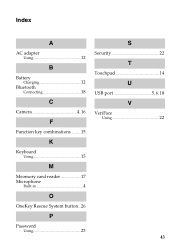Lenovo IdeaPad P580 Support Question
Find answers below for this question about Lenovo IdeaPad P580.Need a Lenovo IdeaPad P580 manual? We have 1 online manual for this item!
Question posted by pohe on December 30th, 2013
How To Right Click On Lenovo Laptop P580 Touchpad
The person who posted this question about this Lenovo product did not include a detailed explanation. Please use the "Request More Information" button to the right if more details would help you to answer this question.
Current Answers
Related Lenovo IdeaPad P580 Manual Pages
Similar Questions
How Do I Simulate The 'right Click ' Mouse Button When These Isn't One On Mine
i have a lenovo ideapad p580 and it has no left or right click mouse buttons....how do I right click...
i have a lenovo ideapad p580 and it has no left or right click mouse buttons....how do I right click...
(Posted by ljjohnson9114 11 years ago)
Right-click Pasting
I have a new Y470. There are some applications with which I can paste with all the formatting throu...
I have a new Y470. There are some applications with which I can paste with all the formatting throu...
(Posted by quimka 12 years ago)