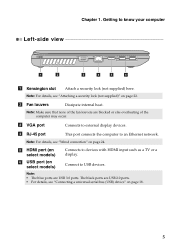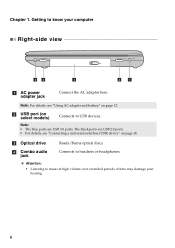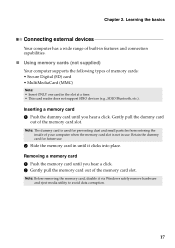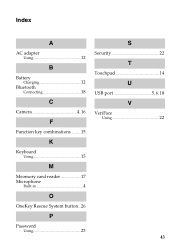Lenovo IdeaPad P580 Support Question
Find answers below for this question about Lenovo IdeaPad P580.Need a Lenovo IdeaPad P580 manual? We have 1 online manual for this item!
Question posted by ljjohnson9114 on September 5th, 2012
How Do I Simulate The 'right Click ' Mouse Button When These Isn't One On Mine
Current Answers
Answer #1: Posted by baklogic on September 6th, 2012 5:34 AM
Left click button- tap the lower left part of the touchpad.
The function corresponds to that of the left
mouse button on a conventional mouse.
Right click button - tap the lower right side of the touchpad.
The function corresponds to that of the right
mouse button on a conventional mouse.
Note:
You can enable/disable the touchpad using Fn+F6.
25 years playing with computers/laptops, software, and 10 years a geek/nerd -always learning