Lenovo 55Y9003 Support Question
Find answers below for this question about Lenovo 55Y9003 - ThinkPad USB Keyboard.Need a Lenovo 55Y9003 manual? We have 1 online manual for this item!
Question posted by hmdmon on June 11th, 2012
How To Select @ Bottom In Lenovo Sk 8855
how to select @ bottom in LENOVO SK 8855
Current Answers
There are currently no answers that have been posted for this question.
Be the first to post an answer! Remember that you can earn up to 1,100 points for every answer you submit. The better the quality of your answer, the better chance it has to be accepted.
Be the first to post an answer! Remember that you can earn up to 1,100 points for every answer you submit. The better the quality of your answer, the better chance it has to be accepted.
Related Lenovo 55Y9003 Manual Pages
User Guide - Page 5
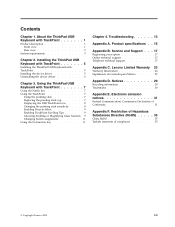
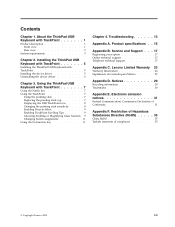
... 35 Turkish statement of Conformity 31
Appendix F. Notices 29
Recycling information 30 Trademarks 30
Appendix E. Lenovo Limited Warranty 23
Warranty Information 26 Suplemento de Garantía para México 27
Appendix D. Using the ThinkPad USB Keyboard with TrackPoint 5 Installing the device driver 5 Uninstalling the device driver 6
Chapter 3. Electronic emission notices 31...
User Guide - Page 7
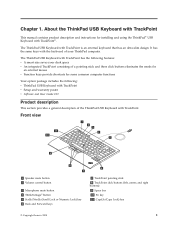
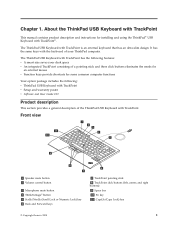
...
7 TrackPoint pointing stick 8 TrackPoint click buttons (left, center, and right buttons) 9 Space bar 10 Fn key 11 CapsLk (Caps Lock) key
© Copyright Lenovo 2009
1 About the ThinkPad USB Keyboard with TrackPoint
This manual contains product description and instructions for some common computer functions
Your option package includes the following features: v A smart size saves...
User Guide - Page 8
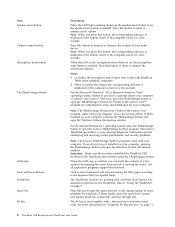
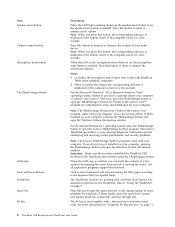
...; Windows® XP or Microsoft Windows Vista® operating system, whenever you do not have installed the ThinkPad USB Keyboard with TrackPoint User Guide
Note: The ThinkVantage Productivity Center or the Lenovo Care program comes with ThinkPad T400s series notebook computers.
2. Not all application programs support this button to open the ThinkVantage Productivity Center or...
User Guide - Page 9
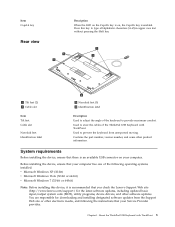
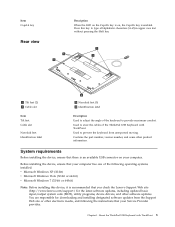
... keyboard to adjust the angle of the ThinkPad USB Keyboard with TrackPoint 3
Contains the part number, version number, and some other software updates.
About the ThinkPad USB Keyboard with...USB connector on , the CapsLk key is on your Service Provider provides. System requirements
Before installing the device, ensure that you check the Lenovo Support Web site (http://www.lenovo...
User Guide - Page 11
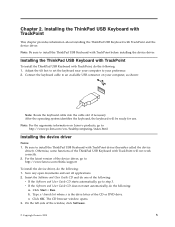
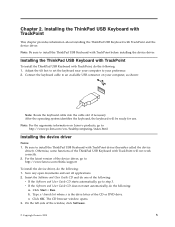
... TrackPoint before installing the device driver. Note: For the ergonomic information on Lenovo products, go to an available USB connector on your computer, as shown:
Note: Route the keyboard cable into the cable slot if necessary. For the latest version of the ThinkPad USB Keyboard with TrackPoint and the device driver. v If the Software and User...
User Guide - Page 12
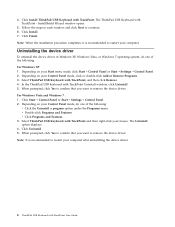
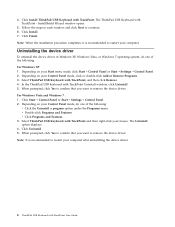
...recommended to restart your mouse. 4. Depending on your computer after uninstalling the device driver.
6 ThinkPad USB Keyboard with TrackPoint, and then click Remove. 4. Click Finish. Select ThinkPad USB Keyboard with TrackPoint Uninstall window, click Uninstall. 5. In the ThinkPad USB keyboard with TrackPoint and then right-click your computer. When prompted, click Yes to confirm that...
User Guide - Page 13
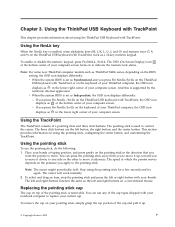
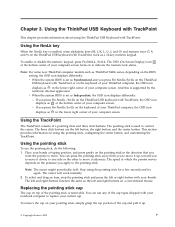
...ThinkPad USB Keyboard with TrackPoint or on top of your computer screen. Place your current cap.
To enable or disable the numeric keypad, press Fn+NmLk /ScrLk. If you
want the pointer to indicate the numeric lock status. To select... simply grasp the top portion of the cap and pull it up .
© Copyright Lenovo 2009
7 Using the NmLk key
When the NmLk key is set as a 10-key ...
User Guide - Page 14
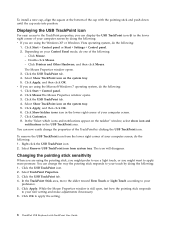
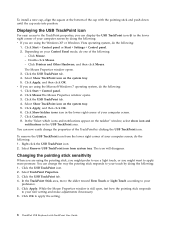
... notifications in the lower right corner of your computer screen. 7. Double-click Mouse. - Click the USB TrackPoint tab. 4. Click Apply, and then click OK. 6.
The icon will disappear. Select TrackPoint Properties. 3. Click OK to apply the setting.
8 ThinkPad USB Keyboard with the pointing stick and push down until the cap seats into position. Changing the...
User Guide - Page 15
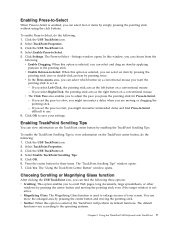
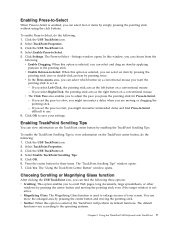
... target window is not active. Click the USB TrackPoint icon. 2. Press the center button for Press-to-Select. - v Magnifying Glass: The Magnifying Glass function is used to -Select - You can view information on a conventional mouse. Using the ThinkPad USB Keyboard with TrackPoint 9 Settings window opens. Click OK. 6. Click the USB TrackPoint tab. 4. Click Settings. The Press-to...
User Guide - Page 16
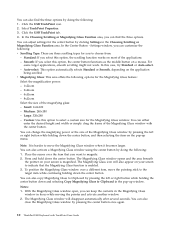
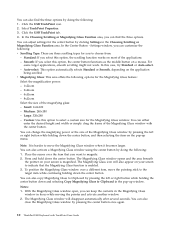
...Button - Settings window, you to Clipboard by doing the following: 1. Standard: If you select this case, try Standard or Auto-select. - Auto-select: This option automatically selects Standard or Smooth, depending on the pop-up window. v Magnifying Glass: This area offers...using the center button by pressing the center button once again.
10 ThinkPad USB Keyboard with the center button.
User Guide - Page 17
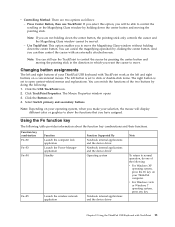
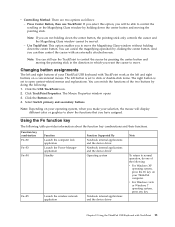
...
operating system, press the Fn key on your ThinkPad USB keyboard with an externally attached mouse. Click the USB TrackPoint icon. 2. Select Switch primary and secondary buttons. Function key combination ...the center button.
Chapter 3. The Mouse Properties window opens 3. Using the ThinkPad USB Keyboard with TrackPoint 11 Use TrackPoint: This option enables you to control the ...
User Guide - Page 18
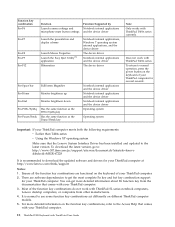
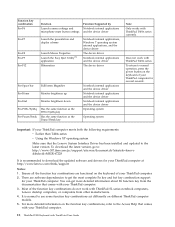
....ibm.com/pc/support/site.wss/document.do not work with ThinkPad SL series notebook computers, Lenovo desktop computers, or computers from the documentation that comes with your ThinkPad computer.
12 ThinkPad USB Keyboard with your ThinkPad computer. Most of the function key combinations do ?sitestyle=lenovo &lndocid=MIGR-67228
It is normal to normal operation, press the...
User Guide - Page 19
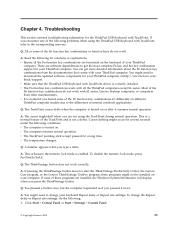
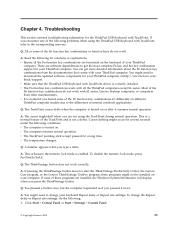
... of the TrackPoint and is correctly installed. v The computer resumes normal operation. Q: The ThinkVantage button does not work with SL series, Lenovo desktop computers, or computers from the documentation that the ThinkPad USB Keyboard with TrackPoint, refer to the differences in internal notebook applications.
Chapter 4. v The Fn function key combinations work correctly. v The...
User Guide - Page 20
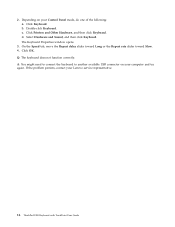
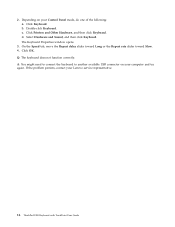
...persists, contact your Control Panel mode, do one of the following: a. Depending on your computer and try again. Select Hardware and Sound, and then click Keyboard. 2. c. A: You might need to connect the keyboard to another available USB connector on your Lenovo service representative.
14 ThinkPad USB Keyboard with TrackPoint User Guide Q: The keyboard does not function correctly.
User Guide - Page 21


...
Product specifications
This following table provides the specifications for ThinkPad USB Keyboard with TrackPoint. Keys Color Dimensions (Height x Width x... (12.3 inches x 8.67 inches x 0.75 inch) 440 grams (0.97 pounds) USB 2.0 low speed 4-pin USB Type A 1.5 meter (4.92 feet) +5 V (Typical) 100 mA maximum USB Type A connector Microsoft Windows 7 (32-bit and 64-bit) Microsoft Windows Vista (...
User Guide - Page 26
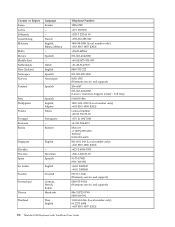
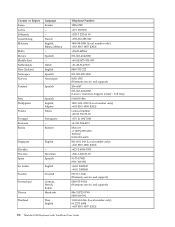
...055
+31-20-514-5770
0800-733-222
001-800-220-1830
8152-1550 (Warranty service and support)
206-6047
001-866-434-2080 (Lenovo Customer Support Center - Toll free)
0-800-50-866
1800-1601-0033 (Local number only) +603 8315 6858 (DID)
General number +...
886-2-8723-9799 0800-000-700
1-800-060-066 (Local number only) 66 2273 4088 +603 8315 6857 (DID)
20 ThinkPad USB Keyboard with TrackPoint User Guide
User Guide - Page 30
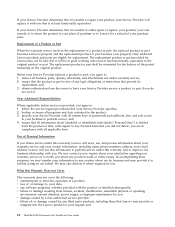
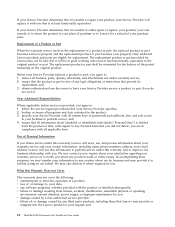
...Lenovo's property and the replacement product or part becomes your property. What this warranty and to any Personal Data that your Service Provider specifies; 2. v failure or damage resulting from the product or that it where required by a non-authorized service provider; and
24 ThinkPad USB Keyboard...at your Service Provider with you agree to Lenovo for a refund of , or damage ...
User Guide - Page 32
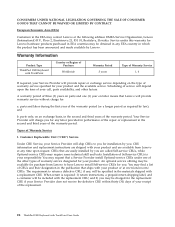
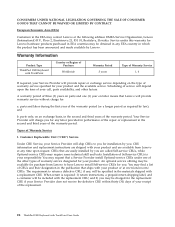
... Period 3 years
Type of the replacement.
26 ThinkPad USB Keyboard with a replacement CRU. The requirement to return ...ThinkPad USB Keyboard with the replacement CRU; You may be available for your Service Provider will charge you . parts only, on an exchange basis, in the publication that are easily installed by Lenovo. Your Service Provider will ship CRUs to have Lenovo...
User Guide - Page 36
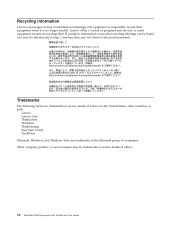
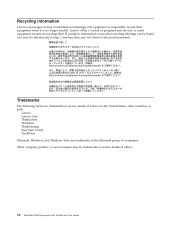
... of others.
30 ThinkPad USB Keyboard with TrackPoint User Guide Information on product recycling offerings can be trademarks or service marks of information technology (IT) equipment to assist equipment owners in recycling their equipment when it is no longer needed. Other company, product, or service names may be found on Lenovo's Internet site at...
User Guide - Page 37
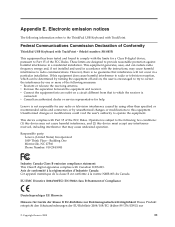
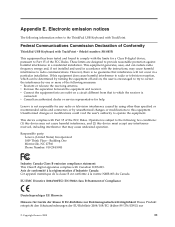
... TrackPoint. Responsible party: Lenovo (United States) Incorporated 1009 Think Place - Avis de conformité à la réglementation d'Industrie Canada Cet appareil numérique de la classe B est conforme à la norme NMB-003 du Canada. Federal Communications Commission Declaration of Conformity
ThinkPad USB Keyboard with TrackPoint - (Model number: SK-8855)
This equipment has...
Similar Questions
Boot Problem Power On Cpu Then Monitor So Think Center Only & Keyboard No Light
(Posted by pradeepkumardelhi62 2 years ago)
Usb Keyboard Mouse And Touch Not Work Proper
Dear sir, i have bought g570 dualcore before one month ago but its touch and usb keyboard mouse mov...
Dear sir, i have bought g570 dualcore before one month ago but its touch and usb keyboard mouse mov...
(Posted by devangkumar78 11 years ago)
Keyboard Issues
Hello. I've recently acquired a lenovo G780. My operating system has been installed without fault, a...
Hello. I've recently acquired a lenovo G780. My operating system has been installed without fault, a...
(Posted by silviuvanaero 11 years ago)

