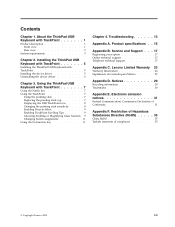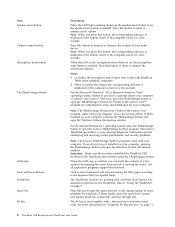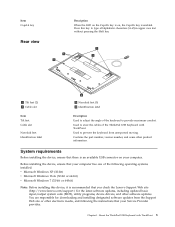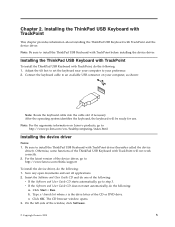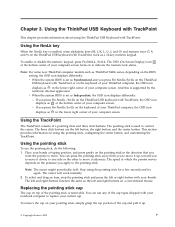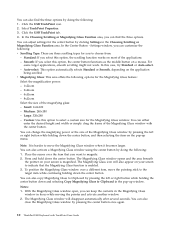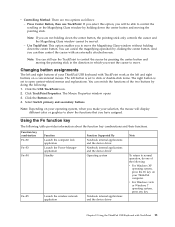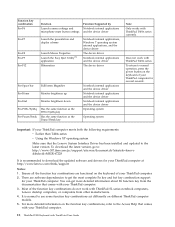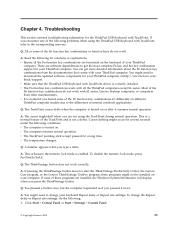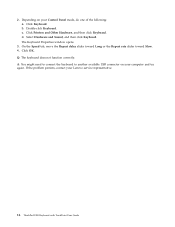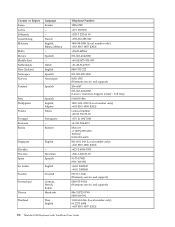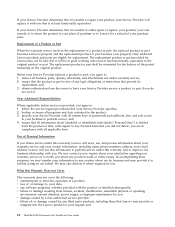Lenovo 55Y9003 - ThinkPad USB Keyboard Support and Manuals
Get Help and Manuals for this Lenovo item

View All Support Options Below
Free Lenovo 55Y9003 manuals!
Problems with Lenovo 55Y9003?
Ask a Question
Free Lenovo 55Y9003 manuals!
Problems with Lenovo 55Y9003?
Ask a Question
Most Recent Lenovo 55Y9003 Questions
How To Select @ Bottom In Lenovo Sk 8855
how to select @ bottom in LENOVO SK 8855
how to select @ bottom in LENOVO SK 8855
(Posted by hmdmon 11 years ago)
Popular Lenovo 55Y9003 Manual Pages
Lenovo 55Y9003 Reviews
We have not received any reviews for Lenovo yet.