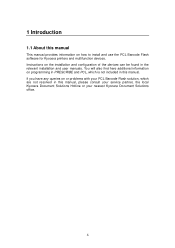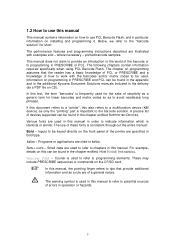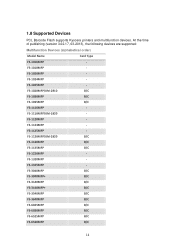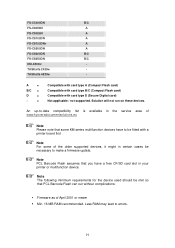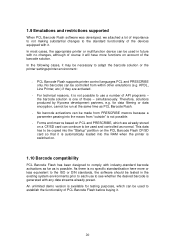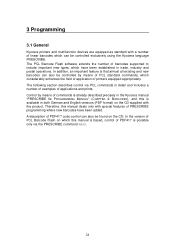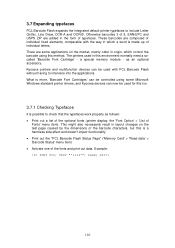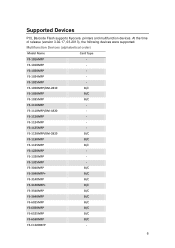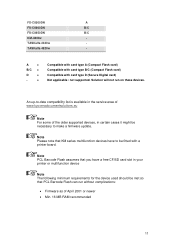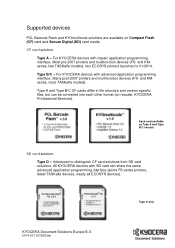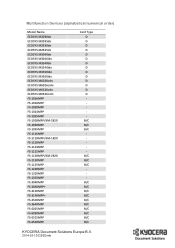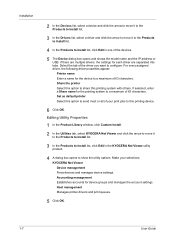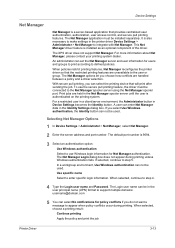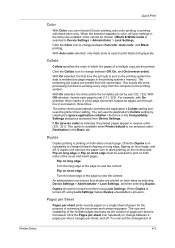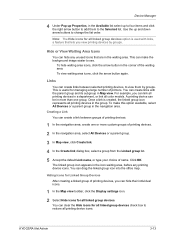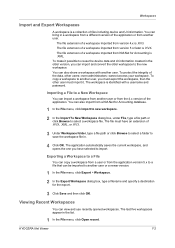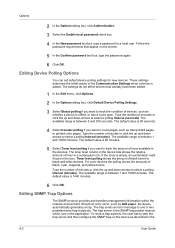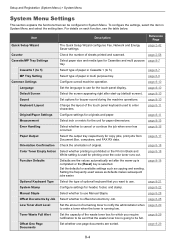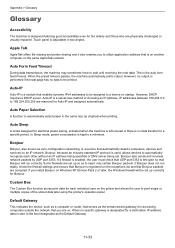Kyocera TASKalfa 5052ci Support Question
Find answers below for this question about Kyocera TASKalfa 5052ci.Need a Kyocera TASKalfa 5052ci manual? We have 19 online manuals for this item!
Question posted by elsayedtaha68 on February 6th, 2024
Ihave A5052ci And It Not Making A Toner Sypply Automatically Although The Tone
Current Answers
Answer #1: Posted by SonuKumar on February 8th, 2024 10:19 AM
Possible Causes:
Faulty toner cartridge: Even if the cartridge shows toner level, it might be defective or not properly seated.
Toner sensor issue: The sensor that detects toner level might be malfunctioning.
Setting error: There might be a misconfiguration in the printer settings related to toner supply.
Internal hardware problem: In rare cases, there could be an internal hardware issue with the toner delivery system.
Troubleshooting Steps:
Replace toner cartridge: Try replacing the toner cartridge with a new, genuine Kyocera cartridge. Ensure it's properly inserted and locked into place.
Clean toner sensor: Carefully clean the toner sensor with a dry, lint-free cloth to remove any dust or debris that might be interfering with its detection.
Check toner settings: Access the printer's settings menu and navigate to the toner supply section. Ensure the settings are correct for your toner cartridge type and that automatic toner supply is enabled.
Reset the printer: Try performing a power reset by turning the printer off, waiting for 30 seconds, and then turning it back on. If your model has a dedicated reset button, follow the instructions in the manual to use it.
Update firmware: Check if a firmware update is available for your Kyocera TASKalfa 5052ci. Download and install the update according to the manufacturer's instructions.
Contact Kyocera Support: If none of these steps resolve the issue, contact Kyocera customer support for further assistance. They can provide more advanced troubleshooting or arrange for repair if necessary.
Additional Tips:
When handling toner cartridges, avoid touching the toner itself and wear gloves to prevent stains.
Use only genuine Kyocera toner cartridges to ensure compatibility and optimal performance.
Regularly clean and maintain your printer according to the manufacturer's recommendations.
I hope this helps! Let me know if you have any other questions.
Please respond to my effort to provide you with the best possible solution by using the "Acceptable Solution" and/or the "Helpful" buttons when the answer has proven to be helpful.
Regards,
Sonu
Your search handyman for all e-support needs!!
Related Kyocera TASKalfa 5052ci Manual Pages
Similar Questions
The printer is always showing offline on all pc in the network.
How do you change the toner in a Kyocera 3050ci