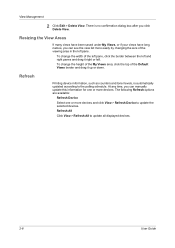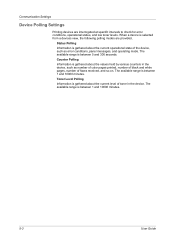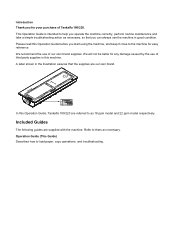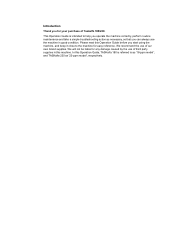Kyocera TASKalfa 180 Support Question
Find answers below for this question about Kyocera TASKalfa 180.Need a Kyocera TASKalfa 180 manual? We have 11 online manuals for this item!
Question posted by ilierus89 on November 12th, 2013
Unknown Toner Pc
UNKNOWN toner pc- how to resolve this
Current Answers
Related Kyocera TASKalfa 180 Manual Pages
Similar Questions
Unknown Toner Installed Pc Kyocera Solution
unknown toner installed pc kyocera solution
unknown toner installed pc kyocera solution
(Posted by printcareservices 8 years ago)
How To Solve Kyocera Taskalfa 180 Unknown Toner Installed Problem
(Posted by mocopp 10 years ago)
Kyocera Taskalfa 180 Photocopy
how to program password on taskalfa 180 photocopy machine?
how to program password on taskalfa 180 photocopy machine?
(Posted by samuelamagiti 10 years ago)
How To Setup Kyocera Taskalfa 180
I have a problem operating my kyocera taskalfa 180.it only display call C3100....
I have a problem operating my kyocera taskalfa 180.it only display call C3100....
(Posted by limmimi25 12 years ago)
About The Troubleshooting Of Kyocera Taskalfa 180/220 Machine.
My machine displays 'Unknown tonner install. PC'. I don't know how to troubleshoot it? I tried to so...
My machine displays 'Unknown tonner install. PC'. I don't know how to troubleshoot it? I tried to so...
(Posted by isanobhai 12 years ago)