Kyocera TASKalfa 180 Support Question
Find answers below for this question about Kyocera TASKalfa 180.Need a Kyocera TASKalfa 180 manual? We have 11 online manuals for this item!
Question posted by limmimi25 on December 17th, 2011
How To Setup Kyocera Taskalfa 180
I have a problem operating my kyocera taskalfa 180.it only display call C3100....
Current Answers
There are currently no answers that have been posted for this question.
Be the first to post an answer! Remember that you can earn up to 1,100 points for every answer you submit. The better the quality of your answer, the better chance it has to be accepted.
Be the first to post an answer! Remember that you can earn up to 1,100 points for every answer you submit. The better the quality of your answer, the better chance it has to be accepted.
Related Kyocera TASKalfa 180 Manual Pages
KM-NET ADMIN Operation Guide for Ver 2.0 - Page 9


...\Host Agent Setup.exe.
2 On the Welcome page, click Next.
3 Continue until the installation wizard completes.
Cookies must be enabled. Supported Printers Kyocera network printers ...and most third party network printers that support the standard printer MIB
Maximum Validated Configuration Device Manager Up to 2000 managed devices, 45 managed networks, 100 device...
KM-NET ADMIN Operation Guide for Ver 2.0 - Page 18


...software may resolve the issue. Adding port 25 or netadmin.exe to work. E-mail setup
When alerts and status e-mails are currently on the General or the Discovery tab when...in your SMTP server connection requires authentication.
4 Under E-mail setup, enter the sender's e-mail address.
5 Click Test Email to identify what devices are sent out, the address entered in Sender address will ...
KM-NET ADMIN Operation Guide for Ver 2.0 - Page 31


.... Remove map link / Remove Link Removes a link. Add Device Adds a new device to the default white background. Remove Device Removes selected device(s) from Map View. KMnet Admin 2.0
3-9 The use of an office map helps to display printing devices on a background map of devices throughout an office. Map View
Device Manager
2 In the navigation area toolbar, click Edit Group...
KM-NET ADMIN Operation Guide for Ver 2.0 - Page 33


...displayed in the map viewer, by clicking and dragging the divider between the map viewer and the navigation area. This can make the background image easier to the appropriate office location.
You can change the following properties of printing device...arrow buttons to the new position.
To select printer device icons:
1 Click Device Icon Setup on the shape of the map image, the ...
KM-NET ADMIN Operation Guide for Ver 2.0 - Page 34


... the office map. If Hide icons for all linked group devices was selected in the Device Icon Setup dialog box, the group's individual printing device icons appear at their individual icons.
1 Click the Device Icon Setup button in Map View. This action does not remove the printing devices that were in the map. You can create links...
KM-NET ADMIN Operation Guide for Ver 2.0 - Page 36


... Refresh. To display additional devices, click one of another manufacturer's device.
This page lets you view only the devices in a group that are automatically updated according to open . The device toner is offline. The device is empty. Upgrading The device firmware is open the printing device's Home Page (older Kyocera models), Command Center (newer Kyocera models), or...
KM-NET ADMIN Operation Guide for Ver 2.0 - Page 37


... can configure the settings for Kyocera devices appearing in the Supported Model list in the toolbar.
Select one or more selected devices. If you want to hide all devices that have the selected filter.
List View or Map View displays all unmanaged printing devices. Multi-Set can display or hide printing devices that correspond to configure either All...
KM-NET ADMIN Operation Guide for Ver 2.0 - Page 47


..., Printing, or Sleeping.
Printing device image Displays a graphic image of printing devices. sysUpTime Displays how long the printing device has been turned on the device's operation panel. When the device is being managed by the application.
Operation Panel Displays the current printing device status on , in the printing device. Status Displays the current status of consumables...
KM-NET ADMIN Operation Guide for Ver 2.0 - Page 49


... as print speed and sleep timer. Fax Firmware Firmware version number. Full Color Page Count Total pages printed with black toner only. Firmware Displays firmware versions for printer devices: System Firmware Printer firmware for machine features such as page layout, page size, and fonts. Scanner Firmware Firmware version number. Page Count Total...
KM-NET ADMIN Operation Guide for Ver 2.0 - Page 53


... for Kyocera printers. The Custom Alert created is most useful to the Selected Alerts list.You can remove a custom property from Available Properties by using the Shift or Ctrl keys to select multiple items.
3 Click the right arrow to add the items to set the intervals for unresponsive devices, or disconnected devices. Setting...
KM-NET ADMIN Operation Guide for Ver 2.0 - Page 98


...monitors all device counters. Device Icon Setup A dialog...displays status (enabled or disabled), version, and installation date for managing device data, setting polling defaults, configuring alerts, and setting custom properties.
Device Filter A function of device information collected and maintained by the print server. Linked devices are tracked in older Kyocera models.
Device...
KM-NET ADMIN Operation Guide for Ver 2.0 - Page 99


... A property that displays current counter information as a bar graph, line graph, or pie chart in dotted decimal form,
for download to all device
groups (not saved on a group by a particular device. The hostname is an alias or nickname, and is unique to correct incompatibility with third party
software or mechanical problems in some communications...
KM-NET ADMIN Operation Guide for Ver 2.0 - Page 100


... print jobs. It also adds a menu to the printing system's operation panel and enables communication with the Host Agent, the Job Release plug...Kyocera. Manual Group A group to which allow
for developing and running for Print
Job Manager. MFP Multifunction Printer (or Multifunction Peripheral) A single device that serves several functions.
Developed by drag and drop. There are no device...
KM-NET Viewer Operation Guide Rev-5.2-2010.10 - Page 20
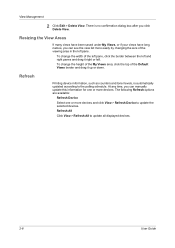
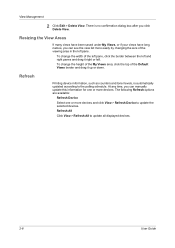
... top of the Default Views border and drag it right or left. The following Refresh options are available:
Refresh Device
Select one or more devices. Refresh All
Click View > Refresh All to update all displayed devices.
2-8
User Guide To change the width of the viewing area in the left and right panes and drag...
PRESCRIBE Commands Command Reference Manual Rev 4.8 - Page 7
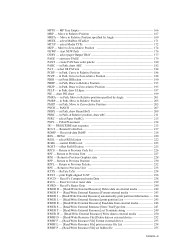
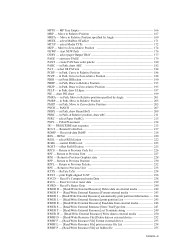
...position specified by Angle 169 MSTK - create PANTone color palette 180 PARC - set hidden file 255
Contents-iii in Path, ...data to external media ----- 250 RWRF D - [Read/Write Resource File] Delete data on external device ------- 252 RWRF F - [Read/Write Resource File] Format external device ---------- 253 RWRF L - [Read/Write Resource File] print resource file List ---------- 254 RWRF P...
Kyocera Command Center Operation Guide Rev 6.3 - Page 18


... cancellation of jobs are forbidden. Filtering/Firewall, SNMPv1/v2, SNMPv3, SSL, IPSec, IEEE802.1x An explanation about each security setting is displayed. Access from the operation panel or USB host device. Refer to Block is restricted. Access from each of the Advanced page opens. With some models, this setting is irrelevant if the...
KM-NET for Accounting Operation Guide Rev-1.4 - Page 7


...for Accounting Startup Wizard starts. The InstallShield Wizard starts.
2 Follow the instructions displayed on the window to register the administrator and database passwords. If an administrator ...KM-NET for Accounting by clicking the start menu > All Programs > Kyocera > KM-NET for Accounting
1 Double-click Setup.exe. Follow these steps to install KM-NET for Accounting without entering the...
180/220 Operation Guide Rev-2 - Page 2
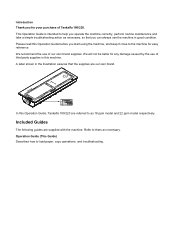
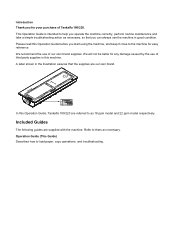
... that the supplies are our own brand. Please read this Operation Guide before you for your purchase of Taskalfa 180/220. Included Guides
The following guides are referred to as ...use of third party supplies in this Operation Guide, Taskalfa 180/220 are supplied with the machine.
Refer to load paper, copy operations, and troubleshooting. Operation Guide (This Guide) Describes how ...
180/220 Operation Guide Rev-2 - Page 15
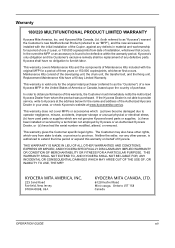
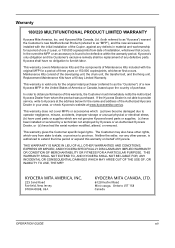
.... In the event the MFP or an accessory is authorized to be defective within the warranty period, Kyocera's only obligation and the Customer's exclusive remedy shall be replacement of Kyocera. Warranty
180/220 MULTIFUNCTIONAL PRODUCT LIMITED WARRANTY
Kyocera Mita America, Inc. This warranty covers Maintenance Kits and the components of Maintenance Kits included with the...
Operation Guide - Page 2
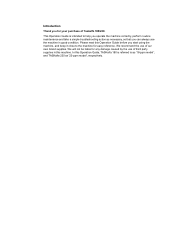
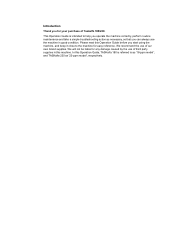
... is referred to help you can always use of our own brand supplies. and TASKalfa 220 as necessary, so that you operate the machine correctly, perform routine maintenance and take a simple troubleshooting action as '22-ppm model', respectively.
In this Operation Guide, TASKalfa 180 is intended to as '18-ppm model'; Please read this machine.
Similar Questions
Op Displayed Kyocera Taskalfa 180 Attention Light Up
my kyocera 180 displays OP and Attention blinks what does it meas
my kyocera 180 displays OP and Attention blinks what does it meas
(Posted by pinky1023 8 years ago)
Task Alfa 180 Displayed E Symbol
shake the toner container problem
shake the toner container problem
(Posted by nksharma472 9 years ago)
Kyocera Taskalfa 180 Photocopy
how to program password on taskalfa 180 photocopy machine?
how to program password on taskalfa 180 photocopy machine?
(Posted by samuelamagiti 10 years ago)

