Kyocera TASKalfa 180 Support Question
Find answers below for this question about Kyocera TASKalfa 180.Need a Kyocera TASKalfa 180 manual? We have 11 online manuals for this item!
Question posted by nksharma472 on June 12th, 2014
Task Alfa 180 Displayed E Symbol
shake the toner container problem
Current Answers
There are currently no answers that have been posted for this question.
Be the first to post an answer! Remember that you can earn up to 1,100 points for every answer you submit. The better the quality of your answer, the better chance it has to be accepted.
Be the first to post an answer! Remember that you can earn up to 1,100 points for every answer you submit. The better the quality of your answer, the better chance it has to be accepted.
Related Kyocera TASKalfa 180 Manual Pages
KM-NET ADMIN Operation Guide for Ver 2.0 - Page 36


...
3-14
User Guide The device is in the device. Any Alerts Displays all devices. Upgrading The device firmware is ready to open . Device Manager
Refresh
Printing device information, such as counters and toner levels, are Critical, Warning, or Not Connected. Open Device Home Page
Click Open Device Home Page to use. The device cover is offline. The device is open the printing...
KM-NET ADMIN Operation Guide for Ver 2.0 - Page 37


... the Release Notes available from the list that correspond to display all devices that are provided for :
A device group.
Click Show Unmanaged Devices to the models you start Multi-Set from List View... do not appear if they do not apply to multiple devices at once. Multi-Set can display or hide printing devices that have the selected filter. The wizard differs slightly depending...
KM-NET ADMIN Operation Guide for Ver 2.0 - Page 47


... options.
4 Click OK. Status Displays the current status of consumables in the format: days, hours, minutes, seconds. Supplies Displays the current quantity of the printing device, such as Ready, Printing, or Sleeping.
Toner
KMnet Admin 2.0
3-25 Operation Panel Displays the current printing device status on , in the printing device. When the device is being managed by the...
KM-NET ADMIN Operation Guide for Ver 2.0 - Page 48


... Display Name Type a name for all devices. Description Type desired information about the printing device. Media Input Displays the media available in each toner color by graphic image and percentage. Not all available printing device ...changed are : Yes Stapler contains staples. Click the buttons on the right to the printing device. Device Manager 3-26
Displays the level of settings.
KM-NET Viewer Operation Guide Rev-5.2-2010.10 - Page 13


...or items. The modified views are listed under My Views. Counter View
2-1 Capability View Displays support for Accounting Devices View, Accounts View, or custom account views under Default Views. In any view except Map.... If the original view is not available for various device capabilities, such as display name, IP address, host name, toner level, description, location, and model name.
KM-NET Viewer Operation Guide Rev-5.2-2010.10 - Page 20
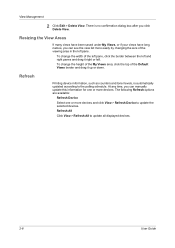
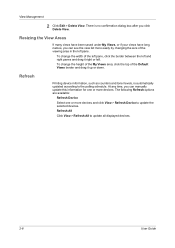
... View. Refresh All
Click View > Refresh All to update the selected devices. The following Refresh options are available:
Refresh Device
Select one or more devices and click View > Refresh Device to update all displayed devices.
2-8
User Guide
Refresh
Printing device information, such as counters and toner levels, is no confirmation dialog box after you can manually update this...
KM-NET Viewer Operation Guide Rev-5.2-2010.10 - Page 35


...Device Notification Settings
The Notification feature is used for displaying alerts about printing device activity. Also, the e-mail sending feature must be configured. Setting a Device Notification
You can trigger a device notification, depending on the model. Device...be set the name and password of events can select devices from 1 to trigger a notification.
In Confirm new password...
KM-NET Viewer Operation Guide Rev-5.2-2010.10 - Page 45


.... The attached file can contain a user-specified message in CSV or XML format. This dialog displays information about this information by e-mail to send this account such as the Accounting Information, Counter Information, and Account ID List. A Quick search box is created for this device. Account Devices
To view the Account Devices dialog box, select...
KM-NET Viewer Operation Guide Rev-5.2-2010.10 - Page 47


... Actions, select how the notification will be available and not blocked by right-clicking on a device and select Reset Counters from the account list for displaying alerts about printing device activity.
In the toolbar, click Hide Unmanaged Devices to trigger a notification.
The Notification Settings dialog box provides the alert option for more than one...
Kyocera Command Center Operation Guide Rev 6.3 - Page 9
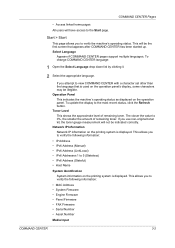
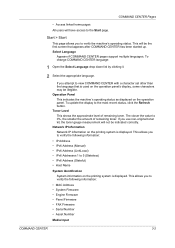
... linked home pages
All users will be the first screen that is displayed. Select Language
Appears if COMMAND CENTER pages support multiple languages. To update the display to verify the machine's operating status.
If you use non-original toner kit, the toner gauge measurement will not be illegible. If you attempt to 5 (Stateless) •...
180/220 Operation Guide Rev-2 - Page 4


Contents
Contents
1
Part Names
Operation Panel 1-2
Message Display 1-4
Machine 1-6
2
Preparation before Use
Check bundled items 2-2
Loading Paper 2-3
Loading Originals 2-13
3
Basic Operation... List 6-7
How to set Job Accounting 6-8
Making copies in Job Accounting Mode 6-9
7
Maintenance
Cleaning 7-2
Toner Container and Waste Toner Box Replacement 7-6
ii
OPERATION GUIDE
180/220 Operation Guide Rev-2 - Page 14
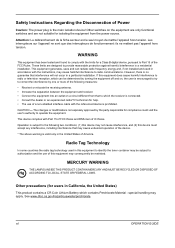
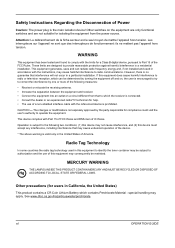
... l'appareil hors tension. The changes or modifications not expressly approved by one or more of the following two conditions; (1) this device may not cause interference, and (2) this equipment to identify the toner container may be subject to authorization and the use of Power
Caution: The power plug is subject to correct the interference...
180/220 Operation Guide Rev-2 - Page 118
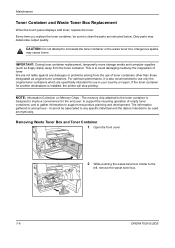
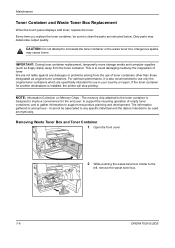
... the toner container or the waste toner box. Dirty parts may cause burns. Dangerous sparks
may deteriorate output quality. it is anonymous - This is intended to be sure to avoid damaging media by the magnetism of toner containers other than those designated as original toner containers. Maintenance
Toner Container and Waste Toner Box Replacement
When the touch panel displays Add toner...
180/220 Operation Guide Rev-2 - Page 127
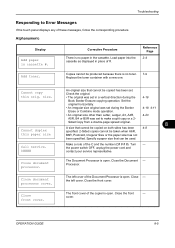
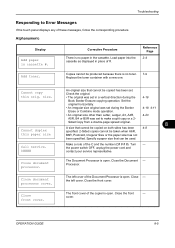
Corrective Procedure
There is no toner. 7-9 Replace the toner container with a new one.
C####
Close document processor. Check the original.
• The original was set in place of the C and the number (C# # # #). The front cover of the Document Processor is open . Load paper into the cassette as displayed in a vertical direction during the Border
4-19, 4-11...
180/220 Operation Guide Rev-2 - Page 129
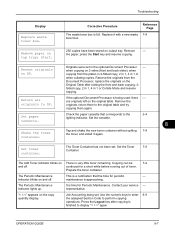
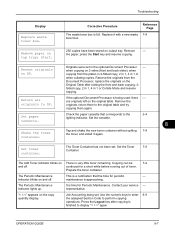
...Replace it again. Remove
-
Set toner container.
The Periodic Maintenance indicator lights up. Remove paper on the copy quantity display. Check the paper cassette that ...perform copying operations. Prepare the toner container.
Tap and shake the new toner container without spilling 7-9 the toner, and install it with a new waste 7-9 toner box.
Use the numeric ...
Operation Guide - Page 15
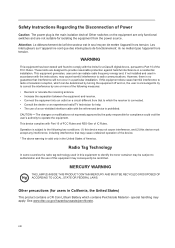
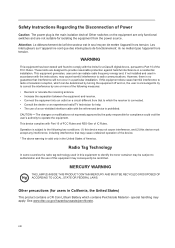
... off and on, the user is valid only in this equipment to identify the toner container may be restricted. If this equipment does cause harmful interference to radio or television reception... or modifications not expressly approved by one or more of the following two conditions; (1) this device may not cause interference, and (2) this equipment may apply. Operation is no guarantee that to...
Operation Guide - Page 70
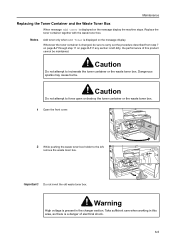
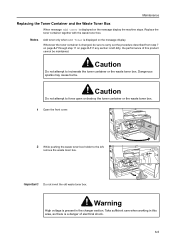
... of electrical shock.
6-5
Notes
Add toner only when Add Toner is displayed on the message display the machine stops.
Important!
Replace the toner container together with the waste toner box.
If any section is left , remove the waste toner box. Caution
Do not attempt to force open or destroy the toner container or the waste toner box.
1 Open the front cover...
Operation Guide - Page 76
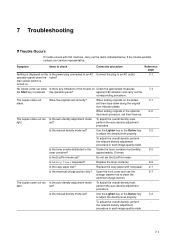
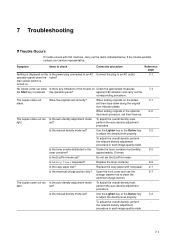
... in the Shake the toner container horizontally
6-5
toner container?
Is Adding Toner requested?
To...displayed on the Is the power plug connected to an AC Connect the plug to an AC outlet.
3-1
operation panel when the outlet? Use the Lighter key or the Darker key
3-2
to adjust the density level properly.
dark. Is the manual density mode set ?
Replace the toner container...
Operation Guide - Page 79
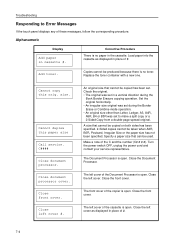
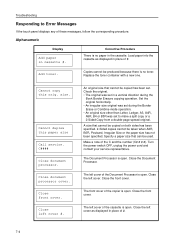
... of #. The Document Processor is open . Close the Document Processor. The left cover.
Alphanumeric
Display
Add paper in place of the Document Processor is open . Load paper into the cassette as displayed in the cassette. Replace the toner container with a new one.
A size that cannot be copied on both sides has been specified. 2-Sided...
Operation Guide - Page 81


... copy quantity display. The Periodic Maintenance indicator lights up.
Prepare the toner container. Set paper cassette. If the optional Document Processor is a notification that corresponds to the lighting indicator. Set the Toner Container. "= = =" appears on the original table.
Press the Energy saver key to DP. Tap and shake the new toner container without spilling the toner, and...
Similar Questions
Task Alfa 180 Error A-3200
What does it mean?: Main Power off/on A-3200 on my Task Alfa 180.
What does it mean?: Main Power off/on A-3200 on my Task Alfa 180.
(Posted by zepol1477 8 years ago)
How To Solve Kyocera Taskalfa 180 Unknown Toner Installed Problem
(Posted by mocopp 10 years ago)
Task Alfa 5500i
How can I solve this problem? I've try to update a firmware for Task Alfa 5500i and then i got a err...
How can I solve this problem? I've try to update a firmware for Task Alfa 5500i and then i got a err...
(Posted by scorzy 11 years ago)
Toner
can I use third party toner compatible to Kyocera Task alfa 180 to my new copier?
can I use third party toner compatible to Kyocera Task alfa 180 to my new copier?
(Posted by Lakvindu 12 years ago)

