Kyocera TASKalfa 500ci Support Question
Find answers below for this question about Kyocera TASKalfa 500ci.Need a Kyocera TASKalfa 500ci manual? We have 24 online manuals for this item!
Question posted by it39987 on February 3rd, 2014
Taskalfa 500ci Time For Maintenance Message (a)
Taskalfa 500ci- Message on operation panel (display) "Time for Maintenance (A)" Does anyone know what this is referring too? Thanks!
Current Answers
There are currently no answers that have been posted for this question.
Be the first to post an answer! Remember that you can earn up to 1,100 points for every answer you submit. The better the quality of your answer, the better chance it has to be accepted.
Be the first to post an answer! Remember that you can earn up to 1,100 points for every answer you submit. The better the quality of your answer, the better chance it has to be accepted.
Related Kyocera TASKalfa 500ci Manual Pages
KM-NET ADMIN Operation Guide for Ver 2.0 - Page 33


Device Manager
Background). Printing Device Icons in the Map Background
When a background image is located at the right or bottom of the icon as displayed in the Available list select up to ...area unless you can hide any time, you move an icon into the map viewer, the printing device icons appear in the other group. When all linked group devices option is automatically removed. You...
KM-NET ADMIN Operation Guide for Ver 2.0 - Page 40


... about 3 to open its Properties page. System/Fax
Do not turn off the device when the device operation panel displays Erasing, Writing, or Downloading. Check for each device. Processing time is Upgrading.
When preparing a firmware upgrade, it is displayed on the type of the upgrade is recommended that the upgrade has completed for the new firmware version in...
KM-NET ADMIN Operation Guide for Ver 2.0 - Page 47


... detailed information about the selected network device. Operation Panel Displays the current printing device status on , in the printing device. sysUpTime Displays how long the printing device has been turned on the device's operation panel.
Some models do not display all device properties. Options for all options. Supplies Displays the current quantity of the printing...
KM-NET ADMIN Operation Guide for Ver 2.0 - Page 70


... is selected in the left pane, select All Devices or a device group that contains the device with the source device, a compatibility warning message will be cloned.
2 Select a device in the right pane and click the Clone Accounts Wizard button on the toolbar.
3 Select the source device for performing the cloning operation.
4-13
User Guide If a setting is not...
KM-NET ADMIN Operation Guide for Ver 2.0 - Page 100


....
Typically, multifunction printers can be added by specific Account IDs. viii
User Guide
The Host Agent must be controlled using KMnet Admin. If Job Release is installed, the KM Service Manager is regularly polled and updated.
M
MAC (Media Access Control) Address The hardware address assigned to the printing system's operation panel and enables...
KM-NET Viewer Operation Guide Rev-5.2-2010.10 - Page 20
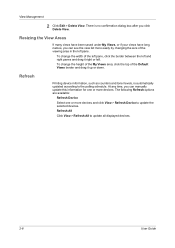
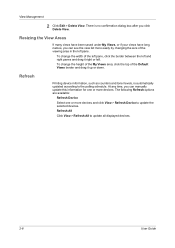
...change the width of the Default Views border and drag it right or left pane.
At any time, you can manually update this information for one or more devices. Refresh All
Click View > Refresh All to the polling schedule. Resizing the View Areas
If ...the size of the viewing area in the left .
There is automatically updated according to update all displayed devices.
2-8
User Guide
KM-NET Viewer Operation Guide Rev-5.2-2010.10 - Page 21


... area shows the MAC address of the network adapter in the view pane. The Panel message box shows the information currently displayed on your organization. Memory This area shows the space available on the device, and then in the RAM disk. 3 Device
The Device menu is used for various parts of paper or media and output...
KM-NET Viewer Operation Guide Rev-5.2-2010.10 - Page 22


... changed on a Network FAX. Click Device > Device Home Page to type one of individuals and their contact information that can display a web page containing information about the selected device. Address Book
The Address Book is transmitted on the device while this page differs by model. E-mail FTP (File Transfer Protocol) SMB (Server Message Block)
3-2
User Guide
KM-NET Viewer Operation Guide Rev-5.2-2010.10 - Page 36


...of the selected device, such as operation panel language, timer settings, and panel lock. The Notifications Settings dialog box opens. Upgrade Firmware This wizard guides you in the device list, then ...one device may be selected at a time. Only one device may be selected at a time. Settings vary by model. TCP Send Data This sends data directly to multiple devices at a time.
...
KM-NET Viewer Operation Guide Rev-5.2-2010.10 - Page 61


....
IB-2x
No indication of upgrade.
System/Fax
Do not turn off the device when the device operation panel displays Erasing, Writing, or Downloading.
KMnet Viewer
7-1 Before performing a firmware upgrade, TCP ports 800-810 must be available and not blocked by a firewall. Processing time is 1 to 5 minutes; The master firmware file must be obtained from the...
KM-NET Viewer Operation Guide Rev-5.2-2010.10 - Page 62
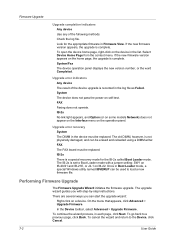
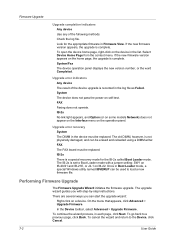
... Upgrade Wizard initiates the firmware upgrade. In the Device toolbar, select Advanced > Upgrade Firmware. System/Fax The device operation panel displays the new version number, or the word Completed. Select Device Home Page from the context menu.
Firmware Upgrade
Upgrade completion indicators Any device Use any of the device upgrade is recorded in the log file as Failed...
KM-NET Viewer Operation Guide Rev-5.2-2010.10 - Page 75


...displayed device
list.
status polling Monitors the operating condition of devices...device conditions like the device
is typically performed at set up window or Windows event log) and the device
condition for status, counter and toner polling can also print a list of time...
devices.
N
notifications Notifications can be imported into the printer driver. O
operation panel ...
PRESCRIBE Commands Command Reference Manual Rev 4.8 - Page 146
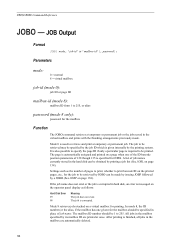
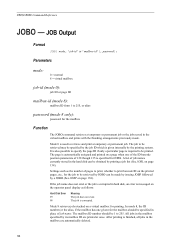
...8 only):
password for the mailbox should be printed. The job is messaged on page 138). The mailbox ID number should be made . Parameters
... given internally by a JOBO (See JOBP on the operator panel display as the number of pages to print, whether to print...only a particular page is specified for printing.
PRESCRIBE Command Reference
JOBO - A list of 128 though 135 is required ...
Kyocera Command Center Operation Guide Rev 6.3 - Page 14


... the machine operator panel.
Auto Error Clear Specifies whether or not to turn the Auto Sleep Mode On or Off. Reset entire device to factory default When clicking the Reset button, the machine returns to 240 minutes after configuration. The following the procedure given below. You can select the language of the messages on...
250ci/300ci/400ci/500ci/552ci Operation Guide Rev-1 - Page 6
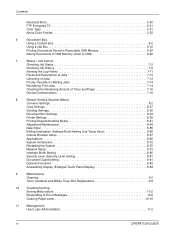
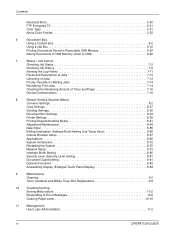
...Remaining Amount of Toner and Paper 7-15
Device/Communication 7-16
8
Default Setting (System ...Display (Enlarged Touch Panel Display 8-84
9
Maintenance
Cleaning 9-2
Toner Container and Waste Toner Box Replacement 9-8
10 Troubleshooting Solving Malfunctions 10-2 Responding to Error Messages 10-6 Clearing Paper Jams 10-15
11 Management User Login Administration 11-2
iv
OPERATION...
250ci/300ci/400ci/500ci/552ci Operation Guide Rev-1 - Page 30
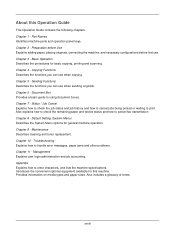
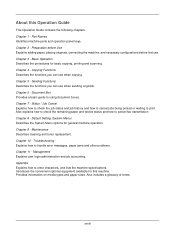
...Basic Operation Describes the procedures for general machine operation. Appendix Explains how to handle error messages,...how to check the remaining paper and device status and how to using document ...Operation Guide
This Operation Guide contains the following chapters. About this machine. Part Names Identifies machine parts and operation panel keys. Chapter 7 - Maintenance Describes cleaning...
250ci/300ci/400ci/500ci/552ci Operation Guide Rev-1 - Page 197


...information on operating the computer, refer to the computer's help or the operation guide of originals scanned on this machine as files on the task bar to display the screen...Scan].
4 Press [From Operation Panel] and press [Next].
5-27
Displays the screen for Windows Vista)
1 Click Start and then Network in the computer.
2 Right-click the machine's icon(Kyocera:Taskalfa
XXX:XXX) and then ...
500ci/400ci/300ci/250ci Operation Guide Rev-1 - Page 2


..., so that you for your purchase of our own brand supplies. Introduction Thank you can always use the machine in this Operation Guide, TASKalfa 250ci/300ci/400ci/500ci are supplied with the machine. We recommend the use of TASKalfa 250ci/300ci/400ci/500ci. Refer to the machine for any damage caused by the use of third party...
500ci/400ci/300ci/250ci Operation Guide Rev-1 - Page 30
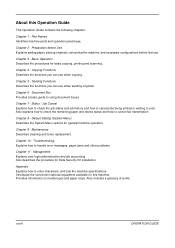
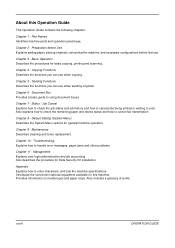
... and operation panel keys.
Document Box Provides a basic guide to cancel fax transmission
Chapter 8 - Also explains how to check the remaining paper and device status and how to using document boxes. Appendix Explains how to handle error messages, paper jams and other problems.
Chapter 11 -
Basic Operation Describes the procedures for this Operation Guide
This Operation Guide...
500ci/400ci/300ci/250ci Operation Guide Rev-1 - Page 214


... use is network- NOTE: Depending on the task bar to display the screen for WSD scanning and the machine is displayed on
the platen.
3 Press [WSD Scan].
4 Press [From Operation Panel] and press [Next].
5-30
OPERATION GUIDE
Installing Driver Software (for sending. When Your devices are ready to use WSD Scan, confirm that the computer used...
Similar Questions
How To Scan To Share Folder On Pc On Kyocera Taskalfa 500ci
(Posted by shadoBr 9 years ago)
How Do You Check The Maintenance Counters On Kyocera Taskalfa 500ci?
(Posted by wahjAN 9 years ago)
Taskalfa 500ci Time For Maintenance Message (t)
Taskalfa 500ci-Message onoperation panel (display)"Time for Maintenance (T)" Does anyone know what t...
Taskalfa 500ci-Message onoperation panel (display)"Time for Maintenance (T)" Does anyone know what t...
(Posted by albert77365 11 years ago)
Taskalfa 500ci Default Settings
TASKalfa 500ci: Please, the default setting is to print in color. How do I change the setting to pri...
TASKalfa 500ci: Please, the default setting is to print in color. How do I change the setting to pri...
(Posted by elizabethstraebel 12 years ago)

