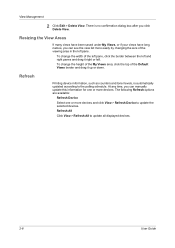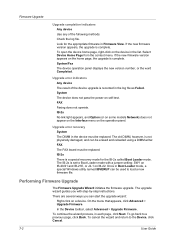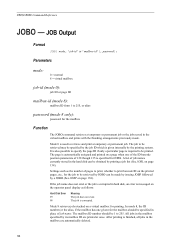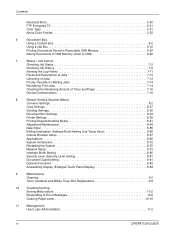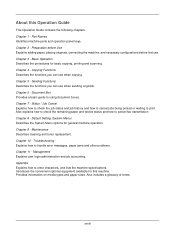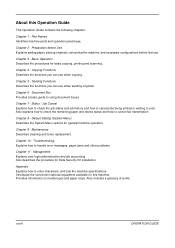Kyocera TASKalfa 500ci Support Question
Find answers below for this question about Kyocera TASKalfa 500ci.Need a Kyocera TASKalfa 500ci manual? We have 24 online manuals for this item!
Question posted by albert77365 on April 13th, 2012
Taskalfa 500ci Time For Maintenance Message (t)
Taskalfa 500ci- Message on operation panel (display) "Time for Maintenance (T)" Does anyone know what this is referring too? Thanks!
Current Answers
Answer #1: Posted by milesmano on July 5th, 2013 11:19 AM
Time for Maintenance on the Task Alfa copiers means that the copier is having an issue with the Time. Simply 906 it and then double check that the time is set correctly. This can happen if the date isn't set correctly at set-up. If there is a place for install date, check that as well, but for me, just doing a 906 and entering the current time fixed it.
Related Kyocera TASKalfa 500ci Manual Pages
Similar Questions
How To Scan To Share Folder On Pc On Kyocera Taskalfa 500ci
(Posted by shadoBr 9 years ago)
Maintenance Message On The Screen
Taskalfa 5500i How do I clear this message? Time for Maintenance, (T) Thanks Tommy Tucker
Taskalfa 5500i How do I clear this message? Time for Maintenance, (T) Thanks Tommy Tucker
(Posted by ttucker17708 9 years ago)
How Do You Check The Maintenance Counters On Kyocera Taskalfa 500ci?
(Posted by wahjAN 10 years ago)
Taskalfa 500ci Time For Maintenance Message (a)
Taskalfa 500ci- Message on operation panel (display) "Time for Maintenance (A)" Does anyone know wha...
Taskalfa 500ci- Message on operation panel (display) "Time for Maintenance (A)" Does anyone know wha...
(Posted by it39987 10 years ago)
Taskalfa 500ci Default Settings
TASKalfa 500ci: Please, the default setting is to print in color. How do I change the setting to pri...
TASKalfa 500ci: Please, the default setting is to print in color. How do I change the setting to pri...
(Posted by elizabethstraebel 12 years ago)