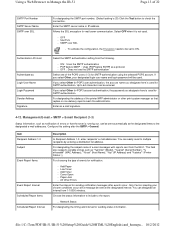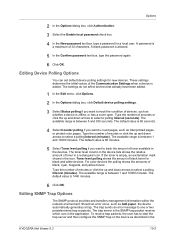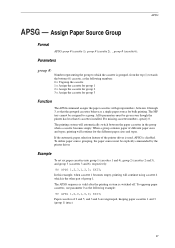Kyocera TASKalfa 3501i Support Question
Find answers below for this question about Kyocera TASKalfa 3501i.Need a Kyocera TASKalfa 3501i manual? We have 16 online manuals for this item!
Question posted by iklimbov on March 20th, 2018
Printing Envelopes From Mp Tray Problem Kyocera 3501i
We print envelopes from the MP tray. Every time the envelope need to be printed the printer beeps 3 times and "Add paper in Multi Purpose tray" dialog appears. However, envelopes are already in the tray. So, we need to press "continue" button and everything prints fine. This is a little annoying since we print envelopes very often. Thank you.
Current Answers
Related Kyocera TASKalfa 3501i Manual Pages
Similar Questions
The Multi Purpose Tray Is Broken. Where Can I Get A Replacement Tray And The Cos
(Posted by javece8 1 year ago)
Firmware Update For 3501i
Hi, from where I can get latest firmware update of Kyocera 3501i
Hi, from where I can get latest firmware update of Kyocera 3501i
(Posted by Anonymous-167407 3 years ago)
Keep Getting Print Mode Error Says To Add Paper When Cassette Is Full
(Posted by qis18986 8 years ago)
Taskalfa 4550ci How To Feed Paper Multi Purpose Tray
(Posted by roywpata 10 years ago)
Beeps And Press Continue To Print
When sending a print job to this printer it will beep and I need to press continue to the printer to...
When sending a print job to this printer it will beep and I need to press continue to the printer to...
(Posted by rickmaxwell 12 years ago)