Kyocera KM-3035 Support Question
Find answers below for this question about Kyocera KM-3035.Need a Kyocera KM-3035 manual? We have 29 online manuals for this item!
Question posted by vhemard on April 16th, 2013
Incorrect Setting Of Destination Folder
trying to scan to pc. error message occurs when add destination is chosen for address
Current Answers
There are currently no answers that have been posted for this question.
Be the first to post an answer! Remember that you can earn up to 1,100 points for every answer you submit. The better the quality of your answer, the better chance it has to be accepted.
Be the first to post an answer! Remember that you can earn up to 1,100 points for every answer you submit. The better the quality of your answer, the better chance it has to be accepted.
Related Kyocera KM-3035 Manual Pages
KM-NET ADMIN Operation Guide for Ver 2.0 - Page 98


... on to one or more destination devices. Device Home Page A page that lets you add new consoles and enable or disable existing consoles.
Device Link A connection between devices in Print Job Manager and My Print Jobs. C
Clone Accounts An Accounting Manager feature that lets you copy existing
accounts and accounting settings from one device to a computer.
Not the...
KM-NET Viewer Operation Guide Rev-5.2-2010.10 - Page 7
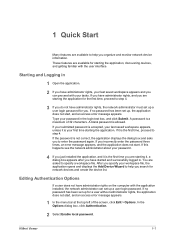
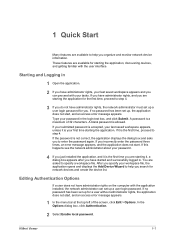
... happens see the network administrator about your workspace file, the application opens and displays the Add Device Wizard to enter the password again. In the Options dialog box, click Authentication.
2...can set up for you are asked to step 4.
3 If you incorrectly enter the password three times, an error message appears, and the application does not start , and an access error message ...
KM-NET Viewer Operation Guide Rev-5.2-2010.10 - Page 41
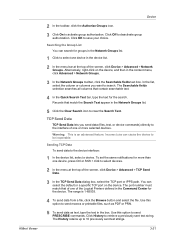
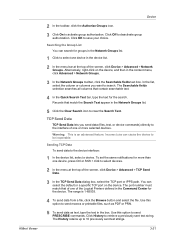
..., select the column or columns you send data (files, text, or device commands) directly to clear the Search Text. To set the same notifications for groups in the box. The range is an advanced.... Sending TCP Data To send data to deactivate group authorization. Incorrect use can select the default or a specific TCP port on the device, and then in the Network Groups list.
5 Click the Clear...
KM-NET Viewer Operation Guide Rev-5.2-2010.10 - Page 51


... does not complete successfully, you want to save the error list, click Export to open a dialog box for saving to the destination device. If you have the option to the settings. You can select different ways to the settings. Selecting Accounting Source Settings
You can click Edit settings to open a dialog box to make changes to open...
KM-NET Viewer Operation Guide Rev-5.2-2010.10 - Page 58


... a file, click Save to the destination device. Click Next.
3 The Confirmation page shows a list of settings can click Edit settings to open a dialog box for accessing a device. Browse or type a file name with the extension .XML.Click Finish. Device User List Login user name, user name (and furigana, if applicable), password, E-mail address, Account name, Account ID...
KM-NET Viewer Operation Guide Rev-5.2-2010.10 - Page 71


... error message to occur from the Day list.
7 If you selected Monthly for the Account counter polling interval, select the numeric day of the month you want polling to one or two predetermined trap recipients. Options
2 In the Options dialog box, click Default Account Polling Settings.
3 Select the Default account counter polling for new devices...
Kyocera Command Center Operation Guide Rev 6.3 - Page 26


... Send and Forward. forwards the job to a shared folder on the Send and Forward page. Adding an Address from an Address Book To add an address from Destination Settings, click the check box next to a folder, Login User Name, and the Login Password. Check that you want to add to the destination.
3 After you have finished selection, click Submit.
3-19...
Kyocera Command Center Operation Guide Rev 6.3 - Page 30
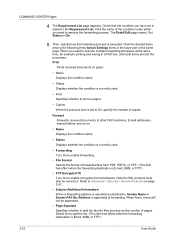
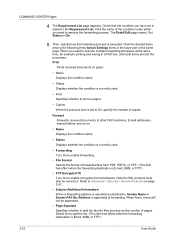
...received documents to other FAX machines, E-mail addresses, shared folders, and so on.
• Name Displays...address is set to Advanced > Security > Secure Protocols on paper.
• Copies When the previous item is specified as the number of copies. Note the SSL protocol must also be appended.
• Page Separate Specifies whether to split the fax into files as many as destination...
Kyocera Command Center Operation Guide Rev 6.3 - Page 32
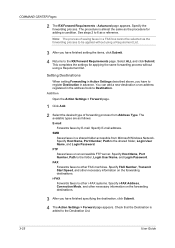
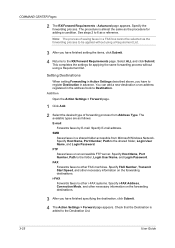
... forwarding process from Microsoft Windows Network. Setting Destinations
When setting Forwarding in Action Settings described above, you have finished setting the items, click Submit.
4 Returns to the Destination List.
3-25
User Guide Addition
Open the Action Settings > Forward page.
1 Click Add.
2 Select the desired type of saving faxes in the address book to other FAX machines. FTP...
KM-NET for Clients Operation Guide Rev-3.7 - Page 21
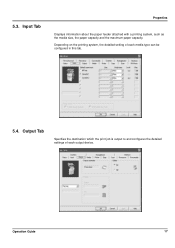
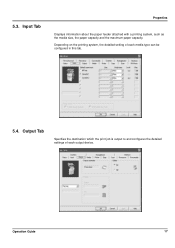
... a printing system, such as the media size, the paper capacity and the maximum paper capacity. Output Tab
Specifies the destination which the print job is output to and configures the detailed settings of each output device. Depending on the printing system, the detailed setting of each media type can be configured in this tab.
5.4.
5.3.
iTag Specification/Setup/Operation Guide Ver. 8.0 - Page 22
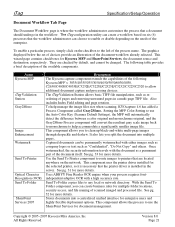
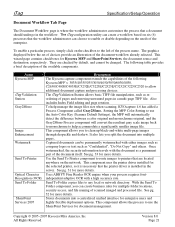
...scanned imaged and processed file. The ITag Validation Station allows basic TIFF file manipulation, such as a permanent part of the document itself. Setting the MFP Color Setting to use the SharePoint Services for more details. Captured documents can be changed. See pg. 33 for document management. Send To Folder... rate.
The following Kyocera MFP's: 3035/4035/5035/3050/4050/5050/6030/...
iTag Specification/Setup/Operation Guide Ver. 8.0 - Page 92
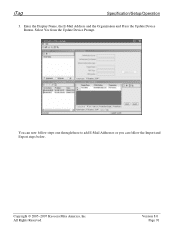
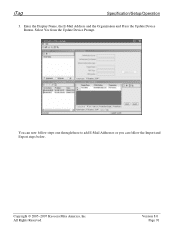
... 91 iTag
Specification/Setup/Operation
3. Copyright © 2005~2007 Kyocera Mita America, Inc All Rights Reserved.
Enter the Display Name, the E-Mail Address and the Organization and Press the Update Device Button. You can now follow steps one through three to add E-Mail Addresses or you can follow the Import and Export steps below.
Network Fax Online Manual (Revision) - Page 40
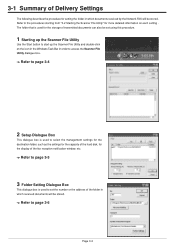
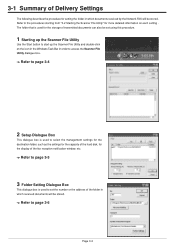
... is used to select the management settings for the destination folder, such as the settings for the capacity of the hard disk, for the display of the fax reception notification window, etc.
-> Refer to page 3-5
3 Folder Setting Dialogue Box
This dialogue box is used to set the number or the address of Delivery Settings
The following describes the procedure...
Print/Scan System (U) Operation Guide (Setup Edition) - Page 15
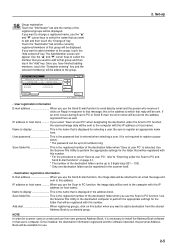
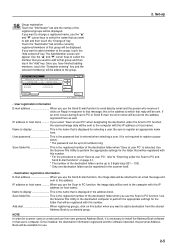
... want to add a destination from the shared Address Book to select "Save at user PC" is displayed for the folder that group and then touch the "Add" key. IP address or host name .......... Be sure to PC function. If an error occurs during Scan to the group, touch the "Add content #" key. Use the Scanner File Utility to perform the appropriate settings for...
Scan System Operation Guide (Functions Edition) Rev-9 - Page 2
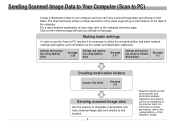
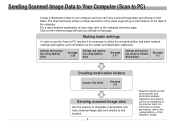
... 3-26
Settings and registration using Address Book
See page 3-71
Settings and registration using an Internet Web browser
See page 2-1
Creating destination folders
Scanner File Utility
See page 3-4
Sending scanned image data
Use the scanner to designate a destination and have scanned image data sent directly to that folder. Making basic settings
In order to use the Scan to PC function it...
Scan System Operation Guide (Functions Edition) Rev-9 - Page 48
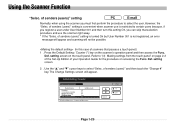
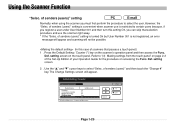
... scanners that selection procedure and use is not registered, an error
message will appear and scanning will appear. The Change Settings screen will not be possible.
(In this case of senders (users)" setting is convenient when scanner use the scanner right away. * If the "Selec. setting screen on the touch panel. Page 1-29 Using the Scanner...
Scan System Operation Guide (Functions Edition) Rev-9 - Page 77
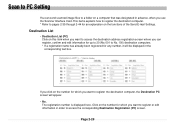
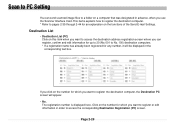
... the corresponding text box. Destination List
• Destination List (PC) Click on this item when you want to access the destination address registration screen where you can send scanned image files to a folder on the number for any number, it will appear. • No. The registration number is displayed here. Page 2-28
Scan to PC Setting
You can register, confirm...
Scan System Operation Guide (Functions Edition) Rev-9 - Page 80
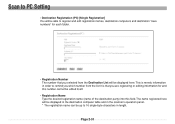
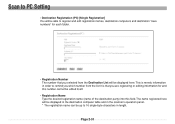
... here will be displayed here. Scan to PC Setting
• Destination Registration (PC) [Single Registration] You will be able to register and edit registration names, destination computers and destination "save numbers" for each folder.
• Registration Number The number that you selected from the Destination List will be displayed in the destination computer table and in the scanner...
Scan System Operation Guide (Functions Edition) Rev-9 - Page 250
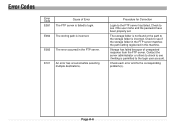
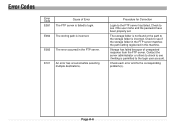
... to see if the user name and the password have been properly set.
E101
An error has occurred while selecting multiple destinations. Procedure for Correction
Login to the storage folder is incorrect.
E082 The storing path is failed to the login user account. The storage folder is permitted to login. Contact the server administrator or others to...
Scan to FTP Operation Guide - Page 2
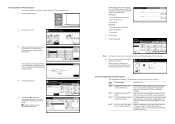
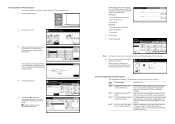
... the password entry screen is incorrect. Press [End].
Error code E080
E081 E082
E083
Error message
Corrective action
Unable to scan. Contact administrator.
Error occurred at User name. 2. Press directly ame. Enter the password and press [Enter]. set up for scanning.
User name: 1. Password: 1. Press [Change #] at the selected transmission destination. to find FTP server...
Similar Questions
Kyocera Taskalfa 300ci How To Set Destination
(Posted by Parrpwned 10 years ago)
How Can I Restore Factory Default Settings On Kyocera Km 3035 Printer
(Posted by clifjeff2d 10 years ago)
How Do You Set Up Scanner From Kyocera Km-4035 To Scan To Desktop
(Posted by crpawl 10 years ago)

