Kyocera KM-4035 Support Question
Find answers below for this question about Kyocera KM-4035.Need a Kyocera KM-4035 manual? We have 23 online manuals for this item!
Question posted by crpawl on October 19th, 2013
How Do You Set Up Scanner From Kyocera Km-4035 To Scan To Desktop
The person who posted this question about this Kyocera product did not include a detailed explanation. Please use the "Request More Information" button to the right if more details would help you to answer this question.
Current Answers
There are currently no answers that have been posted for this question.
Be the first to post an answer! Remember that you can earn up to 1,100 points for every answer you submit. The better the quality of your answer, the better chance it has to be accepted.
Be the first to post an answer! Remember that you can earn up to 1,100 points for every answer you submit. The better the quality of your answer, the better chance it has to be accepted.
Related Kyocera KM-4035 Manual Pages
KM-NET ADMIN Operation Guide for Ver 2.0 - Page 37


... you use. List View or Map View displays all device models. Click Show Unmanaged Devices to any of the selected devices. Multi-Set can be initiated from List View or Map View, then click the Multi-Set button in the toolbar.
Multi-Set can configure a device's settings for Kyocera devices appearing in the Supported Model list in this group or...
KM-NET ADMIN Operation Guide for Ver 2.0 - Page 58


...
User Guide Restrict printing, copying, scanning, and faxing access to be created in selected printing device models that support accounting management. Create groups of pages allowed for the account.
Console Settings
You can be monitored by printing device or by the administrator. Set up a polling schedule for printing devices.
Once set, these names appear in your choice...
KM-NET ADMIN Operation Guide for Ver 2.0 - Page 67


... on Balance Error: Select whether to "On." Restriction Mode: Select function restriction and balance limit mode: Auto Sets account function restriction and balance limit for available printing device features: Print accounting management Copy accounting management Scan accounting management FAX accounting management Cancel on Account Error: Select whether to print a one-page error report...
KM-NET ADMIN Operation Guide for Ver 2.0 - Page 98


... disable existing consoles.
D
Database Assistant Kyocera software tool for selecting the members of dynamic group addition.
Device Group A group of devices that opens upon login if "Open the default console" is constructed based on to log on a set of parameters for customizing the scan system of user-defined filters. Linked devices are managed or unmanaged by...
KM-NET Viewer Operation Guide Rev-5.2-2010.10 - Page 22


... is not needed.
Displaying Device Home Page
Printing devices that can be stored for faxing and scanning operations. Note: If authentication is called a Contact, and Contacts can be organized into Groups.
The layout and information shown on the device is not set , accessing the address book requires the correct Login user name and Password in...
KM-NET Viewer Operation Guide Rev-5.2-2010.10 - Page 36


...permitting jobs with unknown IDs. Only one device may be selected at a time. Device
1 Select a device. You can also right-click on a device and select Advanced. plus copy, scan, and FAX settings. Only one device may be selected at a time. Settings vary by model.
Device Default Settings This sets the default settings of the selected device, such as duplex, print quality, paper...
KM-NET Viewer Operation Guide Rev-5.2-2010.10 - Page 57


.... Setting Multiple Devices
To start the Multi-Set Wizard follow these steps:
1 In the device list, select the devices that define default behavior for print, copy, scan and FAX jobs including paper size, print and scan quality, and default media types.
Note: If local authentication is on the Settings page, depending upon the destination device:
Device System Settings Basic device settings...
Kyocera Command Center Operation Guide Rev 6.3 - Page 8


... scanning function of the machine, such as Device Defaults, Security, and Basic Networking. Printer Page on page 3-14 This page includes settings that COMMAND CENTER is displayed in or out during setting ...of the machine, such as Default Print Resolution and Copy Count.
Scanner Page on page 3-17 This page includes settings that apply to the FAX function of the machine, such as ...
Kyocera Command Center Operation Guide Rev 6.3 - Page 24


... quality is PDF. Image Quality PDF/TIFF/JPEG
3-17
User Guide Scanner > Defaults
The section below provides a summary of scanning an original document. To scan in the ISO 19005-1 specification. Prevent Bleed-through to the type... (Color/Black & White) allow you select an output tray. Scanner Page
This section includes settings that apply to the scanning function of original.
Print/Scan System (U) Operation Guide (Setup Edition) - Page 8
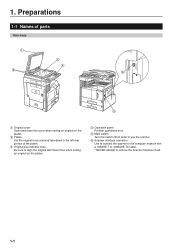
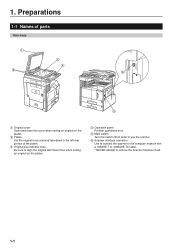
... original to be scanned face-down in the left-rear portion of the platen.
3 Original size indicator lines Be sure to align the original with these lines when setting an original on the platen.
4 Operation panel Perform operations here.
5 Main switch Turn this switch ON in order to use the scanner.
6 Scanner interface connector...
Print/Scan System (U) Operation Guide (Setup Edition) - Page 22


... for the same setting, the settings made in order to scan using the TWAIN function. • When performing the scanning operation at the
scanner
1 Press the Scanner key to the scanner is made in the scanner in the scanner will begin .
3-4 Make any settings there that need to scan.
4 Run the TWAIN Source in the "Waiting Scan" checkbox will begin . * Scan settings can also...
Print/Scan System (U) Operation Guide (Setup Edition) - Page 26
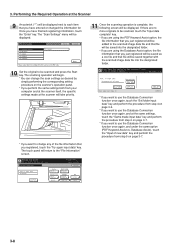
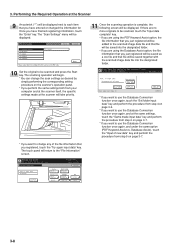
... have entered or changed the information for. The scanning operation will be saved as desired by simply performing the corresponding setting procedure on the scanner's operation panel. * If you perform the same settings both from your computer and at the scanner itself, the specific settings made at the same settings, touch the "Same made input data" key...
Scan System Operation Guide (Functions Edition) Rev-9 - Page 25
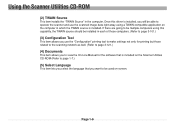
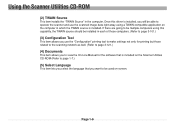
...
This item allows you use the "Configuration" printing tool to make settings not only for printing but those related to the scanning network as well. (Refer to page 3-121.)
(4) Documents
This ...select the language that you want to operate the scanner and use the scanned image data right away using this driver is installed. Using the Scanner Utilities CD-ROM
(2) TWAIN Source
This item installs...
Scan System Operation Guide (Functions Edition) Rev-9 - Page 37


...-type originals with the page separation mode. Page 1-18
"1 side" ..... For example,
if "Left" is correct. Select this setting when you want to scan only one side of the original. Using the Scanner Function
Other settings
(1) Original type mode ("Original type")
With this mode, the two facing pages of an open -faced original such...
Scan System Operation Guide (Functions Edition) Rev-9 - Page 39


.... Using the Scanner Function
(4) Continuous scanning function ("Continuous scanning")
After scanning one original, other originals or not. * This function can be used when the "Waiting Scan" checkbox is selected for scanning an image using a
TWAIN compatible application.
(5) Filing mode ("Auto selection")
With this mode, originals of original sizes can be set and scanned together during...
Scan System Operation Guide (Functions Edition) Rev-9 - Page 41


... one size smaller when this function is set to "Off".
You can scan the entire area of the originals will be scanned with "Full scanning".
* Factory default setting: Off * If this function is set to custom original size (type) under "No default setting, original size entering" ,
original will always be scanned with scanners that is filled its corner with...
Scan System Operation Guide (Functions Edition) Rev-9 - Page 58


... Page
The Menu Frame
The menu frame allows selection of various settings related to the Scanner Interface Card and the scanner itself. * You can be performed in relation to sending email (scanned data). • E-mail Basic Setting For making basic settings related to sending email (scanned data) • Destination List (E-mail For registering destination email addresses
•...
Scan System Operation Guide (Functions Edition) Rev-9 - Page 70


You can also make settings related to scanning in images at the scanner are performed under this item.
Page 2-21 System Setting
Scanner Setting
Default settings related to certain scanning conditions and the default file name (for saving scanned data).
Scan System Operation Guide (Functions Edition) Rev-9 - Page 120


.... * If no password has been registered, this step is running , refer to receive graphic image data from the scanner.
1. On the scanner's operation panel, select the destination computer that was set in the scanner will be scanned and the resulting data will be compressed and then saved into .
4. Page 3-24 The original that you want...
Scan System Operation Guide (Functions Edition) Rev-9 - Page 206


... button in the TWAIN source. 5. Use the TWAIN-compatible application to start scanning. 6. In such case, once TWAIN mode setting has been made . The scanned data will be scanned, in the scanner. 3. Click on the Scan button to start TWAIN source in the Waiting Scan checkbox and click on the Connect button in the TWAIN source.
* When...
Similar Questions
Machine Kyocera-km-4035
When the machine Kyocera-km-4035 is turn on , a reading on the screen asks to close cover 3.
When the machine Kyocera-km-4035 is turn on , a reading on the screen asks to close cover 3.
(Posted by jebbieauki 7 years ago)
How Do I Set This Machine To Scan Documents?
My Printer/Copier Kyocera TASKalfa 300ci KX is not set up to scan documents. How do I set it up to d...
My Printer/Copier Kyocera TASKalfa 300ci KX is not set up to scan documents. How do I set it up to d...
(Posted by mhamon 11 years ago)

