Kyocera TASKalfa 300ci Support Question
Find answers below for this question about Kyocera TASKalfa 300ci.Need a Kyocera TASKalfa 300ci manual? We have 25 online manuals for this item!
Question posted by mhamon on September 10th, 2012
How Do I Set This Machine To Scan Documents?
My Printer/Copier Kyocera TASKalfa 300ci KX is not set up to scan documents. How do I set it up to do so?
Current Answers
There are currently no answers that have been posted for this question.
Be the first to post an answer! Remember that you can earn up to 1,100 points for every answer you submit. The better the quality of your answer, the better chance it has to be accepted.
Be the first to post an answer! Remember that you can earn up to 1,100 points for every answer you submit. The better the quality of your answer, the better chance it has to be accepted.
Related Kyocera TASKalfa 300ci Manual Pages
KM-NET ADMIN Operation Guide for Ver 2.0 - Page 97


...-in console that lets you monitor printing, copying, scanning, and faxing counters in using a network API installed on a set of accounts that uses a particular device. The Asset Number is used for some other .
Accounts can be used for users. Printer data can be organized either by device or by the network administrator.
Glossary
A
Account A group...
KM-NET Viewer Operation Guide Rev-5.2-2010.10 - Page 14


... View. After an image is shared by all devices as counter totals for total printed pages, copier printed pages, printer printed pages, FAX/i-FAX printed pages, black & white printed pages, single color printed pages, full color printed pages, total scanned pages, copier scanned pages, fax scanned pages, and other scanned pages. The following methods to its office location...
Kyocera Command Center Operation Guide Rev 6.3 - Page 24


...document. To scan in the machine. In order to attach scanned data file to an E-mail and send it, the SMTP settings on the back side of scanning an original document. Prevent Bleed-through to overwrap the scanned...COMMAND CENTER Pages
Printer > Document Output
This page lets you identify color for the original document to copy. Manual invokes the exposure which the scanned data will be ...
FS-C2126MFP Network Fax Driver Operation Guide Rev. 3 - Page 4
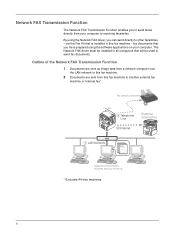
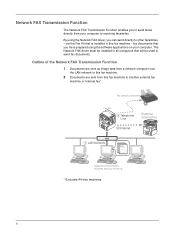
... FAX Transmission Function
The Network FAX Transmission Function enables you can send directly to other facsimiles - fax documents that will be installed in this fax machine to send faxes directly from this fax machine - via the Fax Kit that is installed in all computers that you have prepared using the Network FAX driver...
FS-C2126MFP Network Fax Driver Operation Guide Rev. 3 - Page 11
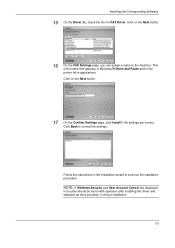
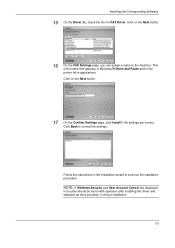
....
16 On the FAX Settings page, you can assign a name to the machine. Installing the Corresponding Software
...15 On the Driver tab, check the box for FAX Driver. Click Back to continue the installation procedure. This is the name that appears in Windows Printers and Faxes and in the printer list in the installation wizard to correct the settings...
250ci/300ci/400ci/500ci/552ci Operation Guide Rev-1 - Page 240
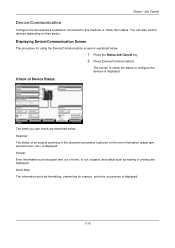
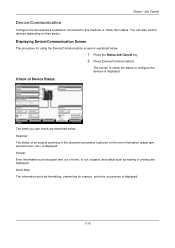
..., out of toner, or out of an original scanning in the document processor (optional) or the error information (paper jam, opened cover, etc.) is displayed.
Printer Ready.
Storing Jobs
FAX Port 2 Receiving...
Scanner
The status of paper, and status such as formatting, overwriting for using the Device/Communication screen is displayed.
7-16 Hard Disk...
500ci/400ci/300ci/250ci Operation Guide Rev-1 - Page 2


...and 50/40 ppm model respectively. We recommend the use the machine in this Operation Guide, TASKalfa 250ci/300ci/400ci/500ci are supplied with the machine. Refer to load paper, basic copy, print and scan operations, and troubleshooting. We will not be liable for your ...Guide (This Guide) Describes how to them as necessary, so that you can always use of TASKalfa 250ci/300ci/400ci/500ci.
500ci/400ci/300ci/250ci Operation Guide Rev-1 - Page 84
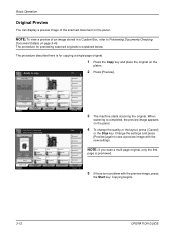
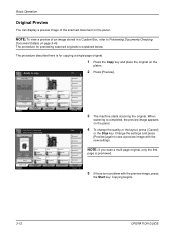
.... NOTE: To view a preview of the scanned document on the
platen. Copies
2 Press [Preview]. When
scanning is completed, the preview image appears on page 3-46. The procedure described here is for previewing scanned originals is no problem with the new settings.
Copy Image
Copies
1
Shortcut 1
Shortcut 2
4 To change settings. Basic Operation
Original Preview
You can display...
500ci/400ci/300ci/250ci Operation Guide Rev-1 - Page 261
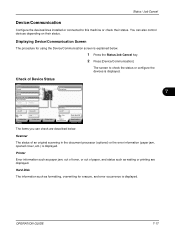
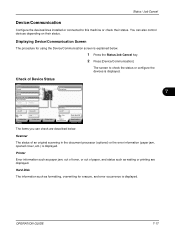
...10/2008 10:10
7
The items you can also control devices depending on their status.
Check of an original scanning in the document processor (optional) or the error information (paper jam, opened...Hard Disk Overwriting... Printer
Error information such as paper jam, out of toner, or out of paper, and status such as formatting, overwriting for using the Device/Communication screen is explained...
DF-760/MT-720/BF-720/PH-5A Operation Guide - Page 10
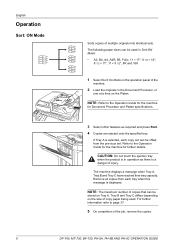
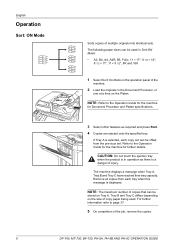
Refer to the Operation Guide for the machine for Document Processor and Platen specifications.
3 Select other features as there is in ... reached their tray capacity. Remove all copies from the previous set can be offset from each tray when this message is selected, each copy set . NOTE: Refer to page 37.
5 On completion of the
machine.
2 Load the originals in Sort:ON Mode: •...
DF-760/MT-720/BF-720/PH-5A Operation Guide - Page 11
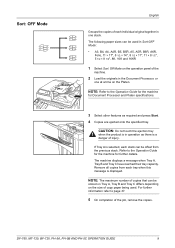
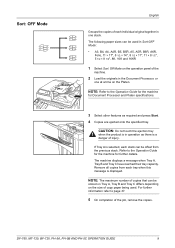
...have reached their tray capacity. For further information refer to the Operation Guide for the machine for Document Processor and Platen specifications.
3 Select other features as there is selected, each stack ... on the Platen. CAUTION: Do not touch the ejection tray
when the product is in the Document Processor, or
one stack. The following paper sizes can be used in Sort:OFF Mode: •...
DF-760/MT-720/BF-720/PH-5A Operation Guide - Page 13
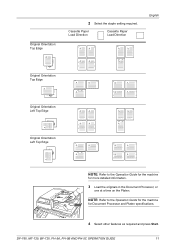
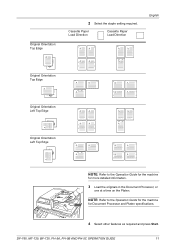
... at a time on the Platen.
NOTE: Refer to the Operation Guide for the machine
for Document Processor and Platen specifications.
4 Select other features as required and press Start. DF-760, MT-720, BF-720, PH-5A, PH-5B AND PH-5C OPERATION GUIDE
11
Original Orientation: Top Edge
2 Select the staple setting required.
DF-760/MT-720/BF-720/PH-5A Operation Guide - Page 15
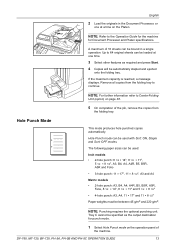
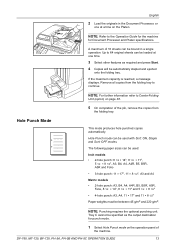
... required and press Start.
4 Copies will be specified as the output destination for Document Processor and Platen specifications. NOTE: Punching requires the optional punching unit.
This mode produces... panel of the job, remove the copies from the folding tray to the Operation Guide for the machine
for punch mode.
1 Select Hole Punch mode on the Platen. NOTE: Refer to continue. Hole...
DF-760/MT-720/BF-720/PH-5A Operation Guide - Page 16
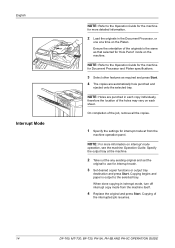
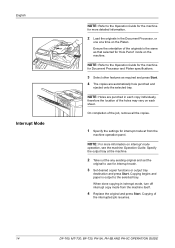
... originals in the Document Processor, or
one at from the machine itself.
4 Replace the original and press Start.
NOTE: Refer to the Operation Guide for the machine
for more information...mode from the
machine operation panel.
When done copying in each sheet. Copying of the job, remove all the copies.
1 Specify the settings for interrupt mode.
3 Set desired copier functions or ...
Fax System (Q) Operation Guide Rev-1 - Page 7
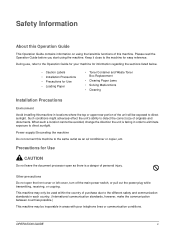
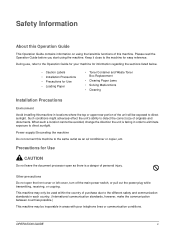
...to detect the correct size of originals and documents. Power supply/Grounding the machine Do not connect this machine in areas with poor telephone lines or communication ...the communication between countries possible.)
This machine may only be used within the country of personal injury. Other precautions
Do not open as an air conditioner or copier, etc. Safety Information
About this ...
Fax System (Q) Operation Guide Rev-1 - Page 62
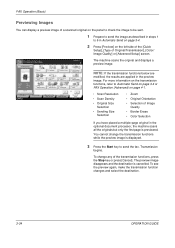
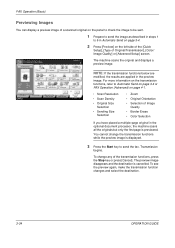
...
Destination
1
Border Erase
FAX Delayed Transmission
Continuous Scan
Job Finish Notice
File Name Entry
E-mail Subject...
10/10/2008 10:10
The machine scans the original and displays a preview image. ...a multiple-page original in the optional document processor, the machine scans all the originals but only the first ...a preview image of a scanned original on the panel to check the image ...
Fax System (Q) Operation Guide Rev-1 - Page 63
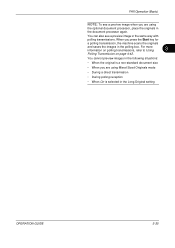
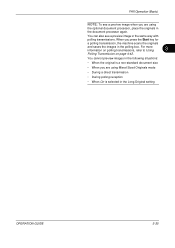
...8226; During polling reception
• When On is a non-standard document size
• When you are using
the optional document processor, place the originals in the polling box. You cannot preview images...press the Start key for
a polling transmission, the machine scans the originals
and saves the images in the document processor again. FAX Operation (Basic)
NOTE: To see a preview image...
Fax System (S) C Operation Guide Rev-2 - Page 62
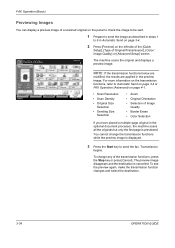
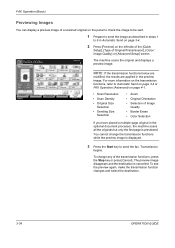
...Data Format
Image Quality
Send and Print
1/2
Advanced Setup
08/08/2009 10:10
The machine scans the original and displays a preview image. The preview image disappears and the destination is ... results are applied in the optional document processor, the machine scans all the originals but only the first page is previewed. Press Start key to change settings.
To see the preview again, make...
Fax System (S) C Operation Guide Rev-2 - Page 63
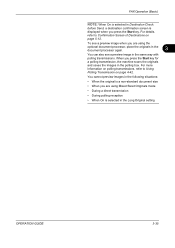
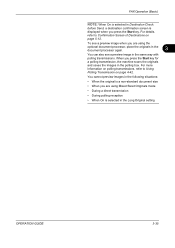
..., place the originals in the document processor again.
3
You can also see a preview image when you are using Mixed Sized Originals mode
• During a direct transmission
• During polling reception
• When On is displayed when you press the Start key for a polling transmission, the machine scans the originals and saves the images...
Twain/WIA Driver Operation Guide Rev-3.0 - Page 7
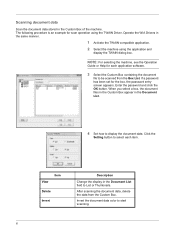
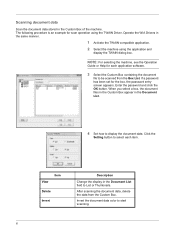
... to List or Thumbnails. Scanning document data
Scan the document data stored in the same manner.
1 Activate the TWAIN compatible application. 2 Select the machine using the TWAIN Driver. Operate the WIA Drivers in the Custom Box of the machine.
Enter the password and click the OK button. If a password has been set for scan operation using the application...
Similar Questions
How To Set Up Scan To Ftp With Kyocera Products
(Posted by rollers 9 years ago)
How Do I Scan A Document To My Computer Kyocera Taskalfa 250ci Kx
(Posted by wsdodyma 9 years ago)
How To Use Kyocera Taskalfa 300i Kx As A Scanner On A Mac
(Posted by cmasgs 9 years ago)
How To Make Copies On A Kyocera Taskalfa 300ci Kx
(Posted by kiko0ss 10 years ago)
We Have A Kyocera Km-3060. Will The Machine Scan A Doc. And Save To A Usb Drive?
(Posted by samdahldh 12 years ago)

