Kyocera KM-3060 Support Question
Find answers below for this question about Kyocera KM-3060.Need a Kyocera KM-3060 manual? We have 20 online manuals for this item!
Question posted by samdahldh on January 25th, 2012
We Have A Kyocera Km-3060. Will The Machine Scan A Doc. And Save To A Usb Drive?
The person who posted this question about this Kyocera product did not include a detailed explanation. Please use the "Request More Information" button to the right if more details would help you to answer this question.
Current Answers
There are currently no answers that have been posted for this question.
Be the first to post an answer! Remember that you can earn up to 1,100 points for every answer you submit. The better the quality of your answer, the better chance it has to be accepted.
Be the first to post an answer! Remember that you can earn up to 1,100 points for every answer you submit. The better the quality of your answer, the better chance it has to be accepted.
Related Kyocera KM-3060 Manual Pages
KM-NET ADMIN Operation Guide for Ver 2.0 - Page 36


...
Click Select All to use.
The device cover is in Needs Attention mode. The device is open the printing device's Home Page (older Kyocera models), Command Center (newer Kyocera models), or the home page of the navigation buttons. This may take a few minutes.
The device is printing. Printing The device is offline. This page lets you can...
KM-NET ADMIN Operation Guide for Ver 2.0 - Page 59


...List View displays information in the navigation area.
The Console Settings dialog box opens.
2 Select custom IDs:
Device ID - type a string to save the settings.
The following information is available with the selected device. One device: Accounting information, if any device variables in the application, enclosed in the group. One account: Accounting information and printing...
KM-NET Viewer Operation Guide Rev-5.2-2010.10 - Page 36


... will trigger a notification.
6 To save your selections and close the dialog box, click OK. Only one device may be selected at a time. Only one device may be selected at the same time...Notifications Settings dialog box opens. plus copy, scan, and FAX settings. Device Network Settings This sets the network settings of one or more than one device may be selected at the top of ...
KM-NET Viewer Operation Guide Rev-5.2-2010.10 - Page 57


... bar at the top of the screen, click Device > Advanced > Set Multiple Devices.
Note: If local authentication is on, an administrator must be restarted. Device Network Settings Basic settings for print, copy, scan and FAX jobs including paper size, print and scan quality, and default media types. Device Default Settings Settings that will receive settings by...
KM-NET Viewer Operation Guide Rev-5.2-2010.10 - Page 68
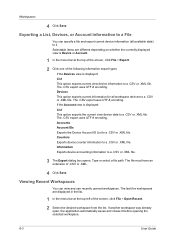
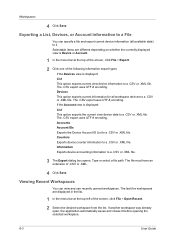
... ID List to a .CSV or .XML file.
3 The Export dialog box opens. Workspaces
4 Click Save. Exporting a List, Devices, or Account Information to it before opening the selected workspace.
8-3
User Guide The .CSV export uses UTF-8 encoding. Devices This option exports current information for all available data) to a File
You can view and use...
KM-NET for Direct Printing Operation Guide Rev-3.2 - Page 6


... by proceeding from the start menu > All Programs > Kyocera > KM-NET for Direct Printing.
2
KM-NET for Direct Printing Follow the instructions for Direct Printing in your computer. When the installation is provided on the CD-ROM supplied with the printing system into the optical drive of the printer drivers are installed. Installation and...
Kyocera Command Center Operation Guide Rev 6.3 - Page 24


...images on the Advanced page must be saved. Color Sel.(Send/Store) This selects color mode for the original document to the type of the machine, such as addressed in full color or... gray scale with 400 dpi or 600 dpi resolution, expansion of scanning an original document. Auto Color (Color/Grayscale)...
KM-NET for Accounting Operation Guide Rev-1.4 - Page 7


... Accounting.
If an administrator is logged onto the domain,
then a password is complete, you can start KM-NET for Accounting by clicking the start menu > All Programs > Kyocera > KM-NET for Accounting Startup Wizard starts.
Starting the KM-NET for Accounting
When the installation is not required. The wizard does not re-appear once...
KM-NET for Clients Operation Guide Rev-3.7 - Page 7


... the installation is on the CD-ROM supplied with the printing system into the optical drive of the computer. KX Driver is completed, start the KM-NET for Clients by proceeding from the start menu > All Programs > Kyocera > KM-NET for Clients on the computer. Operation Guide
3 Note Before installing this application, check that...
KX Driver User Guide Version 5.90 - Page 2


... KYOCERA MITA Corporation All rights reserved.
Models supported by the KX printer driver
FS-820 FS-920 FS-1118MFP FS-1030D FS-2000D FS-3900DN FS-4000DN FS-6950DN FS-9130DN FS-9530DN FS-C5015N FS-C5020N FS-C5025N FS-C5030N FS-C8100DN KM-1820 KM-2540* KM-2560* KM-3040* KM-3050* KM-3060* KM-4050 * KM-5050 * KM-6030 KM...
2560/3060 Operation Guide (Advanced Edition) - Page 229


Status Page
KM-3060
6
Firmware Version
Font List Check the font samples installed in the machine. Default settings for printing the result reports can also be configured.
ADVANCED OPERATION GUIDE
6-59 System Menu
Printing Reports/Sending Notice
Printing Reports
Print reports to check the machine settings and status.
Printable reports are as follows.
Status Page...
2560/3060 Operation Guide (Advanced Edition) - Page 230
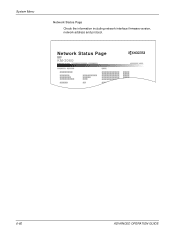
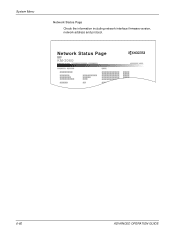
Network Status Page
KM-3060
Firmware Version
6-60
ADVANCED OPERATION GUIDE System Menu
Network Status Page Check the information including network interface firmware version, network address and protocol.
2560/3060 Operation Guide (Advanced Edition) - Page 307
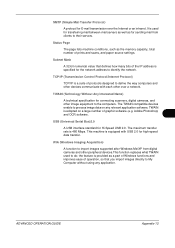
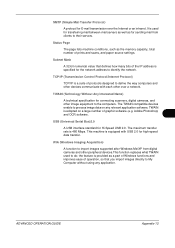
... do; It is a suite of prints and scans, and paper source settings. Status Page
The page lists machine conditions, such as for sending mail from digital cameras and other peripheral devices.This function replaces what TWAIN used to define the way computers and other devices communicate with USB 2.0 for high-speed data transfer. TCP/IP...
2560/3060 Operation Guide (Basic Edition) - Page 11
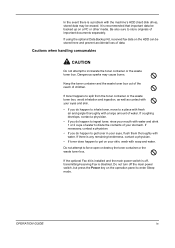
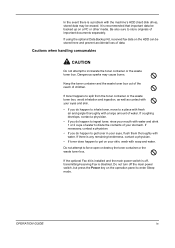
... a physician.
• If you do happen to inhale toner, move to store originals of children.
In the event there is a problem with the machine's HDD (hard disk drive), stored data may cause burns. Be also sure to a place with fresh air and gargle thoroughly with a large amount of data. Do not turn...
2560/3060 Operation Guide (Basic Edition) - Page 16
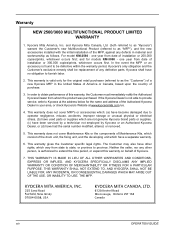
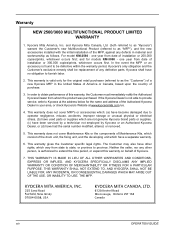
.... Warranty
NEW 2560/3060 MULTIFUNCTIONAL PRODUCT LIMITED WARRANTY
1. and Kyocera Mita Canada, Ltd. (both referred to as "Kyocera") warrant the Customer's new Multifunctional Product (referred to ...KM-2560 - This warranty does not cover MFP's or accessories which are not genuine Kyocera brand parts or supplies, (c) have been serviced by a technician not employed by Kyocera or an Authorized Kyocera...
2560/3060 Operation Guide (Basic Edition) - Page 25
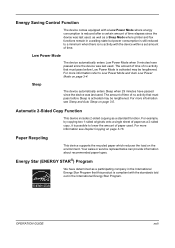
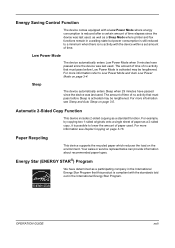
... where printer and fax functions remain in the International Energy Star Program. Energy Saving Control Function
The device comes equipped with the device within a set amount of time.
For more information see Sleep and Auto Sleep on the environment. Sleep
The device automatically enters Sleep when 29 minutes have determined as a participating company in...
2560/3060 Printer Driver User Guide Rev 12.13 - Page 2
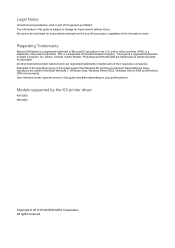
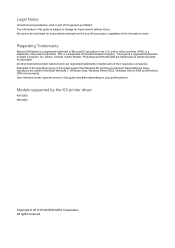
...their respective companies. PCL is a trademark of Kyocera Corporation. We cannot be held liable for any problems arising from the use of this guide may differ depending on your printing device. KPDL is a trademark of Hewlett-Packard ... Adobe Systems, Incorporated. Models supported by the KX printer driver
KM-2560 KM-3060
Copyright © 2010 KYOCERA MITA Corporation All rights reserved.
Fax System (M) Operation Guide Rev-2.0 - Page 64


.... Transmission begins.
3-32
OPERATION GUIDE
Press Start key to start sending. Type of Original/ Transmissio n
Co lo r/Im ag e
Advanced S etu p 6/6/2006 10:00
The machine scans the original and displays a preview image. Press [Change Setting] to change the transmission functions while the preview image is displayed.
3 Press the Start key to...
Fax System (M) Operation Guide Rev-2.0 - Page 65


.... The preview image disappears and the destination is a non-standard document size • When you press the Start key for a polling transmission, the machine scans the originals and saves the images in the following situations: • When the original is cancelled. FAX Operation (Basic)
To change any of the transmission functions, press the...
Fax System (M) Operation Guide Rev-2.0 - Page 212
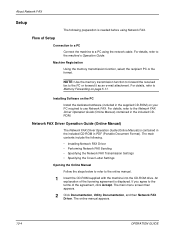
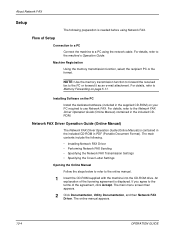
... screen then appears.
2 Click Documentation, Utility Documentation, and then Network FAX Driver.
Machine Registration Using the memory transmission function, select the recipient PC or file format. Installing ...refer to the online manual.
1 Insert the CD-ROM supplied with the machine into the CD-ROM drive. The main contents include the following preparation is needed before using the network...
Similar Questions
Scanning How Do I Get The Scanning Support Files For Kyocera Km-3060 On My Pc
(Posted by nicholastakanta290 2 years ago)
How To Scan Documents To Usb Drive For Taskalpha 420i
(Posted by totoDinodi 10 years ago)
What Is Default Ip Address Of Kyocera Km-3060
The touch panel of my Photocopier Machine Kyocera KM-3060 is not working. Now I want to assig it a I...
The touch panel of my Photocopier Machine Kyocera KM-3060 is not working. Now I want to assig it a I...
(Posted by farrukhmehmood 10 years ago)
How To Scan Documents To Usb Drive For Taskalfa 420i
(Posted by rigargo 10 years ago)

