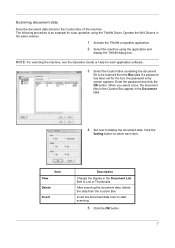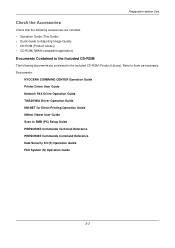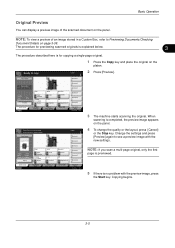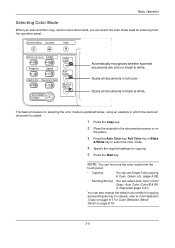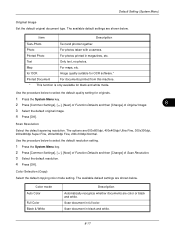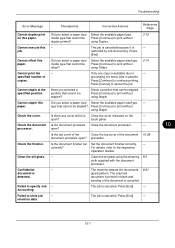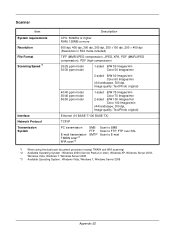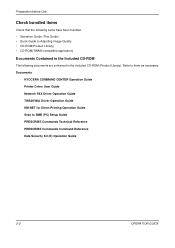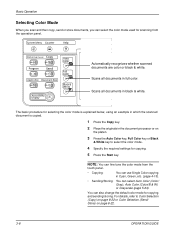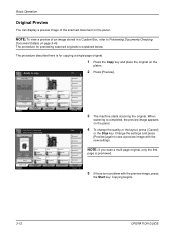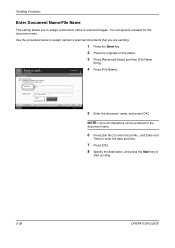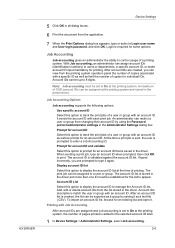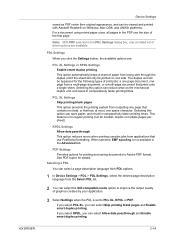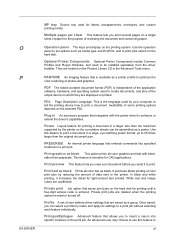Kyocera TASKalfa 250ci Support Question
Find answers below for this question about Kyocera TASKalfa 250ci.Need a Kyocera TASKalfa 250ci manual? We have 24 online manuals for this item!
Question posted by wsdodyma on June 14th, 2014
How Do I Scan A Document To My Computer Kyocera Taskalfa 250ci Kx
The person who posted this question about this Kyocera product did not include a detailed explanation. Please use the "Request More Information" button to the right if more details would help you to answer this question.
Current Answers
Related Kyocera TASKalfa 250ci Manual Pages
Similar Questions
How To Scan Document To Folder On Kyocera Taskalfa 250ci
(Posted by erinbor 9 years ago)
How To Decrease The Size Of A Scanned Document On Kyocera Taskalfa 250ci
(Posted by edgecrstri 10 years ago)
How Do I Set This Machine To Scan Documents?
My Printer/Copier Kyocera TASKalfa 300ci KX is not set up to scan documents. How do I set it up to d...
My Printer/Copier Kyocera TASKalfa 300ci KX is not set up to scan documents. How do I set it up to d...
(Posted by mhamon 11 years ago)
How Do I Scan Documents To A Usb Storage Device?
(Posted by terryhosler 11 years ago)
How To Setup Scanning On Taskalfa 620
How to setup scanning on TaskAlfa 620
How to setup scanning on TaskAlfa 620
(Posted by RichardLeszcz 12 years ago)