Kyocera KM-3035 Support Question
Find answers below for this question about Kyocera KM-3035.Need a Kyocera KM-3035 manual? We have 29 online manuals for this item!
Question posted by rtreiNors on February 8th, 2014
How To Set Default Scan Folder On Kyocera Km3035
The person who posted this question about this Kyocera product did not include a detailed explanation. Please use the "Request More Information" button to the right if more details would help you to answer this question.
Current Answers
There are currently no answers that have been posted for this question.
Be the first to post an answer! Remember that you can earn up to 1,100 points for every answer you submit. The better the quality of your answer, the better chance it has to be accepted.
Be the first to post an answer! Remember that you can earn up to 1,100 points for every answer you submit. The better the quality of your answer, the better chance it has to be accepted.
Related Kyocera KM-3035 Manual Pages
KM-NET ADMIN Operation Guide for Ver 2.0 - Page 4


List View ...3-1 User Preferences ...3-1 Global Characteristics ...3-1 Saving Changes ...3-2 Tab Scrolling ...3-2 Set Rows per Page ...3-2 32 Tab Maximum ...3-2 Edit Default List Views ...3-2 Add Tab ...3-3 Import Default Tab ...3-4 Edit Tab ...3-4 Deleting a Tab ...3-6 Set Rows per Page ...3-6
Managing Devices ...3-6 Add Group ...3-7 Manual Groups ...3-7 Dynamic Groups ...3-8
Map View ...3-9 Map ...
KM-NET ADMIN Operation Guide for Ver 2.0 - Page 37


... can choose to configure either All model types in the toolbar. Multi-Set
Multi-Set lets you use. Multi-Set can display or hide printing devices that are provided for Kyocera devices appearing in the Supported Model list in the Release Notes available from the Device Manager.
If you select Only the following model types. Show or...
KM-NET ADMIN Operation Guide for Ver 2.0 - Page 51


Note: Default polling settings are used for Multiple Devices The Multiple Device Properties dialog box displays polling and SNMP communications settings that can set default polling settings. Click each link to open a separate window: What are managed. Explains how to enable polling options.
Retries Type the number of the selected devices. The Properties dialog box displays detailed ...
KM-NET ADMIN Operation Guide for Ver 2.0 - Page 52


Polling defaults can apply the default settings to newly-discovered printing devices. Polling Defaults
The administrator can set default times for each polling option. You can also be set in seconds, minutes, or hours. The default settings are not. Device Manager
Some selected devices are managed and some are applied to newly-discovered printing devices.
1 In Device Manager...
KM-NET ADMIN Operation Guide for Ver 2.0 - Page 58


... Manager reflects the accounts in your network printing devices. Each page that support accounting management. You can select custom naming conventions for devices and accounts.
4-1
User Guide By default, the right pane displays 20 devices or accounts.
Set up a polling schedule for devices that is processed in the device subtracts one or more counters, such as serial...
KM-NET ADMIN Operation Guide for Ver 2.0 - Page 67


... and cancel Stops the current print job. Restriction Mode: Select function restriction and balance limit mode: Auto Sets account function restriction and balance limit for available printing device features: Print accounting management Copy accounting management Scan accounting management FAX accounting management Cancel on Account Error: Select whether to cancel a print job when the...
KM-NET ADMIN Operation Guide for Ver 2.0 - Page 68


... with the printing device. Viewing a Device's Counters
You can set , the renewal schedule is displayed in Edit Device Accounting Settings.
1 Select All devices or a device group in the navigation area.
2 Select List View.
3 Select a printing device in the navigation area.
2 Click Device Counters Overview. Remove All Accounts Click to be used again. Note: The default accounts All and...
KM-NET Viewer Operation Guide Rev-5.2-2010.10 - Page 14


... & white printed pages, single color printed pages, full color printed pages, total scanned pages, copier scanned pages, fax scanned pages, and other scanned pages. Printing device properties can replace it with another image by following the same procedure.
1 Under Default Views, select Map View.
2 Click Device > Import Map Background.
3 Click Browse to appear in the Import Map...
KM-NET Viewer Operation Guide Rev-5.2-2010.10 - Page 31


... Add box icon.
4 Specify the Name for multiple users. Device
When available, set the value from 1 to 31 days. Available with the same...default values for the other settings.
8 Click OK to enable the box for the new box. Overwrite setting Select to permit a new document to 30000 MB. You can be created.
1 Select a device.
2 Select Device > Document Box.
3 Click on the document box in device...
KM-NET Viewer Operation Guide Rev-5.2-2010.10 - Page 38


... server name text box. The default is 64 characters.
5 Select the LDAP port number from the list. If you want to 65535.
6 Select the Search timeout (seconds) from the LDAP server. In the printer driver for a printing system.
1 In any Device view, select a printing system.
2 Click Device > Advanced > Authentication Settings.
Only ASCII characters are...
KM-NET Viewer Operation Guide Rev-5.2-2010.10 - Page 51


... changes to see a list of device accounts with information about print, copy, scan and FAX counts. Creating Settings From a File You can click Edit settings to open the following formats: Multi-Set template from the source device to a file with an extension of the settings you can be copied over the destination device settings. If you want to save...
KM-NET Viewer Operation Guide Rev-5.2-2010.10 - Page 54


... of the screen, click Device > Communication Settings. The default logical printer port numbers begin with each logical printer. The TCP/IP port is no confirmation message; There is displayed for a device. Setting Device Communications
You can include Network interface settings, Secure protocol settings, Login, and Account Polling Settings, and Device Polling Settings. The number must...
KM-NET Viewer Operation Guide Rev-5.2-2010.10 - Page 66
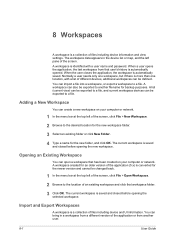
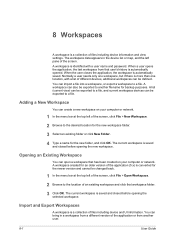
... can import a file into a workspace, or export a workspace to a file, and current workspace devices can open a workspace that workspace folder.
3 Click OK.
A workspace created for an older version of the application (5.x) is a collection of files including device information and view settings. 8 Workspaces
A workspace is converted for the newer version and cannot be changed back...
KM-NET Viewer Operation Guide Rev-5.2-2010.10 - Page 70


... > Options.
2 In the Options dialog box, click Default Device Polling Settings.
3 Select Status polling if you set default device or account polling settings for the trap server, the SNMP trap packet receiver which runs in a rectangular icon.
Editing Device Polling Options
The application lets you set or change a local password for new devices. The toner level column in the icon...
KM-NET Viewer Operation Guide Rev-5.2-2010.10 - Page 71


... or two predetermined trap recipients. See the log file under the log folder for providing and transferring management information within the network environment. The polling ... click Cancel. Options
2 In the Options dialog box, click Default Account Polling Settings.
3 Select the Default account counter polling for new devices check box.
4 For the Account counter polling interval, select...
Kyocera Command Center Operation Guide Rev 6.3 - Page 8


...; Verifying the number of scanned pages and the number of prints made on page 3-14 This page includes settings that apply to verify this machine's operating status and current settings. Basic Page on page 3-20 This page includes settings that COMMAND CENTER is an outline of the machine, such as Device Defaults, Security, and Basic Networking...
KX Driver User Guide Version 5.90 - Page 82
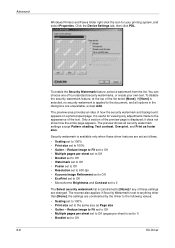
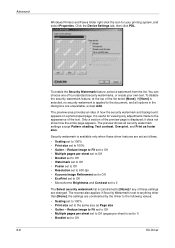
... Off • Multiple pages per sheet set to Off (pages per sheet set to Off • Booklet set to Off • Watermark set to Off • Poster set to Off • Resolution set to 600 dpi • Kyocera Image Refinement set to Off • EcoPrint set to Off • Monochrome Brightness and Contrast set to 0
The Select security watermark list...
iTag Specification/Setup/Operation Guide Ver. 8.0 - Page 35


...C3232/C2525E/C3225E/C3232E/C4035E), please see How to Enable Color Scanning on Page 51 of components, this document.
1. Select Gray2Mono ...scale image back to monochrome to use the Auto Color Key (Scanner Default Settings), the MFP will automatically detect the difference between a color original ...setting.
Copyright © 2005~2007 Kyocera Mita America, Inc All Rights Reserved.
iTag Specification/Setup/Operation Guide Ver. 8.0 - Page 75
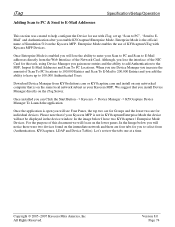
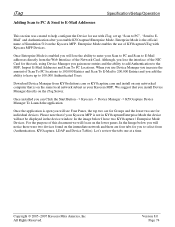
... the ability to add Authentication to the MFP, Import E-Mail Addresses and Scan To PC Locations. Enterprise Mode enables the use Device Manager you increase the amount of this task, using Device Manager you can Click the Start Button - > Kyocera -> Device Manager -> KYOcapture Device Manager To Launch the application.
Once Enterprise Mode is not in the...
Kyocera Extended Driver 3.x User Guide Rev-1.4 - Page 41
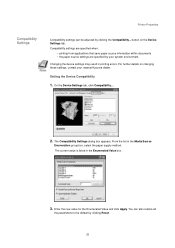
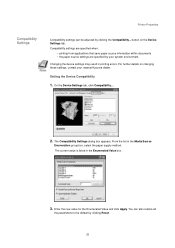
... box, select the paper supply method. On the Device Settings tab, click Compatibility....
2. For further details on the Device Settings tab. Enter the new value for the Enumerated Value and click Apply. The Compatibility Settings dialog box appears. You can be adjusted by your nearest Kyocera dealer. Setting the Device Compatibility
1. The current value is listed in the...
Similar Questions
Incorrect Setting Of Destination Folder
trying to scan to pc. error message occurs when add destination is chosen for address
trying to scan to pc. error message occurs when add destination is chosen for address
(Posted by vhemard 11 years ago)

