Kyocera KM-3035 Support Question
Find answers below for this question about Kyocera KM-3035.Need a Kyocera KM-3035 manual? We have 29 online manuals for this item!
Question posted by Shathelk on July 7th, 2014
How Do I Set The Time On A Kyocera Km-3035
The person who posted this question about this Kyocera product did not include a detailed explanation. Please use the "Request More Information" button to the right if more details would help you to answer this question.
Current Answers
There are currently no answers that have been posted for this question.
Be the first to post an answer! Remember that you can earn up to 1,100 points for every answer you submit. The better the quality of your answer, the better chance it has to be accepted.
Be the first to post an answer! Remember that you can earn up to 1,100 points for every answer you submit. The better the quality of your answer, the better chance it has to be accepted.
Related Kyocera KM-3035 Manual Pages
KM-NET ADMIN Operation Guide for Ver 2.0 - Page 37


... Unmanaged Devices
You can configure the settings for Kyocera devices appearing in the Supported Model list in the Release Notes available from the Device Manager.
Select models within a device group.
Multi-Set can be initiated from the login page.
To verify the selected filter, the filter icon appears in the toolbar. Click Hide Unmanaged Devices to multiple devices at...
KM-NET ADMIN Operation Guide for Ver 2.0 - Page 38


... the wizard. Use Shift and Ctrl to take place.
Type the time in the text box in the corresponding list.
Devices contains a list of the models that corresponds to each setting, then click Next.
6 Schedule Multi-Set to run , type the time in this page includes the name of the selected group and a list of...
KM-NET ADMIN Operation Guide for Ver 2.0 - Page 43


...device icon and status changes according to the upgrade process in devices to the older version you want to install. Firmware upgrade can set communication options between the current version (in the selected master file. Setting... upgrade, the system applies upgrade actions at run time based on which to downgrade any devices that require a version upgrade, the wizard informs you ...
KM-NET ADMIN Operation Guide for Ver 2.0 - Page 65


... can make global changes to groups of the selected group at a later time, the job cannot be modified.
5 Choose a time for one or more devices.
Changing Accounting Settings on Multiple Devices
Follow the instructions in the toolbar above the right side pane. Multi-Set Accounting Devices button Located in a group.
Use the shift and control keys to...
KM-NET ADMIN Operation Guide for Ver 2.0 - Page 68


... renewal resets the account counters in this count. Every: Select a period of time from the printing device.
Change Click to open the Renewal Settings dialog box and set or change the renewal schedule.
The Edit Device Accounting Settings dialog box opens.
5 Activate the device settings by selecting On under Accounting Controls or Print under Accounting Mode.
6 Click Change...
KM-NET Viewer Operation Guide Rev-5.2-2010.10 - Page 36


... jobs with unknown IDs. The Notifications Settings dialog box opens. Device Default Settings This sets the default settings of the screen, click Device > Notification Settings. Settings vary by model. plus copy, scan, and FAX settings. Only one device may be selected at the same time. The following selections appear:
Set Multiple Devices This sends configuration parameters to the...
KM-NET Viewer Operation Guide Rev-5.2-2010.10 - Page 37


... to authenticate the login user. Network user property settings support varies by model.
1 Click to select a device in the device list.
2 In the menu bar at the same time. The maximum length is accessed.
Setting User Authentication With Authentication Settings, an administrator can click OK to save your settings and close the dialog box.If you selected...
KM-NET Viewer Operation Guide Rev-5.2-2010.10 - Page 55


....
The feature can improve performance. Select an interval, a day or date, and time of times, after an initial failure, the application should wait for the device. Use the reset page in Communication Settings. For an account device, select whether to use local or device authentication.
SNMP Communication Retries
Enter the number of day.
Select Networking > Logical...
KM-NET for Direct Printing Operation Guide Rev-3.2 - Page 6


... the printing system.
The installation program starts up automatically. Startup
Install KM-NET for installation. The Kyocera Extended Driver is completed, you can start the KM-NET for Direct Printing by proceeding from the start menu > All Programs > Kyocera > KM-NET for Direct Printing.
2
KM-NET for Direct Printing Follow the instructions for Direct Printing in...
KM-NET for Accounting Operation Guide Rev-1.4 - Page 7


... the start menu > All Programs > Kyocera > KM-NET for Accounting Startup Wizard starts.
The wizard does not re-appear once the passwords have been registered.
1 Register an administrator password. Registering the passwords
When KM-NET for Accounting is launched for the first time, the KM-NET for Accounting.
Starting the KM-NET for Accounting
When the...
KM-NET for Clients Operation Guide Rev-3.7 - Page 7


... system into the optical drive of the computer.
Insert the CD-ROM that the KX driver is completed, start the KM-NET for Clients by proceeding from the start menu > All Programs > Kyocera > KM-NET for Clients on the computer. Operation Guide
3 The installation program starts up automatically. Installation and Startup
2. Note Before...
KX Driver User Guide Version 5.90 - Page 15
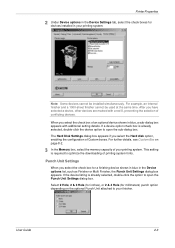
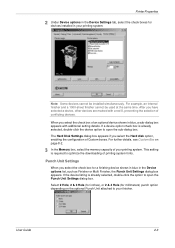
... optional Punch Unit attached to optimize the downloading of printing system fonts.
4
Punch Unit Settings
When you have selected a device, other devices are marked with additional setting details. User Guide
2-3 After you select the check box for a finishing device shown in blue in the Device options list, such as Finisher or Multi Finisher, the Punch Unit...
KX Driver User Guide Version 5.90 - Page 39
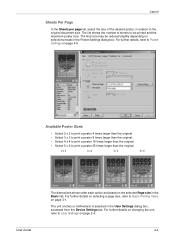
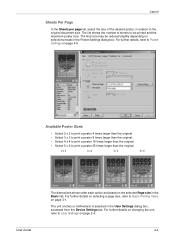
... the selected Page size in the User Settings dialog box, accessed from the Device Settings tab. For further details, refer to the original document size. The unit (inches or millimeters) is selected in the Basic tab. Available Poster Sizes
• Select 2 x 2 to print a poster 4 times larger than the original. • Select 3 x 3 to print a poster...
KX Driver User Guide Version 5.90 - Page 51
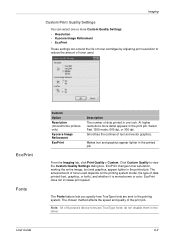
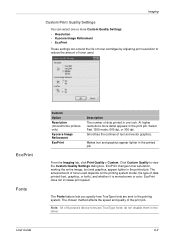
... image, text and graphics, appear lighter in the printed job. Smoothes the outlines of Kyocera's device fonts are sent to the printing system. The Fonts feature lets you specify how TrueType fonts...the print job. Click Custom Quality to view the Custom Quality Settings dialog box. Imaging
Custom Print Quality Settings
You can extend the life of toner cartridges by adjusting print resolution...
KX Driver User Guide Version 5.90 - Page 79


... but is
added, the name appears in the Select watermark list.
2
3 Type the text you can also set Count to have the watermark appear multiple times on page 7-1. This is because cover printing is selected in Count enables the Spacing option. In the Publishing tab...of watermarks to appear on changing the unit, refer to 20. For further details on a page, from the Device Settings tab.
Kyocera Extended Driver 4.0 User Guide Rev-2.1 - Page 16


... the Hard disk option, enabling the configuration of an optional device shown in your printing system.
2
Note: Some devices cannot be marked with additional setting details. If auto configure is required to a network, the Auto Configure button can be used at the same time.
Note: The printer image shown in the Printer Properties dialog...
Kyocera Extended Driver 4.0 User Guide Rev-2.1 - Page 60
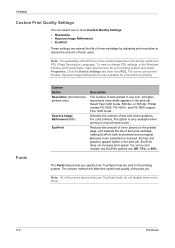
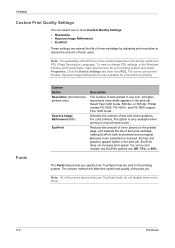
... TrueType fonts are TrueType fonts: do not disable them in the print job. Note: All of Kyocera's device fonts are sent to reduce the amount of the toner cartridge, making EcoPrint both economical and ecological.
Click the Device Settings tab, then click PDL. For color printers, this option is reduced, the text and graphics...
Kyocera Extended Driver 4.0 User Guide Rev-2.1 - Page 104
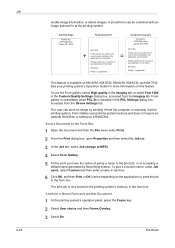
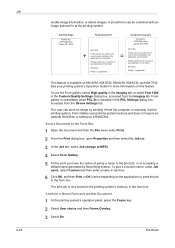
.... Sincerely,
Phillip J. The user can be combined with an image scanned in the Custom Quality Settings dialog box, accessed from the Device Settings tab. We appreciate your business.
Job 8-25
modify image information, or delete images. Sincerely,
... NY, 13079
Stored document
Dear Sirs,
+
Thank you for more information on KM-4530, KM-5530, KM-6230, KM-6330, and KM-7530.
Kyocera Extended Driver 3.x User Guide Rev-1.4 - Page 27
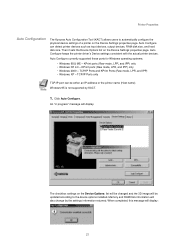
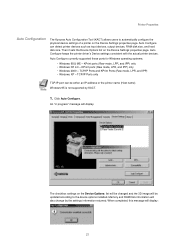
...1. Windows 95 is not supported by the settings information returned.
KPrint ports (Raw mode, LPR, and IPP) only • Windows 2000 - When completed, this message will display. Printer Properties
Auto Configuration
The Kyocera Auto Configuration Tool (KACT) allows users to the device options installed. Then it sets the Device Options list on the Device Settings properties page.
Kyocera Extended Driver 3.x User Guide Rev-1.4 - Page 32
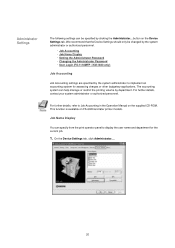
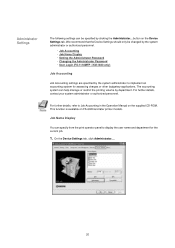
... (FS-1118MFP / KM-1820 only)
Job Accounting
Job Accounting settings are specified by the system administrator to implement an accounting system for the current job.
1. Job Name Display
You can specify from the print operator panel to Job Accounting in the Operation Manual on the supplied CD-ROM. On the Device Settings tab, click...
Similar Questions
How Can I Restore Factory Default Settings On Kyocera Km 3035 Printer
(Posted by clifjeff2d 10 years ago)
Km-3035, Mac Os 10.7, Trays
After updating to Mac OS 10.7 no matter which tray we use the KM-3035 prints from the same tray (3)....
After updating to Mac OS 10.7 no matter which tray we use the KM-3035 prints from the same tray (3)....
(Posted by jc28123 11 years ago)
How To Colate On Km 3035
how do you find the colate function on km 3035
how do you find the colate function on km 3035
(Posted by snowpearl41 12 years ago)

