Kyocera KM-3035 Support Question
Find answers below for this question about Kyocera KM-3035.Need a Kyocera KM-3035 manual? We have 29 online manuals for this item!
Question posted by rgarza on September 13th, 2011
Add A Password
The person who posted this question about this Kyocera product did not include a detailed explanation. Please use the "Request More Information" button to the right if more details would help you to answer this question.
Current Answers
There are currently no answers that have been posted for this question.
Be the first to post an answer! Remember that you can earn up to 1,100 points for every answer you submit. The better the quality of your answer, the better chance it has to be accepted.
Be the first to post an answer! Remember that you can earn up to 1,100 points for every answer you submit. The better the quality of your answer, the better chance it has to be accepted.
Related Kyocera KM-3035 Manual Pages
KM-NET ADMIN Operation Guide for Ver 2.0 - Page 14


....
2 Select the Subscription View icon in parenthesis. Adding an Alert Subscription
You can be created for Device Manager or Accounting Manager.
1 Expand the Roles and Users node of alert: Device Manager or Accounting Manager.
4 Click the Add Report Subscription icon.
The Create Alert Subscription dialog box opens.
5 In the Groups area, select a group...
KM-NET ADMIN Operation Guide for Ver 2.0 - Page 31


... your office. Map View is unavailable for groups with more than 250 devices, the initial map view displays all the devices in that group as label properties.
The following items: Add/Replace Background Add a map background or change the current one. Add Device Adds a new device to view the button name.
Move pointer over each button to the...
KM-NET ADMIN Operation Guide for Ver 2.0 - Page 35


... Selected targets list. The added device appears in the Selected targets list. An Add Devices Result dialog box appears with a status of devices.
1 In List View or Map View, click Add Device.
2 In the Add Devices dialog box, type the printing device's IP address or hostname.
3 Click Add. Reports are enabled, Add Alert Subscription, Add Report Subscription, Device Manager Report, the About page...
KM-NET ADMIN Operation Guide for Ver 2.0 - Page 54


... automatically set , click Generate now to remove from the toolbar.
2 Select the type of reports are enabled, Add Alert Subscription, Add Report Subscription, Device Manager Report, the About page, and Help will not open. Creating a Device Manager Report
You can create reports for all report options are created in tables and graphics, using default...
KM-NET ADMIN Operation Guide for Ver 2.0 - Page 63


... invisible Unicode or extended ASCII characters.
4 Click each menu button and change the random code.
6 Click Add Device to associate with specific printing devices. KMnet Admin 2.0
4-6 An account can be used with the account. All displayed devices support accounting.
8 Click Add. Adding or Editing an Account
You can be created if at least one printing...
KM-NET ADMIN Operation Guide for Ver 2.0 - Page 69


... Settings dialog box, click the Accounts icon in Account Sub Name.
Adding a New Account
You can view a printing device's account list and add or delete accounts.
1 Select a device in Form View. The Add New Account dialog box opens.
3 Type a name for the account in Account Name.
4 If desired, type an optional name in the...
KM-NET ADMIN Operation Guide for Ver 2.0 - Page 75


...KM Host Agent and configure print queues on to KMnet Admin. In contrast to device-based accounting, Print Job Manager is an optional console for the user to change assigned default passwords.... later. Since account codes are placeholders for most printers and multifunction printers (MFPs). You can set user names and passwords. These tasks are provided for initial access to control print ...
KM-NET ADMIN Operation Guide for Ver 2.0 - Page 76


... , select Print Job Manager from the list.
Print Job Manager
2 Type a user name and password. Each pane displays a toolbar at the top. For more information about passwords and logging on , you want to open : Add Alert Subscription, Add Report Subscription, Device Manager Report, the About page, and Help. The following illustration shows an example of...
KM-NET ADMIN Operation Guide for Ver 2.0 - Page 98


...device counters. Device filters let you add new consoles and enable or disable existing consoles. Device Manager Report A user-configured e-mail report comprised of parameters for managing device ... Console.
Device Group A group of devices that keeps track of polling that administrators can change depending on this page. Configure Queues Software component in KM Service Manager...
KM-NET ADMIN Operation Guide for Ver 2.0 - Page 100


...It also adds a menu ...Release is installed, the KM Service Manager is regularly...devices managed by each Account ID. Managed Device A device that supports all Kyocera products by drag and drop. There are no device filters associated with a valid user name and password...function.
MFP Multifunction Printer (or Multifunction Peripheral) A single device that organizes devices and related ...
KM-NET ADMIN Operation Guide for Ver 2.0 - Page 102


... notifications sent from each device.
Status Polling A type of polling that sets a
PIN number for a user account to zero.
Renew Counters A function that acts as a password.
There are not changed...printing device.
Subscribers Only User A user account without the ability to log on the agent. T
Tab A set of properties for every print job. The counters in the KM Service...
KM-NET Viewer Operation Guide Rev-5.2-2010.10 - Page 57


... right-clicking on one group to apply settings to be correct in Communication Settings for the source and destination devices must type a Login user name and password in Multi-Set
You can open the wizard by those Multi-Set supports. Note: If local authentication is on the Settings page, depending upon the...
KM-NET Viewer Operation Guide Rev-5.2-2010.10 - Page 67
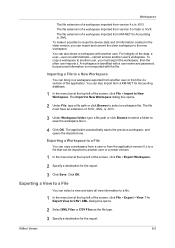
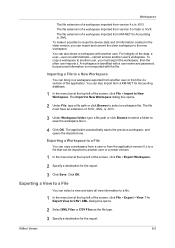
...extension of a workspace imported from a KM-NET for Accounting is .XML. A workspace is identified with a user name and password, but personal information is not exported ...Workspace to a File
You can copy a workspace from a user or from the application version 5.x to reuse the device data and UI information created in .
4 Click OK. The file extension of a workspace imported from version 4.x ...
KM-NET Viewer Operation Guide Rev-5.2-2010.10 - Page 71


...9 Click OK to start the trap server. Should an error occur, such as Add paper, the device automatically generates a trap. See the log file under the log folder for an ...Options dialog box, click Default Account Polling Settings.
3 Select the Default account counter polling for new devices check box.
4 For the Account counter polling interval, select Daily, Weekly or Monthly from the list...
KM-NET for Accounting Operation Guide Rev-1.4 - Page 8
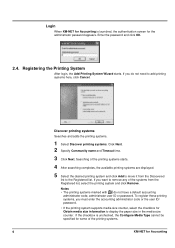
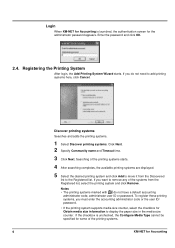
....
If you must enter the accounting administrator code or the user ID/ password.
• If the printing system supports media size counter, select the checkbox for Obtain media size information to add printing systems here, click Cancel. Login
When KM-NET for Accounting is unchecked, the Configure Media Type cannot be specified for...
KM-NET for Accounting Operation Guide Rev-1.4 - Page 9
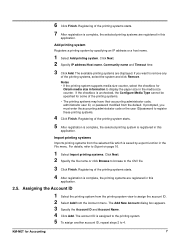
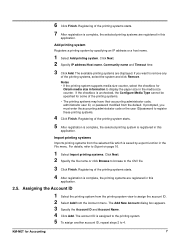
... printing systems.
• The printing systems may have their accounting administrator code, administrator user ID, or password modified from the Account menu. KM-NET for
Obtain media size information to register these printing systems.
4 Click Finish. Add printing system
Registers a printing system by export function in this
application.
If prompted, you want to...
Network Fax Online Manual (Revision) - Page 19
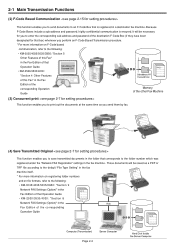
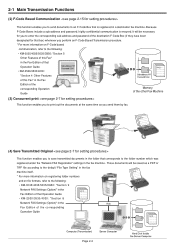
... enter the corresponding sub-address and password of the destination F-Code Box (if they have been
designated for that box) whenever you perform an F-Code Based Transmission procedure.
* For more information on registering folder numbers
and on F-Code based
communication, refer to the following : • KM-3035/4035/5035/C850: "Section 9
Network FAX...
Network Fax Online Manual (Revision) - Page 20


... enables you to add a cover page to your transmission that includes such TTI (Transmitting Terminal Information) data as well, only allowing transmission when a viable access code that is registered in the copy (or fax) machine is entered. * For more information on Restricted
Access, refer to the following: • KM-3035/4035/5035/C850...
Network Fax Online Manual (Revision) - Page 24
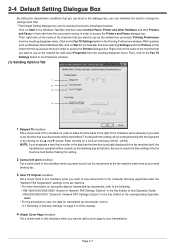
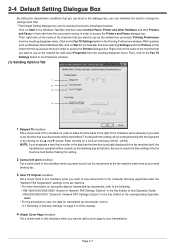
... fax documents, refer to the following:
• KM-3035/4035/5035/C850: "Section 9 Network FAX Settings (Option)" in the Fax Edition of that Operation Guide • KM-2530/3530/4030: "Section 8 Network FAX Settings ... dialogue box. Right-click on the name of the checkbox active whenever you want to add a cover page to your documents will be accessed using the following procedure:
Click on...
Network Fax Online Manual (Revision) - Page 44
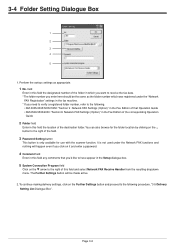
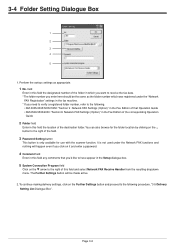
... fax machine. * If you need to verify a registered folder number, refer to the following .
• KM-3035/4035/5035/C850: "Section 9 Network FAX Settings (Option)" in the Fax Edition of that you click on it and enter a password.
4 Comment field
Enter in the Setup dialogue box.
5 System Connection Program field
Click on the...
Similar Questions
Inserting Password On Kyocera Km 2050 Printer
would like to have only authorised person using the printer
would like to have only authorised person using the printer
(Posted by kangahiphilis 1 year ago)
What's The Default Administrator Password On Kyocera Km 3035
(Posted by larymsupera 9 years ago)
How To Reset Admin Password For Kyocera Km-3035 Printer
(Posted by maxlwire 10 years ago)

