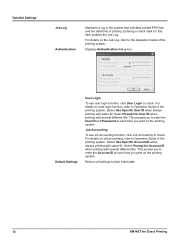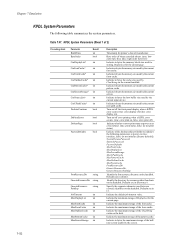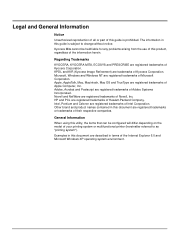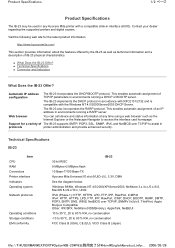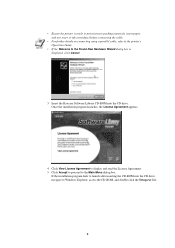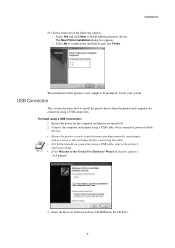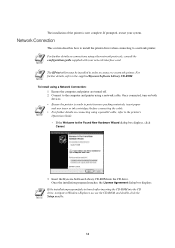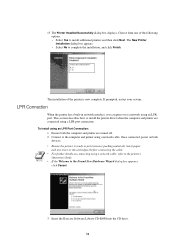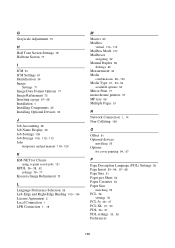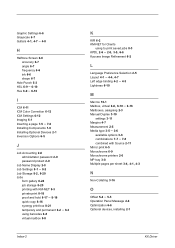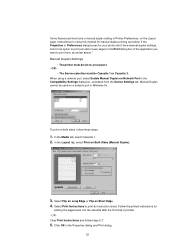Kyocera KM-2050 Support Question
Find answers below for this question about Kyocera KM-2050.Need a Kyocera KM-2050 manual? We have 21 online manuals for this item!
Question posted by kangahiphilis on March 3rd, 2023
Inserting Password On Kyocera Km 2050 Printer
would like to have only authorised person using the printer
Current Answers
Answer #1: Posted by SonuKumar on March 3rd, 2023 8:24 AM
To set or change the password on a Kyocera KM 2050 printer, follow these steps:
- Press the System Menu button on the printer's control panel.
- Use the up and down arrow buttons to scroll through the options until you see "Security" and then press Enter.
- Enter the administrative password. The default password is admin00.
- Use the arrow buttons to select "Change Administrator Password" and press Enter.
- Enter the current administrator password again and press Enter.
- Enter the new administrator password twice and press Enter after each entry. The password must be between 4 and 32 characters long.
- Use the arrow buttons to select "User Login/Job Accounting" and press Enter.
- Use the arrow buttons to select "Administrator Login" and press Enter.
- Enter the new administrator password and press Enter.
- Press the System Menu button to exit the menu.
Please respond to my effort to provide you with the best possible solution by using the "Acceptable Solution" and/or the "Helpful" buttons when the answer has proven to be helpful.
Regards,
Sonu
Your search handyman for all e-support needs!!
Related Kyocera KM-2050 Manual Pages
Similar Questions
Hard Drive In A Km 2050 How Can I Tell If It Has One
Getting a new MFP printer and would like to know if the KM 2050 stores data on a hard drive.If it ha...
Getting a new MFP printer and would like to know if the KM 2050 stores data on a hard drive.If it ha...
(Posted by sgrey 9 years ago)
Kyocera Km 2050 Having Problem
My kyocera KM 2050 copies comes with dark spots please assist what to do.
My kyocera KM 2050 copies comes with dark spots please assist what to do.
(Posted by techsolutions194 9 years ago)
How To Scan Using Kyocera Km 3035 To Xp Using Usb Port
(Posted by kycoqwe 10 years ago)