Kyocera KM-4035 Support Question
Find answers below for this question about Kyocera KM-4035.Need a Kyocera KM-4035 manual? We have 23 online manuals for this item!
Question posted by Beckpas on June 17th, 2014
How To Add Users In Kyocera Km-4035
The person who posted this question about this Kyocera product did not include a detailed explanation. Please use the "Request More Information" button to the right if more details would help you to answer this question.
Current Answers
There are currently no answers that have been posted for this question.
Be the first to post an answer! Remember that you can earn up to 1,100 points for every answer you submit. The better the quality of your answer, the better chance it has to be accepted.
Be the first to post an answer! Remember that you can earn up to 1,100 points for every answer you submit. The better the quality of your answer, the better chance it has to be accepted.
Related Kyocera KM-4035 Manual Pages
KM-NET ADMIN Operation Guide for Ver 2.0 - Page 12
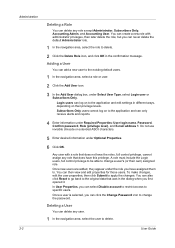
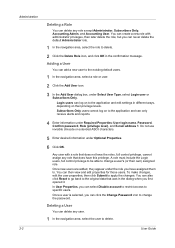
... click Submit to the existing default users.
1 In the navigation area, select a role or user.
2 Click the Add User icon.
3 In the Add User dialog box, under Required Properties: User login name, Password, Confirm password, Role (privilege level), and E-mail address 1.
User Guide Once a user is selected, you first opened it.
Adding a User
You can click the Change Password icon...
KM-NET ADMIN Operation Guide for Ver 2.0 - Page 59


...string to display predefined allowed variables.
List View displays information in the toolbar changes the view. One device: Accounting information, if any account variables in the application, enclosed in the group. Allowed variables:... or more variables from a list and click the left arrow button to add it to Account ID or Device ID.
4 Under Rows per page, select how many tabs to save ...
KM-NET ADMIN Operation Guide for Ver 2.0 - Page 97


... Directory An implementation of Lightweight Directory Access Protocol. Alert Configuration A section of Device Manager from data altered in network printing devices that administrators can also display device settings, schedule polling, and prepare usage reports.
Glossary
A
Account A group of users that toggles Accounting Manager On or Off. Accounts can define the four custom...
KM-NET ADMIN Operation Guide for Ver 2.0 - Page 98


... maintained by the print server. Configure Queues Software component in KM Service Manager that keeps track of the device icons in the Switch Console list and then selecting Set As Default Console. Counter A feature that administrators can be changed by a user.
Device Manager Report A user-configured e-mail report comprised of Given Name joined to one...
KM-NET ADMIN Operation Guide for Ver 2.0 - Page 100


... adds a menu to the printing system's operation panel and enables communication with the Host Agent, the Job Release plug-in a
cross-platform environment.
By communicating with the server when the user manages or releases print jobs. It redirects the TCP/IP port and helps manage print queues.
MFP Multifunction Printer (or Multifunction Peripheral) A single device...
KM-NET Viewer Operation Guide Rev-5.2-2010.10 - Page 26


... edit the Name and Destination.
6 Click OK in Communication Settings for the device, then only an administrator can add users to the user list located on the device are able to operate or access the device.
1 Select a device.
3-6
User Guide
Adding Device Users
You can change the user list. Device
Searching One Touch Keys
In the One Touch Keys dialog box, you...
KM-NET Viewer Operation Guide Rev-5.2-2010.10 - Page 27
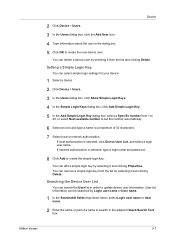
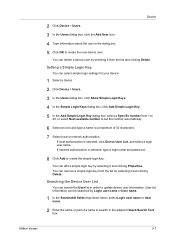
... can delete a device user by Login user name or User name.
1 In the Searchable fields drop-down menu, select Login user name or User name.
2 Enter the name or part of 32 characters. 7 Select local or network authorization. Device
2 Click Device > Users. 3 In the Users dialog box, click the Add User icon. 4 Type information about the user in order to update device user information. You...
KM-NET Viewer Operation Guide Rev-5.2-2010.10 - Page 45


... specified in a list.
Each view can contain a user-specified message in the view. The e-mail can have been set up in CSV or XML format. Device Accounts
To view the Device Accounts, select Accounting Devices View, right click on a device, and select View Accounts on each device and the devices associated with this information by e-mail to...
KM-NET Viewer Operation Guide Rev-5.2-2010.10 - Page 54


... OK to be set correctly in the menu bar.
3 Click the Advanced tab at the top of
5-1
User Guide Setting the Port Number in Command Center
1 To access the Command Center, select a device.
2 Click Device > Device Home Page in order to 65534. 5 Communication Settings
Communication Settings control the network communications with 9100. The default...
KM-NET Viewer Operation Guide Rev-5.2-2010.10 - Page 57


... settings and passwords for the source and destination devices must type a Login user name and password in Device > Communication Settings > Login. Device Network Settings Basic settings for a successful Multi-Set completion. Setting Multiple Devices
To start the Multi-Set Wizard follow these steps:
1 In the device list, select the devices that define default behavior for print, copy...
KM-NET Viewer Operation Guide Rev-5.2-2010.10 - Page 58


...E-mail, FTP address, SMB address, FAX, Internet FAX addresses, and address groups. Device Document Box Users' Custom and FAX boxes. Click Next.
2 Type a file path, or click ...Settings From a File
You can copy settings from the source device.
1 On the Method page, click Create from File. Device User List Login user name, user name (and furigana, if applicable), password, E-mail address,...
KM-NET for Accounting Operation Guide Rev-1.4 - Page 7


... for Accounting
When the installation is complete, you can start KM-NET for Accounting by clicking the start menu > All Programs > Kyocera > KM-NET for Accounting Startup Wizard starts.
Select the checkbox for Use Windows Domain authentication to login to register the administrator and database passwords. The wizard ...
KX Driver Operation Guide Rev. 1.3.1 - Page 2
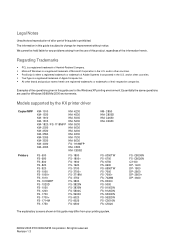
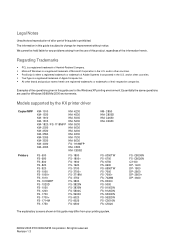
...1400 DP- 1800 DP- 2800 DP- 2800+ DP- 3600
©2002-2005 KYOCERA MITA Corporation All rights reserved.
Regarding Trademarks
• PCL is a registered trademark of...
KM- 1510 KM- 1530 KM- 1810 KM- 1815 KM- 1820 / FS- 1118MFP KM- 2030 KM- 2530 KM- 2550 KM- 3035 KM- 3530 KM- 4030 KM- 4035
KM- 4230 KM- 4530 KM- 5035 KM- 5230 KM- 5530 KM- 6030 KM- 6230 KM- 6330 KM- 7530 KM- 8030 FS- 1118MFP KM-...
KX Driver Operation Guide Rev. 1.3.1 - Page 45
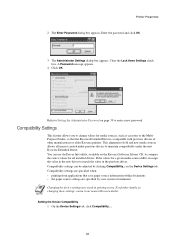
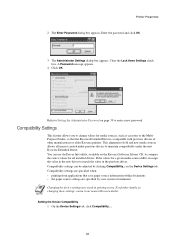
... paper source information within documents • the paper source settings are specified by clicking Compatibility...
For further details on the Kyocera Software Library CD, to Setting the Administrator Password on the Device Settings tab.
Compatibility Settings
This feature allows you to change values for all macros created under previous drivers to match...
KX Driver Operation Guide Rev. 1.3.1 - Page 47
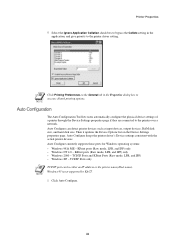
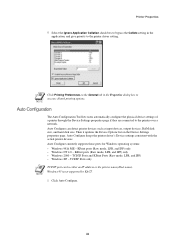
...8226; Windows 2000 - Auto Configuration
The Auto Configuration Tool lets users automatically configure the physical device settings of a printer through the Device Settings properties page if they are connected to access collated printing options...an IP address or the printer name (Host name). Then it updates the Device Options list on the General tab in the application, and give priority to the...
KX Driver Operation Guide Rev. 1.3.1 - Page 60
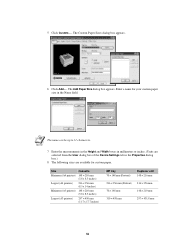
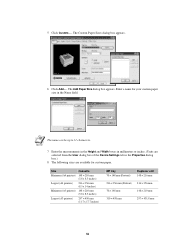
5 Click Custom... . The Add Paper Size dialog box appears. NOTE
7 Enter the measurements in the Height and Width boxes in millimeters or inches. (Units are selected from the User dialog box of the Device Settings tab in the Properties dialog box.)
8 The following sizes are available for your custom paper size in the Name...
Kyocera Extended Driver 3.x User Guide Rev-1.4 - Page 2
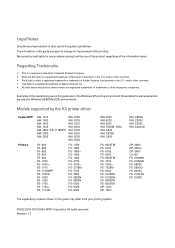
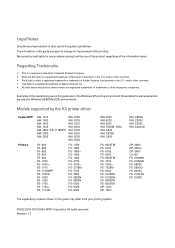
... the KX printer driver
Copier/MFP Printers
KM- 1510 KM- 1530 KM- 1810 KM- 1815 KM- 1820 / FS- 1118MFP KM- 2030 KM- 2530
KM- 2550 KM- 3035 KM- 3530 KM- 4030 KM- 4035 KM- 4230 KM- 5035 KM- 5230
FS- 600 FS- 680 FS...problems arising from your printing system.
©2002-2005 KYOCERA MITA Corporation All rights reserved. C830D KM- C5020
The explanatory screens shown in this guide is ...
Kyocera Extended Driver 3.x User Guide Rev-1.4 - Page 37
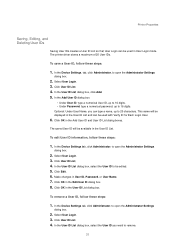
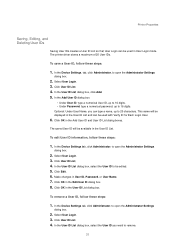
... the Device Settings tab, click Administrator, to be available in User Login mode. Select User Login. 3. The saved User ID will be displayed in the User ID List and can type a name, up to 20 characters. Make changes in the User ID List dialog box. In the Add User ID dialog box:
• Under User ID, type a numerical User ID...
Kyocera Extended Driver 3.x User Guide Rev-1.4 - Page 41
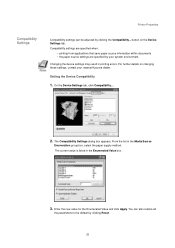
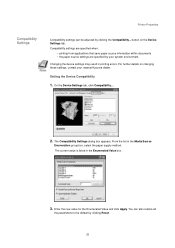
..., contact your system environment. From the list in the Enumerated Value box.
3.
Setting the Device Compatibility
1. Enter the new value for the Enumerated Value and click Apply. The Compatibility Settings ...• the paper source settings are specified by your nearest Kyocera dealer. The current value is listed in the Media Source
Enumeration group box, select the paper...
Kyocera Extended Driver 3.x User Guide Rev-1.4 - Page 54


...= 200 mm
Sample Paper Measurements (150 mm x 200 mm)
8. Confirm the name of the Device Settings tab in the Properties dialog box.)
The following sizes are available for your custom
paper size in... or inches. (Units
are selected from the User dialog box of paper size you just added.
9.
Enter a name for custom paper. Click Add....
Enter the measurements in the Height and Width...
Similar Questions
Machine Kyocera-km-4035
When the machine Kyocera-km-4035 is turn on , a reading on the screen asks to close cover 3.
When the machine Kyocera-km-4035 is turn on , a reading on the screen asks to close cover 3.
(Posted by jebbieauki 7 years ago)
Kyocera Taskalfa 250 How To Add User In Addressbook
(Posted by hardli 10 years ago)
How Do You Set Up Scanner From Kyocera Km-4035 To Scan To Desktop
(Posted by crpawl 10 years ago)

