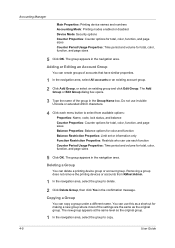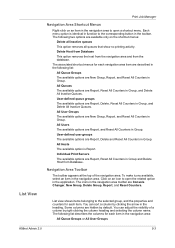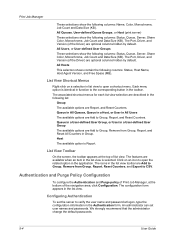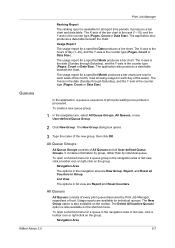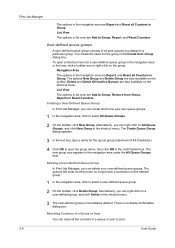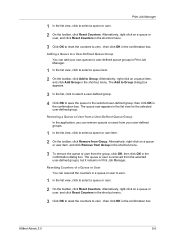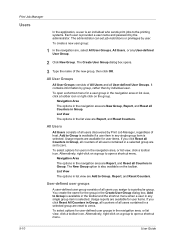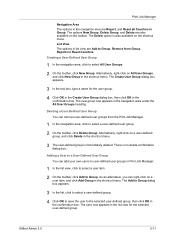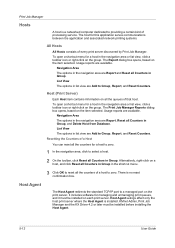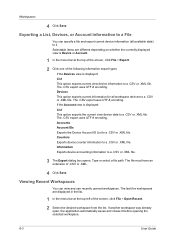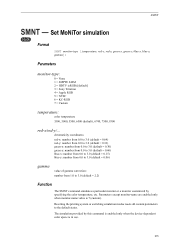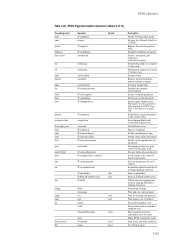Kyocera KM-2050 Support Question
Find answers below for this question about Kyocera KM-2050.Need a Kyocera KM-2050 manual? We have 21 online manuals for this item!
Question posted by tojay on March 14th, 2014
How Do You Get Into The Maintenance Mode When Resetting The Drum Counter On A
Current Answers
Answer #1: Posted by BusterDoogen on March 14th, 2014 12:48 PM
I hope this is helpful to you!
Please respond to my effort to provide you with the best possible solution by using the "Acceptable Solution" and/or the "Helpful" buttons when the answer has proven to be helpful. Please feel free to submit further info for your question, if a solution was not provided. I appreciate the opportunity to serve you.
Related Kyocera KM-2050 Manual Pages
Similar Questions
how to reset the counters in Kyocera TA 3050Ci?