Kyocera KM-2050 Support Question
Find answers below for this question about Kyocera KM-2050.Need a Kyocera KM-2050 manual? We have 21 online manuals for this item!
Question posted by paAda on December 29th, 2013
How To Change The Drum Unit For Koycera Km 2050
The person who posted this question about this Kyocera product did not include a detailed explanation. Please use the "Request More Information" button to the right if more details would help you to answer this question.
Current Answers
There are currently no answers that have been posted for this question.
Be the first to post an answer! Remember that you can earn up to 1,100 points for every answer you submit. The better the quality of your answer, the better chance it has to be accepted.
Be the first to post an answer! Remember that you can earn up to 1,100 points for every answer you submit. The better the quality of your answer, the better chance it has to be accepted.
Related Kyocera KM-2050 Manual Pages
KM-NET ADMIN Operation Guide for Ver 2.0 - Page 51


... respond to enable polling options.
A higher number increases network traffic, while a lower number can change the settings for all options.
Read Community Type the printing device's Read Community name for changing configurations. If Traps are used for individual devices. Device Manager
Updates the toner display in How to set up Traps to 5 times. Note: Default...
KM-NET ADMIN Operation Guide for Ver 2.0 - Page 63


... ASCII characters. Do not use invisible Unicode or extended ASCII characters.
4 Click each menu button and change the random code.
6 Click Add Device to select one of the Create New Account dialog box.
9 To set printing device balances, click the Balance tab and type the allowed total balance for greater security, use the...
KM-NET ADMIN Operation Guide for Ver 2.0 - Page 65


... by default. If no group is selected, then the wizard provides a device selection step. Click Next .
2 Select the devices to make changes to devices in the toolbar above the right side pane. For the All Devices group, the default schedule is unavailable. You can poll the devices of devices, such as to prevent anonymous printing, or to...
KM-NET ADMIN Operation Guide for Ver 2.0 - Page 68


... set, the renewal schedule is displayed in Edit Device Accounting Settings.
1 Select All devices or a device group in the navigation area.
2 Select List View.
3 Select a printing device in this count. Viewing a Device's Counters
You can set or change the renewal schedule for a selected time period.
1 Select a device in the device to delete accounts from 1 to 23 hours. Accounting...
KM-NET ADMIN Operation Guide for Ver 2.0 - Page 71
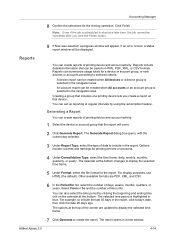
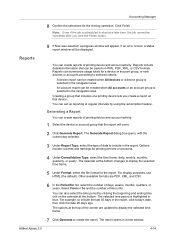
... by clicking the beginning and ending time unit on that the report will appear. You can be created when All devices or a device group is highlighted in the navigation area....Creating a group that can summarize usage totals for a device or account group, or rank devices or accounts according to start at the bottom changes to include in a new window.
The Generate Report dialog...
KM-NET ADMIN Operation Guide for Ver 2.0 - Page 75


...change assigned default passwords.
1 To open the Print Job Manager console, first log on to install Print Job Manager at the same time as KMnet Admin, or it can be programmed into the KMnet Admin framework. You can set user names and passwords. It integrates seamlessly into devices... are limited and must install KM Host Agent and configure print queues...multifunction printers (MFPs).
KM-NET Viewer Operation Guide Rev-5.2-2010.10 - Page 5


... a Counter Report ...4-4 Viewing and Changing Counter Report Settings 4-4 Manage Device ...4-4 Managing an Account Device 4-4 Hiding or Showing Unmanaged Devices 4-5 Reset Counters ...4-5 Resetting Job Accounting Counters 4-5 Accounting Notification Settings ...4-5 Setting an Accounting Notification 4-5 Device Accounting Settings ...4-6 Accessing Device Accounting Settings 4-6 Enabling or...
KM-NET Viewer Operation Guide Rev-5.2-2010.10 - Page 35


...-up window, opening of the Windows event log, or an e-mail to inform users of changes in the Virtual Mailbox dialog box. If it is not configured, then e-mail notifications are refreshed.
1 Select a device.
2 Select Device > Virtual Mailbox. Setting a Device Notification
You can create a new virtual mailbox on the hard disk. If you click...
PRESCRIBE Commands Command Reference Manual Rev 4.8 - Page 293
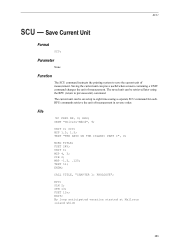
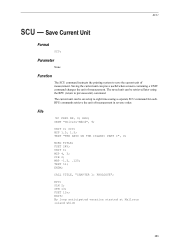
...Univers-MdCd", 9; ENDM; File
!R! UNIT C; CIR 2; MRP -1.5, .125;
RES; MZP 1.5, 1.5; MZP 4, 3; FSET 12v; MCRO TITLE; CALL TITLE, "CHAPTER 1: PROLOGUE"; Saving the current unit can be retrieved later using a separate SCU command for each.
EXIT;
FSET 24V; The current unit can prove useful when a macro containing a UNIT command changes the unit of measurement in reverse order.
KX Driver User Guide Version 5.90 - Page 2


...FS-9120DN FS-9500DN FS-9520DN KM-1530 KM-1650 KM-1815 KM-2030 KM-2050 KM-2530 KM-2550 KM-3035 KM-3530 KM-4030 KM-4035 KM-4530 KM-5035 KM-5530 KM-6330 KM-7530 KM-C830 KM-C850 KM-C2630
*Not supported in this ...PCL is a registered trademark of Hewlett-Packard Company. • Microsoft Windows is subject to change for any problems arising from your printing system. TC Rev. 5.9
CS-1820 CS-2560 CS...
KX Driver User Guide Version 5.90 - Page 30
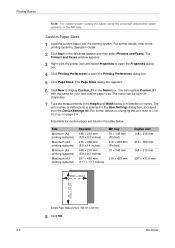
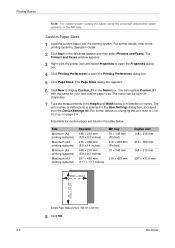
For further details on changing the unit, refer to open the Printing Preferences dialog box.
4
5 Click Page Sizes. The
Printers and Faxes window appears.
2
3 Right-click the printer icon and select Properties... the printing system. For further details, refer to the
printing system's Operation Guide.
1
2 Click Start in the User Settings dialog box, accessed
from the Device Settings tab.
KX Driver User Guide Version 5.90 - Page 39
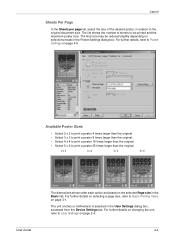
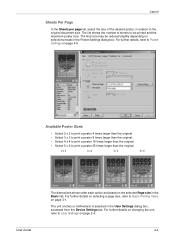
...3 x 3
4 x 4
5 x 5
User Guide
The dimensions shown after each option are based on page 4-5. The unit (inches or millimeters) is selected in relation to the original document size. For further details, refer to Poster Settings on the... of the desired poster, in the User Settings dialog box, accessed from the Device Settings tab. The final size may be printed and the maximum poster size. ...
KX Driver User Guide Version 5.90 - Page 47
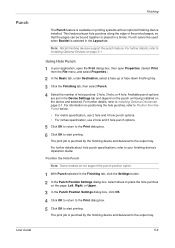
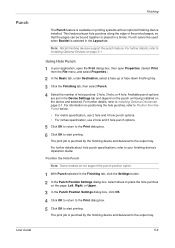
...Booklet is selected in the Device Settings tab and depend on the punch unit being installed on
page 2-1. For further details, refer to Installing Optional Devices on positioning the hole punches,...dialog box, select where to place the hole punches
on printing systems with an optional finishing device installed. For information on page 2-1. Position the Hole Punch
Note: Some models do not ...
KX Driver User Guide Version 5.90 - Page 79


...appears in the Select watermark list.
2
3 Type the text you can be different from the Device Settings tab. Selecting a number greater than that used for the distance between multiple watermarks, in the...Type In a number for the rest of an inch or millimeters. For further details on changing the unit, refer to open the Add Watermark dialog box.
1
2 Type a descriptive name for the cover...
KX Driver Operation Guide Rev. 1.3.1 - Page 37
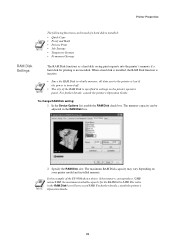
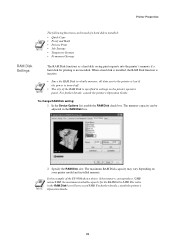
...'s Operation Guide.
NOTE
2 Specify the RAM Disk size. The maximum RAM Disk capacity may vary depending on the printer operator panel. To change RAM Disk setting:
1 In the Device Options list, enable the RAM Disk check box.
Printer Properties
NOTE
The following functions can be used if a hard disk is installed:
•...
KX Driver Operation Guide Rev. 1.3.1 - Page 44
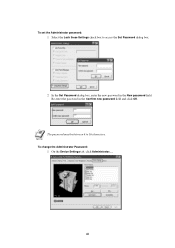
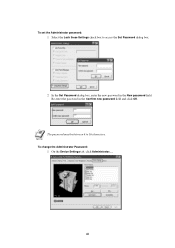
NOTE
To change the Administrator Password: 1 On the Device Settings tab, click Administrator... .
40 Re-enter the password in the New password field. The password must be between 4 to access the Set Password dialog ...
Kyocera Extended Driver 4.0 User Guide Rev-2.1 - Page 2
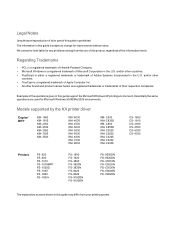
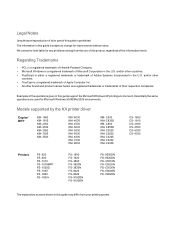
...or trademark of Adobe Systems Incorporated in this guide is subject to change for MIcrosoft Windows 95/98/Me/2000 environments. Essentially the same operations ...KM- C850D KM- C5030N FS- Models supported by the KX printer driver
Copier/ MFP
KM- 1650 KM- 1815 KM- 2050 KM- 2530 KM- 2550 KM- 3035 KM- 3530
KM- 4030 KM- 4035 KM- 4530 KM- 5035 KM- 5530 KM- 6030 KM- 6330 KM- 7530 KM- 8030
KM...
Kyocera Extended Driver 4.0 User Guide Rev-2.1 - Page 49


... sheets and a one-page
proof sheet. Assemble each sheet, matching numbers on adjoining sheets. For further details on changing the unit, refer to print all poster pages on the poster sheets that data on adjoining sheets will reduce the final poster ... ensures that provide help in the User Settings dialog box, accessed from the Device Settings tab. You can crop each poster sheet.
Kyocera Extended Driver 3.x User Guide Rev-1.4 - Page 34


Select the Lock these Settings check box to 16 characters. Changing the Administrator Password
1.
The password must be between 4 to access the Set Password dialog box.
2. Re-enter the password in the New password field. In the Set Password dialog box, enter the new password in the Confirm new password field and click OK. 1.
On the Device Settings tab, click Administrator....
28
1650/2050/2550 Operation Guide Rev-4 (Basic) - Page 19
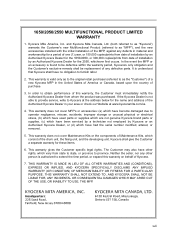
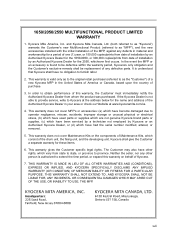
... shall give the Customer a separate warranty for the name and address of the drum unit, the fixing unit, and the developing unit. This warranty does not cover MFP's or accessories: (a) which have become damaged...at the address below for these items.
6. 1650/2050/2550 MULTIFUNCTIONAL PRODUCT LIMITED WARRANTY
1. This warranty does not cover Maintenance Kits or the components of Kyocera.
...
Similar Questions
Changed My Drum Unit Km3050 And Its Giving A Blank Page.
(Posted by laruvinga 8 years ago)
How Can I Solve Paper Jam 10 ? No Paper Are Seen In Drum Unit.
model : kyocera taskalfa 180 troble : paper jam 10 findings : no piece of paper are found in drum un...
model : kyocera taskalfa 180 troble : paper jam 10 findings : no piece of paper are found in drum un...
(Posted by budhasamdhi 9 years ago)

