Kyocera FS-3640MFP Support Question
Find answers below for this question about Kyocera FS-3640MFP.Need a Kyocera FS-3640MFP manual? We have 11 online manuals for this item!
Question posted by janetr21428 on August 26th, 2013
How Do You Get It To Print And Duplex On A 8-1/2 X 14 Document?
We can get it to print and duplex both sides of a 8-1/2 x 11 document but it doesn't capture anything beyond the 11 inches. That information is left off.
Current Answers
There are currently no answers that have been posted for this question.
Be the first to post an answer! Remember that you can earn up to 1,100 points for every answer you submit. The better the quality of your answer, the better chance it has to be accepted.
Be the first to post an answer! Remember that you can earn up to 1,100 points for every answer you submit. The better the quality of your answer, the better chance it has to be accepted.
Related Kyocera FS-3640MFP Manual Pages
KM-NET ADMIN Operation Guide for Ver 2.0 - Page 76


... If not, select Choose a console to Print Job Manager, see the Logon and Passwords topics in the left pane and the list viewin the right pane. For more information about passwords and logging on , you want to expand these Print Job Manager tasks will not open , select Print Job Manager from the list. The console...
PRESCRIBE Commands Command Reference Manual Rev 4.8 - Page 45
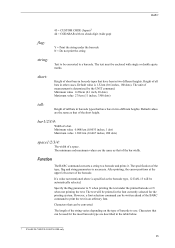
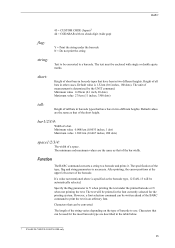
... enclosed with no check digit (wide gap)
flag:
Y = Print the string under the printed barcode or N when not printing the text. Default value is necessary. After printing, the cursor positions at the upper left corner of a space.
Minimum value 0.254cm (0.1 inch, 30 dots) Maximum value 27.9cm (11 inches, 3300 dots)
tall:
Height of tall bars in barcode...
PRESCRIBE Commands Command Reference Manual Rev 4.8 - Page 95
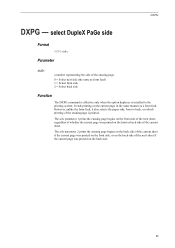
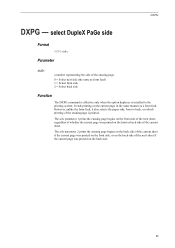
... if the current page was printed on the front side, or on the back side of the ensuing page:
0 = Select next side (the same as a form feed.
Parameter
side:
a number representing the side of the next sheet if the current page was printed on the back side.
85 select DupleX PaGe side
Format
DXPG side; The side parameter 1 prints the ensuing page begins...
PRESCRIBE Commands Command Reference Manual Rev 4.8 - Page 96


PRESCRIBE Command Reference
File
The following example selects the duplex mode with short-edge binding, a portrait page orientation which results in text printing on the front side of the page !R! CMNT Causes a page break and resets parameters; This text prints right-side up on the front side of the page
This text points upside-down on the...
PRESCRIBE Commands Command Reference Manual Rev 4.8 - Page 334
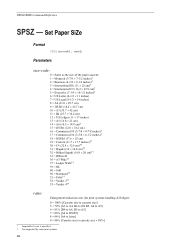
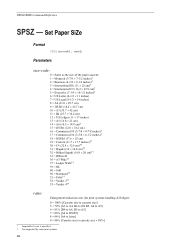
...Same as the size of the paper cassette 1 = Monarch (3-7/8 × 7-1/2 inches)1 2 = Business (4-1/8 × 9-1/2 inches)2 3 = International DL (11 × 22 cm)† 4 = International C5 (16.2 × 22.9 cm)† 5 = Executive (7-1/4 × 10-1/2 inches)† 6 = US Letter (8-1/2 × 11 inches) 7 = US Legal (8-1/2 × 14 inches) 8 = A4 (21.0 × 29.7 cm) 9 = JIS B5 (18.2 × 25...
PRESCRIBE Commands Command Reference Manual Rev 4.8 - Page 393


This command is positioned a half inch below .
EXIT;
383 XBCP 17
XBCP 17 - allow control of parameters exist.
XBAR; Note that PDF...-id'; A random file ID is generated when XBCP 10 through 16 or XBCP 18 are a half inch apart vertically:
!R! large data such as 3000 bytes print 3 90-column-by single or double quotation marks, be less than 50 characters long and only contain ...
PRESCRIBE Commands Technical Reference Manual - Rev. 4.7 - Page 108
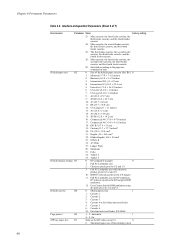
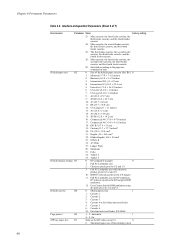
.../universal feeder (FS-9000)
Page protect
R5
1 - 3: Automatic
1
4 - 5: On
MP tray paper size R7
Same as the left margin in data. Interface-independent Parameters (Sheet 4 of the printing system
6-8
Default paper size
R2
0: Size of the default paper cassette (See R4.) 0 1: Monarch (3-7/8 × 7-1/2 inches) 2: Business (4-1/8 × 9-1/2 inches) 3: International DL (11 × 22...
PRESCRIBE Commands Technical Reference Manual - Rev. 4.7 - Page 155
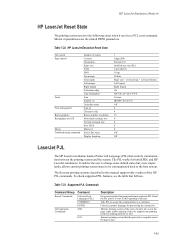
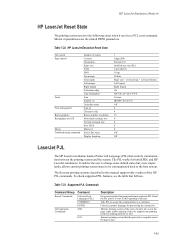
... 50 dots Paper size - (1/2-inch top + 1/2-inch bottom) Left logical Right logical On CR=CR, LF=LF, FF=FF Courier IBM PC-8 (U6/U7) Off 0 0 75 0 0 0 0 Off Off
LaserJet PJL
The HP LaserJet emulation loads a Printer Job Language (PJL) that controls communication between the printing system and the system.
Instructs printing system that follows. Table 7.22...
KM-NET Viewer Operation Guide Rev-5.3 2011.7 - Page 4
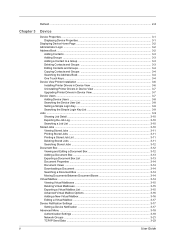
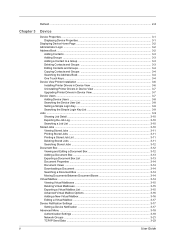
...11 Printing Stored Jobs ...3-11 Printing a Stored Job List ...3-11 Deleting Stored Jobs ...3-11 Searching Stored Jobs ...3-12 Document Box ...3-12 Viewing and Editing a Document Box 3-12 Adding a Document Box ...3-13 Exporting a Document Box List 3-13 Document Properties ...3-14 Document Views ...3-14 Downloading a Document ...3-14 Searching a Document Box 3-14 Moving Documents Between Document...
KM-NET Viewer Operation Guide Rev-5.3 2011.7 - Page 8


... addresses. Click
1-2
User Guide If new devices are found, then the application updates its database with information about the device. Custom Options for a local user. Adding Devices
You can be removed from being ... networks for the first time, or when a new workspace is launched for printing devices.
Quick Start
3 In the New password text box, type a password for Adding Devices
With ...
Kyocera Command Center Operation Guide Rev 6.4 - Page 11
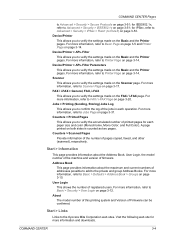
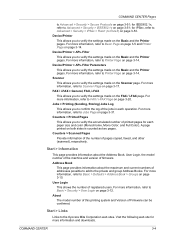
... the Printer pages. For more information, refer to Basic > Defaults > Address Book > Groups on both sides is counted as two pages.
Start > Information
This page provides information about ... and Printer Page on page 3-14. Address Book
This page provides information about the Address Book, User Login, the model number of the machine and version of printed pages for more information, refer...
Kyocera Command Center Operation Guide Rev 6.4 - Page 50
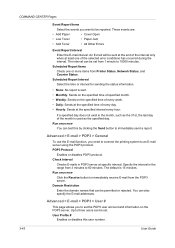
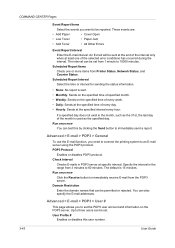
...information on the specified time of every week. • Daily: Sends at the specified time of every day. • Hourly: Sends at the specified interval every hour.
Run once now
Click the Receive button to immediately receive E-mail from Printer... Pages
Event Report Items
Select the events you need to connect the printing system to an E-mail server using the POP3 protocol. Run once now...
FS-3540MFP/3640MFP Operation Guide - Page 7
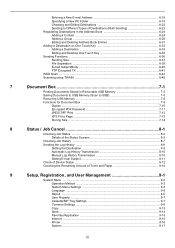
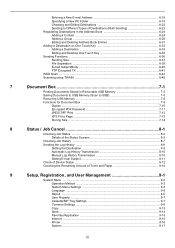
...41 WSD Scan ...6-42 Scanning using TWAIN ...6-45
7
Document Box 7-1
Printing Documents Stored in Removable USB Memory 7-2 Saving Documents to USB Memory (Scan to USB 7-5 Removing USB Memory ...7-8 Functions for Document Box 7-9
Duplex ...7-10 Encrypted PDF Password 7-11 JPEG/TIFF Print ...7-12 XPS Fit to Page ...7-13 Storing Size ...7-14
8
Status / Job Cancel 8-1
Checking Job Status...
FS-3540MFP/3640MFP Operation Guide - Page 20
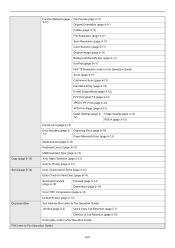
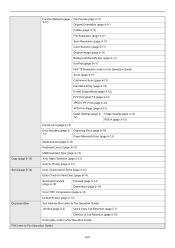
... 9-12)
FTP Encrypted TX (page 9-12)
JPEG/TIFF Print (page 9-12)
XPS Fit to Fax Operation Guide)
xvi Check before Send (page 9-14)
Entry Check for New Dest. (page 9-14)
Send and Forward (page 9-14)
Forward (page 9-14) Destination (page 9-14)
Color TIFF Compression (page 9-14)
Default Screen (page 9-14)
Document Box
Sub Address Box (refer to Fax Operation...
FS-3540MFP/3640MFP Operation Guide - Page 38
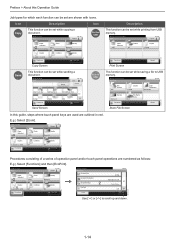
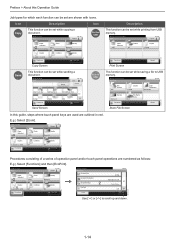
... function can be set while sending a document.
Copy
10:10 Copies
Print from USB memory.
Send
Recall
10:10 Dest. :
Check
Scan to USB memory.
Ready to copy.
E.g.) Select [Zoom]. GB0002_00
1-14 Ready to send. Ready to store in red.
Store File
10:10
File Format
PDF
Duplex 1-sided
Scan Resolution
300x300dpi
GB0096_00
Density Normal...
FS-3540MFP/3640MFP Operation Guide - Page 129
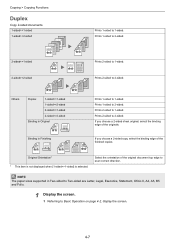
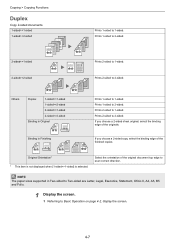
... > Copying Functions
Duplex
Copy 2-sided documents. 1-sided>>1-sided 1-sided>>2-sided
Prints 1-sided to 1-sided. If you choose a 2-sided copy, select the binding edge of the original document top edge to Basic Operation on page 4-2, display the screen.
4-7
Prints 2-sided to 1-sided. Others
Duplex
1-sided>>1-sided
1-sided>>2-sided
2-sided>>1-sided
2-sided>>2-sided
Binding in...
FS-3540MFP/3640MFP Operation Guide - Page 151
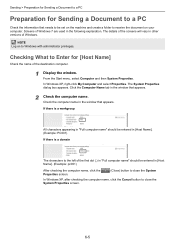
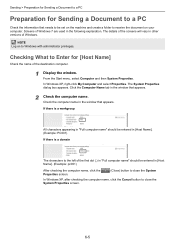
...left of the first dot (.) in the window that appears.
Click the Computer Name tab in "Full computer name" should be set on the machine and create a folder to receive the document on to Windows with administrator privileges. Checking What to Enter for Sending a Document to a PC
Check the information.... Sending > Preparation for Sending a Document to a PC
Preparation for [Host ...
FS-3540MFP/3640MFP Operation Guide - Page 238
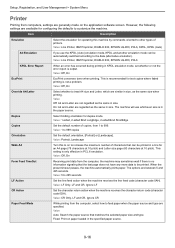
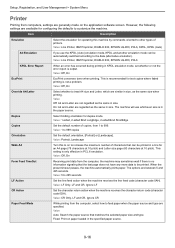
...Printer, IBM Proprinter, DIABLO 630, EPSON LQ-850, PCL6, KPDL, KPDL (Auto)
Alt Emulation
If you use whichever size is recommended for duplex mode.
Duplex
Select binding orientation for test copies where faded printing is no information... are not regarded as the same in size. Value: 1-sided, 2-sided Bind LongEdge, 2-sided Bind ShortEdge
Copies
Set the default number of copies, from ...
FS-3540MFP/3640MFP Operation Guide - Page 338
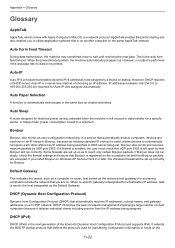
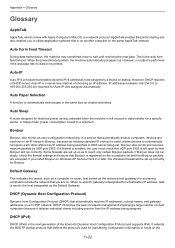
...is performed if the last page has no output is sent to be printed.
Auto-IP is left unused or data transfer for Auto-IP and assigned automatically. Some firewalls are...255.255 are accepted.
AppleTalk enables file/printer sharing and also enables you are set up correctly for transferring configuration information to wait until receiving the next data. ... on the
11-22
FS-3540MFP/3640MFP Operation Guide - Page 345
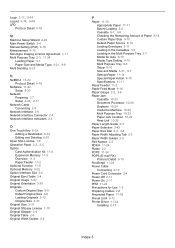
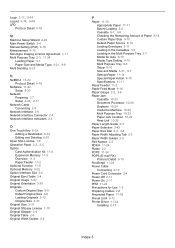
... Type Setting 9-10 Multi Purpose Tray 9-8 Setup 9-10 Size and Media 3-31, 9-7 Special Paper 11-14 Special Paper Action 9-10 Specifications 11-11
Paper Feeder 11-2 Paper Feed Mode 9-16 Paper Gauge 2-2, 3-6 Paper Jam
Cassette 10-23 Document Processor 10-26 Duplexer 10-24 Inside the Machine 10-25 Multi Purpose Tray 10-23 Paper Jam Location...
Similar Questions
Fs-3540mfp Cannot Scan Or Photocopy-remove Originals In The Document Processor
Remove orginals from document processor- FS-3540MFP can't scan of photocopy
Remove orginals from document processor- FS-3540MFP can't scan of photocopy
(Posted by mlutaaya 8 years ago)
Problems Printing
We cannot get our printer to print. We have shut it down, replaced the toner and cleaned out the mac...
We cannot get our printer to print. We have shut it down, replaced the toner and cleaned out the mac...
(Posted by jaclynp 10 years ago)
How Do You Print An Envelope?
Do you really have to open the back compartment of the machine and push in the 2 green envelope tabs...
Do you really have to open the back compartment of the machine and push in the 2 green envelope tabs...
(Posted by jenniferfosvick 12 years ago)

