Konica Minolta bizhub C35 Support Question
Find answers below for this question about Konica Minolta bizhub C35.Need a Konica Minolta bizhub C35 manual? We have 7 online manuals for this item!
Question posted by Freani on July 23rd, 2014
How To Program Bizhub C35 Ardress Book
The person who posted this question about this Konica Minolta product did not include a detailed explanation. Please use the "Request More Information" button to the right if more details would help you to answer this question.
Current Answers
There are currently no answers that have been posted for this question.
Be the first to post an answer! Remember that you can earn up to 1,100 points for every answer you submit. The better the quality of your answer, the better chance it has to be accepted.
Be the first to post an answer! Remember that you can earn up to 1,100 points for every answer you submit. The better the quality of your answer, the better chance it has to be accepted.
Related Konica Minolta bizhub C35 Manual Pages
bizhub C35 Facsimile User Guide - Page 2
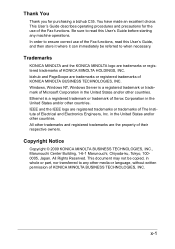
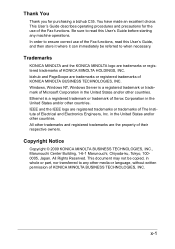
...an excellent choice. This User's Guide describes operating procedures and precautions for purchasing a bizhub C35. Copyright Notice
Copyright © 2009 KONICA MINOLTA BUSINESS TECHNOLOGIES, INC., Marunouchi Center Building...transferred to read this User's Guide before starting any other countries.
bizhub and PageScope are the property of their respective owners. All Rights ...
bizhub C35 Printer/Copier/Scanner User Guide - Page 2
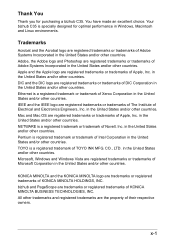
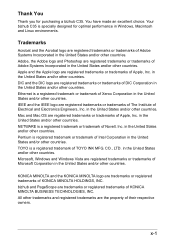
...the United States and/or other countries. Pentium is specially designed for purchasing a bizhub C35. Microsoft, Windows and Windows Vista are registered trademarks or trademarks of Adobe Systems ...Thank you for optimal performance in the United States and/or other countries. Your bizhub C35 is registered trademark or trademark of Microsoft Corporation in the United States and/or...
bizhub C35 Printer/Copier/Scanner User Guide - Page 165


...
1 Choose the driver's properties as follows:
- (Windows 7/Server 2008 R2) From the [Start] menu, choose [Devices and Printers] to display the [Printers] directory. Right-click the KONICA MINOLTA bizhub C35 PCL6, KONICA MINOLTA bizhub C35 PS or KONICA MINOLTA bizhub C35 XPS printer icon, and then click [Printer Properties].
- (Windows Vista/Server 2008) From the [Start] menu...
bizhub C35 Printer/Copier/Scanner User Guide - Page 167


... follows:
- (Windows Server 2008 R2/7/Vista/Server 2008/XP/Server 2003) From the [Start] menu, choose [All programs], [KONICA MINOLTA], [bizhub C35], and then [Uninstall Printer Driver].
- (Windows 2000) From the [Start] menu, choose [Programs], [KONICA MINOLTA], [bizhub C35], and then [Uninstall Printer Driver].
3 When the Uninstall dialog box appears, select the name of the driver...
bizhub C35 Printer/Copier/Scanner User Guide - Page 168


... choose [Printing Preferences]. Windows XP/Server 2003
1 From the [Start] menu, choose [Printers and Faxes] to display the
[Devices and Printers] directory.
2 Right-click the KONICA MINOLTA bizhub C35 PCL6, KONICA MINOLTA
bizhub C35 PS or KONICA MINOLTA bizhub C35 XPS printer icon, and then click [Printing Preferences]. play the [Printers] directory.
2 Right-click the KONICA MINOLTA...
bizhub C35 Reference Guide - Page 2


... express written permission of DIC Corporation in the United States and/or other countries. bizhub and PageScope are Copyrighted © 2009 by ESP (Easy Software Products) under the...0005, Japan. Copyright Notice
The digitally encoded software and publication included with the KONICA MINOLTA bizhub C35 printers only. No part of this guide is a registered trademark or trademark of Xerox ...
bizhub C35 Reference Guide - Page 35


... the [fileExistbzC35.icns] file, which is located in [Library] - [Printers] - [PPDs] -
[Contents] - [Resources] - [en.lproj] on the hard disk, to the [Trash] icon.
- [KONICA MINOLTA bizhub C35.gz]
5 Delete the unnecessary files from [Library] - [Printers].
-
The selected printer is deleted.
3 Close the [Printer List]. 4 Drag the following file, which is located in...
bizhub C35 Reference Guide - Page 36


...[Delete Printer] (for users who
would like to delete unnecessary files.
6 Drag the [KONICA MINOLTA bizhub C35.gz] file, which is located in [Library] - [Printers] -
[KONICAMINOLTA] - [filter],...KONICAMINOLTA] - [Icons], to the [Trash] icon.
-
Drag the [fileExistbzC35.icns] and [KONICA MINOLTA bizhub
C35.icns] file, which is located in the [Library] -
[Receipts], to the [Trash] icon.
-...
bizhub C35 Reference Guide - Page 38


Print Center Settings (Mac OS X 10.2.8)
1-11
6 Select [bizhub C35] in the [Product] list.
" If [bizhub C35] does not appear, check that the printer is turned on
and the USB cable is connected, and then restart the computer.
7 Select [KONICA MINOLTA] from the [Printer Model] pop-up menu. 8 Select [KONICA MINOLTA bizhub C35 PPD] in the [Model Name] list.
9 Click [Add].
bizhub C35 Reference Guide - Page 41


..., then
[Applications], then [Utilities].
1-14
Print Center Settings (Mac OS X 10.2.8) The new printer appears in the [Model Name] list.
8 Click [Add]. 7 Select [KONICA MINOLTA bizhub C35 PPD] in the [Printer List] screen.
" If any options are installed, select them.
bizhub C35 Reference Guide - Page 42


3 Click [Add] in the [Printer List]. 4 Select [Rendezvous] from the [Printer Model] pop-up menu.
5 Select [KONICA MINOLTA bizhub C35(xx:xx:xx)].
" "xx:xx:xx" refers to the last six digits of the MAC address (in hexadeci- mal).
6 Select [KONICA MINOLTA] from the pop-up menu.
Print Center Settings (Mac OS X 10.2.8)
1-15
bizhub C35 Reference Guide - Page 43


7 Select [KONICA MINOLTA bizhub C35 PPD] in the [Printer List] screen.
" If any options are installed, select them. For details, refer to "Selecting
Print Options" on page 1-60.
1-16
Print Center Settings (Mac OS X 10.2.8) The new printer appears in the [Model Name] list.
8 Click [Add].
bizhub C35 Reference Guide - Page 45


5 Enter the IP address for the printer in the [Printer's Address] text box.
6 Select [KONICA MINOLTA] from the [Printer Model] pop-up menu. 7 Select [KONICA MINOLTA bizhub C35 PPD] in the [Model Name] list.
8 Click [Add].
1-18
Print Center Settings (Mac OS X 10.2.8)
bizhub C35 Reference Guide - Page 49


9 Select [KONICA MINOLTA bizhub C35 PPD] in the [Printer List] screen.
" If any options are installed, select them.
The new printer appears in the [Name] list.
10 Click [Add]. For details, refer to "Selecting
Print Options" on page 1-60.
1-22
Print Center Settings (Mac OS X 10.2.8)
bizhub C35 Reference Guide - Page 52


9 Select [KONICA MINOLTA bizhub C35 PPD] in the [Printer List] screen.
" If any options are installed, select them. The new printer appears in the [Name] list.
10 Click [Add]. For details, refer to "Selecting
Print Options" on page 1-60.
Print Center Settings (Mac OS X 10.2.8)
1-25
bizhub C35 Reference Guide - Page 54


6 Select [bizhub C35] in the [Product] list.
" If [bizhub C35] does not appear, check that [KONICA MINOLTA bizhub C35 PPD] is turned on page 1-60. For details, refer to "Selecting
Print Options" on
and the USB cable is connected, and then restart the computer.
7 ...
bizhub C35 Reference Guide - Page 56


... to the last six digits of the MAC address (in hexadec- imal).
6 Select [KONICA MINOLTA] from the [Printer Model] pop-up menu. 7 Select [KONICA MINOLTA bizhub C35 PPD] in the [Printer List] screen.
" If any options are installed, select them. Printer Setup Utility Settings (Mac OS X 10.3)
1-29 The new printer appears...
bizhub C35 Reference Guide - Page 57


... accessed by clicking Startup
Disk, then [Applications], then [Utilities].
3 Click [Add] in the [Printer List].
4 Select [Rendezvous] from the pop-up menu.
5 Select [KONICA MINOLTA bizhub C35(xx:xx:xx)] in the [Name] list.
" "xx:xx:xx" refers to the last six digits of the MAC address (in hexadeci-
bizhub C35 Reference Guide - Page 58


... Printing Setting
1 Connect the machine to "Selecting
Print Options" on page 1-60. 6 Select [KONICA MINOLTA] from the [Printer Model] pop-up menu. 7 Select [KONICA MINOLTA bizhub C35 PPD] in the [Printer List] screen.
" If any options are installed, select them.
Installation Guide - Page 1


... end of the expected customer volume for user storage
Weight Approx.
Konica Minolta bizhub C35 Specification & Installation Guide
bizhub C35 Specifications
Type
Full Color Printer/Copier/Scanner/Fax
Document Holder
Stationary (mirror scanning) T ypes: Sheets, books (page spreads), 3-dimensional objects Size: Maximum 8.5" x 14"
Photoconductor Organic Photoconductor
Luminous Source...
Similar Questions
How To Set Paper Quality For Each Tray On A Bizhub C35
(Posted by Rodmwb3e 9 years ago)
How To Program Bizhub C652 To Copy In Black And White
(Posted by wakerfel 10 years ago)
How To Restrict Color Use On Bizhub C35?
Need to restrict all access to CMY on Bizhub C35.
Need to restrict all access to CMY on Bizhub C35.
(Posted by Anonymous-64300 11 years ago)

