Konica Minolta bizhub C280 Support Question
Find answers below for this question about Konica Minolta bizhub C280.Need a Konica Minolta bizhub C280 manual? We have 21 online manuals for this item!
Question posted by klewjoes29 on July 29th, 2014
How Do You Select A Paper Tray On Bizhub C280
The person who posted this question about this Konica Minolta product did not include a detailed explanation. Please use the "Request More Information" button to the right if more details would help you to answer this question.
Current Answers
There are currently no answers that have been posted for this question.
Be the first to post an answer! Remember that you can earn up to 1,100 points for every answer you submit. The better the quality of your answer, the better chance it has to be accepted.
Be the first to post an answer! Remember that you can earn up to 1,100 points for every answer you submit. The better the quality of your answer, the better chance it has to be accepted.
Related Konica Minolta bizhub C280 Manual Pages
bizhub C220/C280/C360 Box Operations User Guide - Page 35
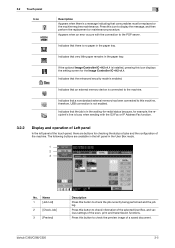
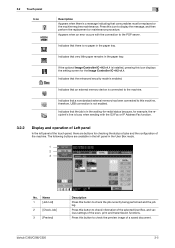
....
Indicates that an external memory device is no paper in the paper tray. Press this icon to check the preview image of the scan, print and transmission functions.
Press this button to the machine. Indicates that there is connected to check information of the selected User Box, and various settings of a saved document.
bizhub C360/C280/C220
3-5
bizhub C220/C280/C360 Box Operations User Guide - Page 120


...selected for [Front Cover] • When [Back (Copy)] or [Back (Blank)] is selected. The first page of a document is printed on the front and back sides of a document. A blank sheet is not attached to a document.
bizhub C360/C280...] printing is selected for front and back covers. ABC
The available setting items are printed with front and back covers. Select a paper tray in the following...
bizhub C220/C280/C360 Box Operations User Guide - Page 121
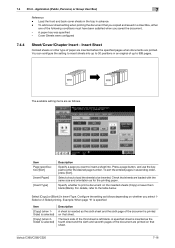
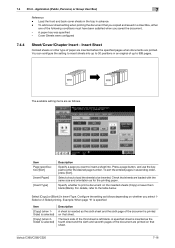
... sheets or other type of up to the table below. Select a tray to load the sheets to enter the desired page number.
A paper tray was specified -
bizhub C360/C280/C220
7-16 Application (Public, Personal, or Group User Box)
7
Reference - Select [Copy] or [Blank] in an original of paper are inserted before the specified pages when documents are printed...
bizhub C220/C280/C360 Box Operations User Guide - Page 122
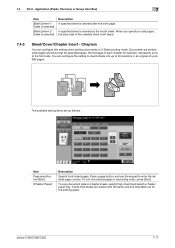
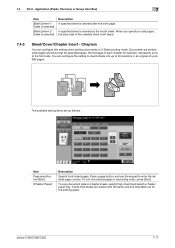
... use the keypad to the front side. To copy document data on chapter sheets, select [Copy Insert] and select a chapter paper tray. When you specify an odd pages, the back side of the inserted sheet is ... in an original of each chapter for the printing paper.
Check that the specified pages, the first page of up to 999 pages. bizhub C360/C280/C220
7-17 A specified sheet is inserted as for...
bizhub C220/C280/C360 Box Operations User Guide - Page 202
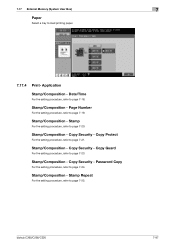
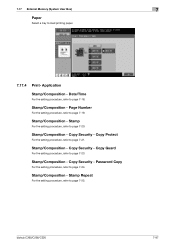
.... Stamp/Composition - Copy Guard
For the setting procedure, refer to page 7-25.
bizhub C360/C280/C220
7-97
Copy Security - Stamp/Composition - Stamp Repeat
For the setting procedure, refer to page 7-23.
Copy Security - 7.17 External Memory (System User Box)
7
Paper
Select a tray to page 7-18. Date/Time
For the setting procedure, refer to load printing...
bizhub C220/C280/C360 Box Operations User Guide - Page 244


... setting. Status of [Job]
bizhub C360/C280/C220
9-8 Logging in to display the dialog box when a warning has occurred or during operation after login.
In the login page, select the desired Data Management Utility.
Reference - Login options
You can log in .
If Flash is enabled using Flash.
- Status of [Paper Tray] in the administrator. - trol...
bizhub C220/C280/C360 Box Operations User Guide - Page 250
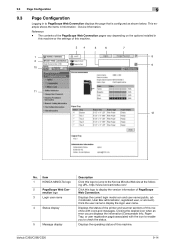
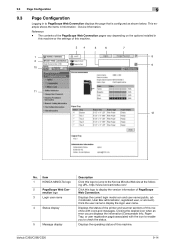
...the desired icon when an error occurs displays the information (Consumable Info, Paper Tray, or user registration page) associated with icons and messages.
http://www.konicaminolta...34
5
6
7
1
8
2
9 10
11 12
No.
bizhub C360/C280/C220
9-14 Item
1
KONICA MINOLTA logo
2
PageScope Web Con- Device Information.
The contents of the PageScope Web Connection pages vary depending ...
bizhub C220/C280/C360 Copy Operations User Guide - Page 60


....
You can activate preferred finishing functions by simply pressing this item to configure the paper type and paper tray for making copies. Select this button.
p. 5-4 p. 5-5 p. 5-7 p. 5-8 p. 6-8
p. 5-11 p. 5-13 p. 5-14 −
−
bizhub C360/C280/C220
5-3
Item [Color] [Paper] [Zoom] [Duplex/Combine] [Finishing Program]
[Finishing] [Separate Scan] [Auto Rotate OFF] [Language...
bizhub C220/C280/C360 Copy Operations User Guide - Page 62


... details on special paper, refer to the original size. bizhub C360/C280/C220
5-5
5.1 [Basic]
5
5.1.2
[Paper]
Select the paper type and size to be selected. [Standard Size] (only for [Bypass Tray]): Specify a paper size to use the bypass tray as a paper tray dedicated to the paper size. [Custom Size] (only for [Bypass Tray]): Enter the paper size. [Wide Paper]: Select a paper size larger...
bizhub C220/C280/C360 Copy Operations User Guide - Page 79


bizhub C360/C280/C220
5-22 The number value cannot be changed . 0 Load transparencies into the desired paper tray.
4 Set the [Paper Type] of copies is possible only in black. 0 Use interleaf paper with a transparency interleaf. It may lead to reduced print
quality, a paper jam or a damage to the machine. (Even if a transparency has been discharged without printing, it...
bizhub C220/C280/C360 Copy Operations User Guide - Page 80


... front/back cover page or blank cover pages.
For 1-sided copy: Copies the last page of the front/back cover and blank sheet insertion. Select the paper tray loaded with a front/back cover sheet. bizhub C360/C280/C220
5-23
For 2-sided copy: Copies the second page of the original onto the back of pages. Add...
bizhub C220/C280/C360 Copy Operations User Guide - Page 81


.... When setting the specified page to insert sheets of the copy. Settings [P---] [Sort] [Insert Paper] [Copy]
[Blank]
bizhub C360/C280/C220
Specify where to "3" For 1-sided copy: Inserts the specified paper as the fourth page of a different paper type.
You can select from two options: [Copy] and [Blank] to enable or disable copying to be inserted...
bizhub C220/C280/C360 Enlarge Display Operations User Guide - Page 29
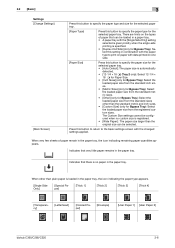
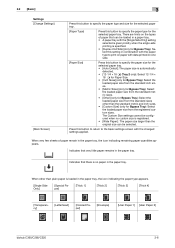
... specify the paper type for Bypass Tray): Select the loaded paper size from the standard sizes other than plain paper is loaded in the paper tray, the icon indicating the paper type appears.
[Single Side Only]
[Special Paper]
[Thick 1]
[Thick 2]
[Thick 3]
[Thick 4]
[Transparency]
[Letterhead]
[Colored Paper]
[Envelope]
[User Paper 1] [User Paper 2]
bizhub C360/C280/C220
3-6
When...
bizhub C220/C280/C360 Network Scan/Fax/Network Fax Operations User Guide - Page 245


... dialog box in [Information] - [Device Information] - Reference - If [Flash] is required when selecting [Flash]. For details on Data Management Utility, refer to ...password settings, refer to the [User's Guide Network Administrator].
trol panel.
Status of [Paper Tray] in case of [Job]
bizhub C360/C280/C220
11-8 Status of warning.] check box to display the dialog box when a ...
bizhub C220/C280/C360 Network Scan/Fax/Network Fax Operations User Guide - Page 253
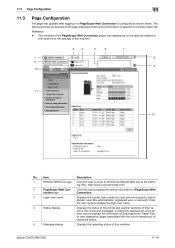
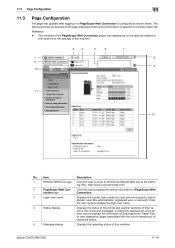
... when an error occurs displays the information (Consumable Info, Paper Tray, or user registration page) associated with icons and messages. bizhub C360/C280/C220
11-16 11.3 Page Configuration
11
11.3
Page ... of the page displayed when Device Information is configured as shown below. ing URL. Click this logo to PageScope Web Connection is selected in to display the version information...
bizhub C220/C280/C360 Print Operations User Guide - Page 94
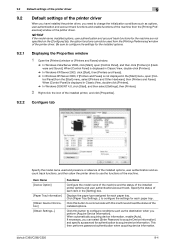
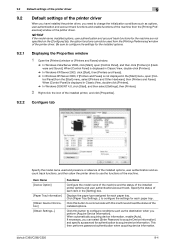
... and account track functions for authentication to acquire device information. When [Control Panel] is not displayed in [Hardware and Sound].
Click [Paper Tray Settings...] to configure the settings for each item in Classic View, double-click [Printers]. % In Windows 2000/NT 4.0, click [Start], and then select [Settings], then [Printers].
2 Right-click the icon of...
bizhub C220/C280/C360 Print Operations User Guide - Page 260
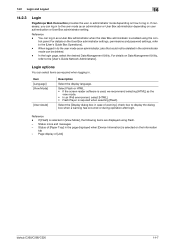
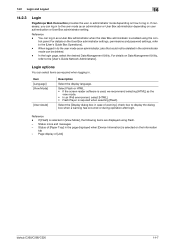
... [Paper Tray] in the page displayed when [Device Information] is selected in as a User Box administrator when the User Box administrator is required when selecting [Flash]. Login options
You can log in [View Mode], the following items are displayed using the con- Reference - You can select items as required when logging in . Status of [Job]
bizhub C360/C280...
bizhub C220/C280/C360 Print Operations User Guide - Page 266
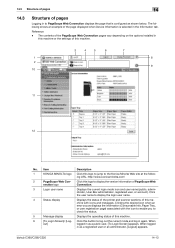
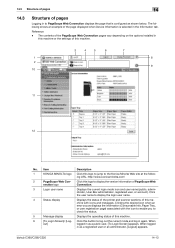
...]/ [Log- Clicking the desired icon when an error occurs displays the information (Consumable Info, Paper Tray, or user registration page) associated with icons and messages.
When
out]
logged in as a...and user name (public, administrator, User Box administrator, registered user, or account). bizhub C360/C280/C220
14-13 Reference - 14.3 Structure of pages
14
14.3
Structure of pages...
bizhub C220/C280/C360 Print Operations User Guide - Page 306
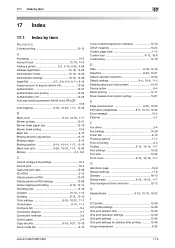
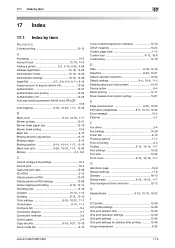
...device info 13-55 Authentication 13-57 Authentication and printing 12-22 Authentication unit 12-28 Auto size switching between A4/A3 and LTR/LGR 13-8
Auto trapping 9-25, 10-23, 11-7, 13-28
B Back cover 9-16, 10-16, 11-7
Banner printing 12-41 Banner sheet paper tray... selection 13-50
Default settings 9-4, 10-4, 11-3
Deleting secure print documents 13-43 Device ...bizhub C360/C280/C220
17-2
bizhub C220/C280/C360 Print Operations User Guide - Page 309
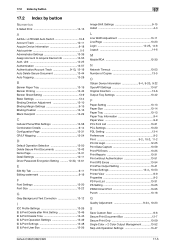
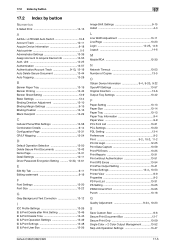
...LF Mapping 13-24
D
Default Operation Selection 13-50 Delete Secure Print Documents 13-...Device Information 9-4, 9-20, 9-22
OpenAPI Settings 13-57 Original Direction 13-6 Output Tray Settings 13-42
P
Paper Setting 13-13 Paper Size 13-14 Paper Tray 13-13 Paper Tray Information 9-4 Paper..............13-52 Skip Job Operation Settings 13-47
bizhub C360/C280/C220
17-5 17.2 Index by button
17.2...
Similar Questions
How To Collate Printing When Using Different Coloured Paper Minolta Bizhub C280
(Posted by spkrfqwe 9 years ago)
Konica Minolta Bizhub C280 - Can Not Change Paper Tray Size. What Is The Issue?
What is the issue? Stuck on an odd size and can not get it to be assigned to 8X14
What is the issue? Stuck on an odd size and can not get it to be assigned to 8X14
(Posted by heatherjoy 10 years ago)
Auto Selecting A Paper Tray
How do I turn off the feature that automatically selects another paper tray once one is empty?
How do I turn off the feature that automatically selects another paper tray once one is empty?
(Posted by amy23197 12 years ago)

