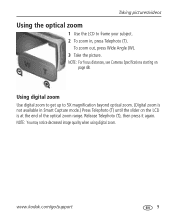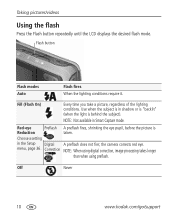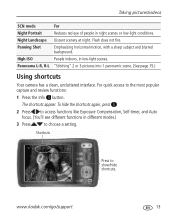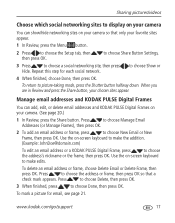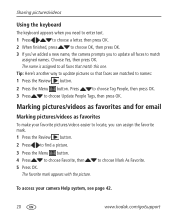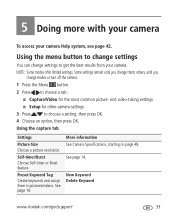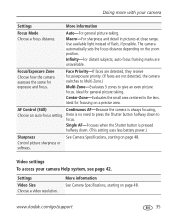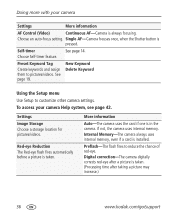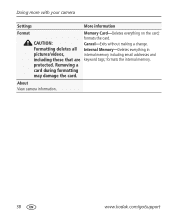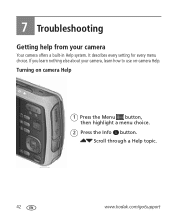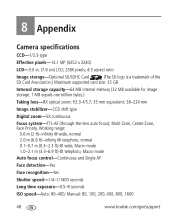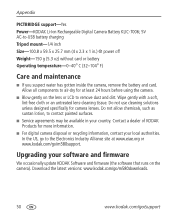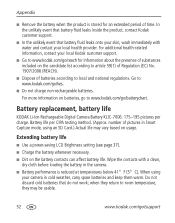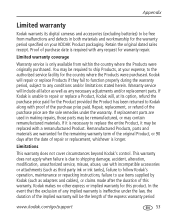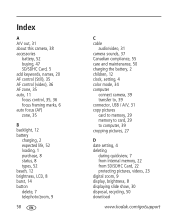Kodak M580 Support Question
Find answers below for this question about Kodak M580 - Easyshare Digital Camera.Need a Kodak M580 manual? We have 1 online manual for this item!
Question posted by shoobydoo2 on August 7th, 2012
How To Correct Date
When I received my new camera and was setting it up, I accidentally pressed the wrong date and "OK." How can I correct this?
Current Answers
Related Kodak M580 Manual Pages
Similar Questions
Kodak Easyshare V1253 Camera Clock Reset
Kodak EasyShare V1253 camera date and time reset when battery removed. Why?Here is the accurate answ...
Kodak EasyShare V1253 camera date and time reset when battery removed. Why?Here is the accurate answ...
(Posted by dbarcon 5 years ago)
Do You Do Support On Kodak Easyshare Digital Camera
my kodak digital camera won't come on after being charged.
my kodak digital camera won't come on after being charged.
(Posted by cfulkerson1 9 years ago)
Show How To Load The Sd Card Into M580 Digital Camera
(Posted by Rubcr 9 years ago)
How Can I Make The Date Show Up On My Pictures?
I Have The Correct Date In My Camera But It Doesn't Come Show Up On Pictures When They Print Out Or ...
I Have The Correct Date In My Camera But It Doesn't Come Show Up On Pictures When They Print Out Or ...
(Posted by CAROLEEANN 10 years ago)
How Do I Correct The Date In My Camera
When I received my new camera, I entered the wrong date and pressed"OK". Please help me correct it. ...
When I received my new camera, I entered the wrong date and pressed"OK". Please help me correct it. ...
(Posted by shoobydoo2 11 years ago)