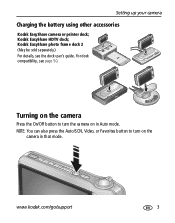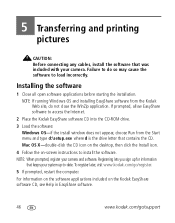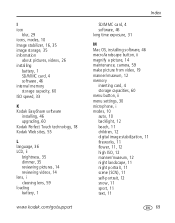Kodak V1253 Support Question
Find answers below for this question about Kodak V1253 - EASYSHARE Digital Camera.Need a Kodak V1253 manual? We have 2 online manuals for this item!
Question posted by dbarcon on August 10th, 2018
Kodak Easyshare V1253 Camera Clock Reset
Supporting Image
You can click the image below to enlargeCurrent Answers
Answer #1: Posted by BusterDoogen on August 11th, 2018 9:00 AM
I hope this is helpful to you!
Please respond to my effort to provide you with the best possible solution by using the "Acceptable Solution" and/or the "Helpful" buttons when the answer has proven to be helpful. Please feel free to submit further info for your question, if a solution was not provided. I appreciate the opportunity to serve you!
Related Kodak V1253 Manual Pages
Similar Questions
how do I change the date and time
I have 440 pictures in my camera and my battery won't charge using the Kodak 5V AC adapter. Do I nee...
I have updated my Easy Share software and have not made any changes on my computer since my last dow...