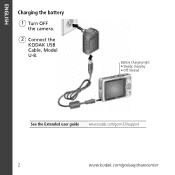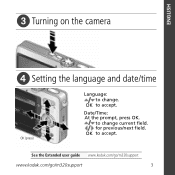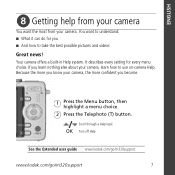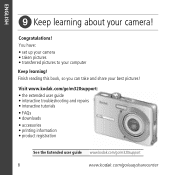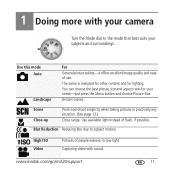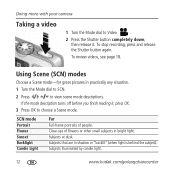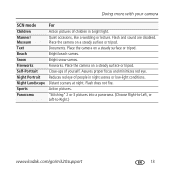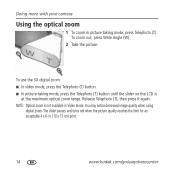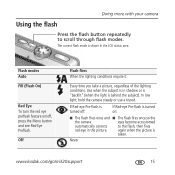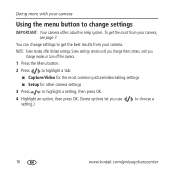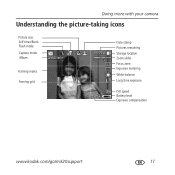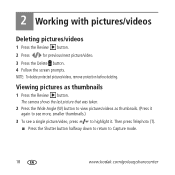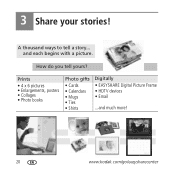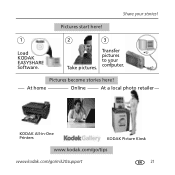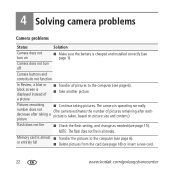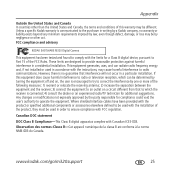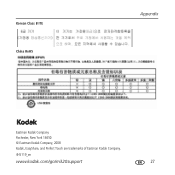Kodak M320 Support Question
Find answers below for this question about Kodak M320 - EASYSHARE Digital Camera.Need a Kodak M320 manual? We have 1 online manual for this item!
Question posted by dudleywilson on April 2nd, 2012
On External Shots Backkground /sky Shows Purple
The person who posted this question about this Kodak product did not include a detailed explanation. Please use the "Request More Information" button to the right if more details would help you to answer this question.
Current Answers
Related Kodak M320 Manual Pages
Similar Questions
Kodak Easyshare V1253 Camera Clock Reset
Kodak EasyShare V1253 camera date and time reset when battery removed. Why?Here is the accurate answ...
Kodak EasyShare V1253 camera date and time reset when battery removed. Why?Here is the accurate answ...
(Posted by dbarcon 5 years ago)
Do You Do Support On Kodak Easyshare Digital Camera
my kodak digital camera won't come on after being charged.
my kodak digital camera won't come on after being charged.
(Posted by cfulkerson1 9 years ago)
Kodak Easyshare M320 Wont Charge
(Posted by Daana102 9 years ago)
Kodak Easyshare M320 Wont Turn On
(Posted by calmava 10 years ago)
I Am Trying To Recharge Battery How Long Will It Take And Should A Light Be Show
The camera lens is stuck out, so trying to chanrge battery and see whether it will work afterwards.
The camera lens is stuck out, so trying to chanrge battery and see whether it will work afterwards.
(Posted by mclightenup2 11 years ago)