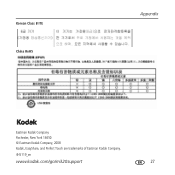Kodak M320 Support Question
Find answers below for this question about Kodak M320 - EASYSHARE Digital Camera.Need a Kodak M320 manual? We have 1 online manual for this item!
Question posted by Daana102 on August 8th, 2014
Kodak Easyshare M320 Wont Charge
The person who posted this question about this Kodak product did not include a detailed explanation. Please use the "Request More Information" button to the right if more details would help you to answer this question.
Current Answers
There are currently no answers that have been posted for this question.
Be the first to post an answer! Remember that you can earn up to 1,100 points for every answer you submit. The better the quality of your answer, the better chance it has to be accepted.
Be the first to post an answer! Remember that you can earn up to 1,100 points for every answer you submit. The better the quality of your answer, the better chance it has to be accepted.
Related Kodak M320 Manual Pages
User Manual - Page 1


Follow the on-screen instructions. ENGLISH
ᕡ Installing the software
Before connecting any cables, install the software that was included with your camera.
After installing the software, return to this user guide.
ᕢ Loading the KLIC-7001 battery
See the Extended user guide www.kodak.com/go/m320support
www.kodak.com/go/m320support
1
User Manual - Page 2
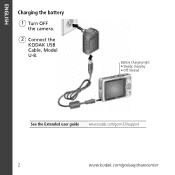
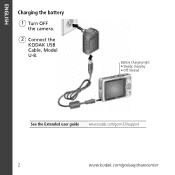
Battery Charging light: • Steady: charging • Off: finished
See the Extended user guide www.kodak.com/go/m320support
2
www.kodak.com/go/easysharecenter ENGLISH
Charging the battery
1 Turn OFF the camera.
2 Connect the KODAK USB Cable, Model U-8.
User Manual - Page 3
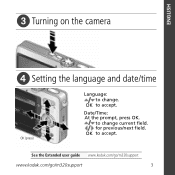
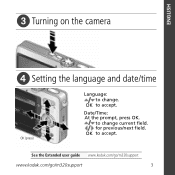
OK to change . to accept.
OK to change current field. Date/Time: At the prompt, press OK. See the Extended user guide www.kodak.com/go/m320support
www.kodak.com/go/m320support
3
for previous/next field. ENGLISH
ᕣ Turning on the camera
ᕤ Setting the language and date/time
OK (press)
Language: to accept.
User Manual - Page 7
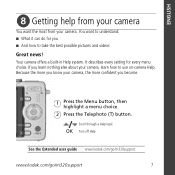
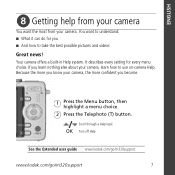
... a Help topic
OK Turn off Help
See the Extended user guide www.kodak.com/go/m320support
www.kodak.com/go/m320support
7 ENGLISH
ᕨ Getting help from your camera
You want to understand: ■ What it can do for every menu choice. Your camera offers a built-in Help system. If you ■ And how to...
User Manual - Page 8
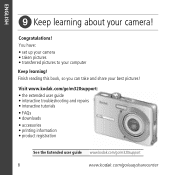
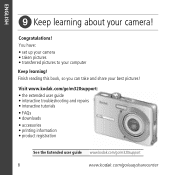
You have: • set up your camera • taken pictures • transferred pictures to your camera! ENGLISH
ᕩ Keep learning about your computer
Keep learning!
Congratulations! Finish reading this book, so you can take and share your best pictures! Visit www.kodak.com/go/m320support: • the extended user guide • interactive troubleshooting and...
User Manual - Page 10


Back View
12
3 4 5
11 6
10 9 8 7
1 LCD
2 Battery charging light
3 Zoom (Telephoto/Wide Angle) button
4 Delete button
5
, OK button
6 Battery compartment
10
7 SD/SDHC Card slot 8 Share button 9 Menu button 10 Review button 11 Tripod socket
www.kodak.com/go/easysharecenter
User Manual - Page 11
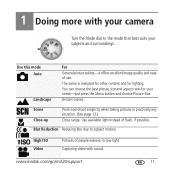
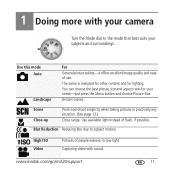
...High ISO Video
Pictures of flash, if possible. Capturing video with your camera
Turn the Mode dial to subject motion. You can choose the best picture....
Use available light instead of people indoors, in practically any situation. (See page 12.)
Close range.
www.kodak.com/go/m320support
11 Use this mode Auto
Landscape
For
General picture taking pictures in low light. The scene is...
User Manual - Page 12
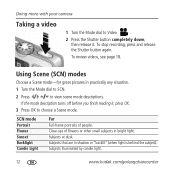
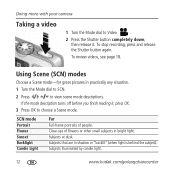
Subjects that are in bright light. Doing more with your camera
Taking a video
1 Turn the Mode dial to view scene mode descriptions. To review... release it , press OK. 3 Press OK to choose a Scene mode. Subjects illuminated by candle light.
12
www.kodak.com/go/easysharecenter To stop recording, press and release the Shutter button again.
If the mode description turns off before you...
User Manual - Page 13
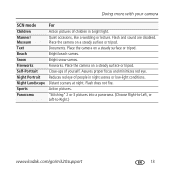
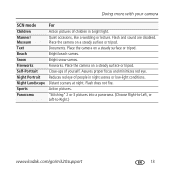
... a panorama. (Choose Right-to-Left, or Left-to-Right.)
www.kodak.com/go/m320support
13 Fireworks. Assures proper focus and minimizes red eye. Flash does not fire. Flash and sound are disabled. Place the camera on a steady surface or tripod. Place the camera on a steady surface or tripod. Distant scenery at night. Quiet...
User Manual - Page 14
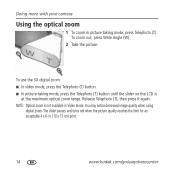
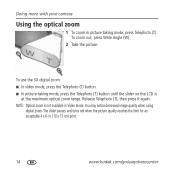
... (T). Doing more with your camera
Using the optical zoom
1 To zoom in Video mode. The slider pauses and turns red when the picture quality reaches the limit for an acceptable 4 x 6-in. (10 x 15 cm) print.
14
www.kodak.com/go/easysharecenter
You may notice decreased image quality when using
digital zoom. Release Telephoto...
User Manual - Page 15
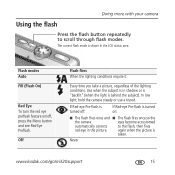
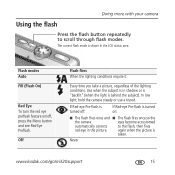
...on:
■ The flash fires once and ■ The flash fires once so the
the camera
eyes become accustomed
automatically corrects
to scroll through flash modes.
Off
Flash fires When the lighting conditions...eye Pre-flash is shown in the LCD status area. Never
www.kodak.com/go/m320support
15 Doing more with your camera
Using the flash
Press the flash button repeatedly to the flash, then...
User Manual - Page 16
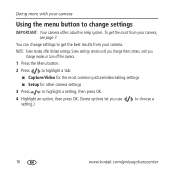
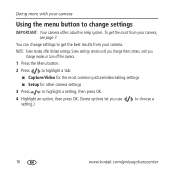
...
4 Highlight an option, then press OK. (Some options let you change settings
IMPORTANT: Your camera offers a built-in Help system. others, until you use setting.)
to change them; NOTE: ...turn off the camera.
1 Press the Menu button.
2 Press
to highlight a tab:
■ Capture/Video for the most from your camera
Using the menu button to choose a
16
www.kodak.com/go/easysharecenter...
User Manual - Page 17
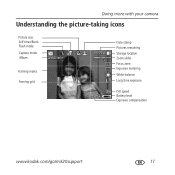
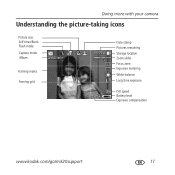
Doing more with your camera
Understanding the picture-taking icons
Picture size Self timer/Burst Flash mode Capture mode Album
Framing marks
Framing grid
Date stamp Pictures remaining Storage location Zoom slider Focus zone Exposure metering White balance Long time exposure
ISO speed Battery level Exposure compensation
www.kodak.com/go/m320support
17
User Manual - Page 18
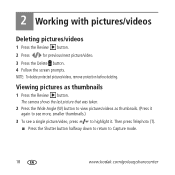
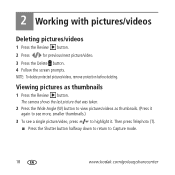
... again to see more, smaller thumbnails.)
3 To see a single picture/video, press
to highlight it. The camera shows the last picture that was taken.
2 Press the Wide Angle (W) button to Capture mode.
18
www.kodak.com/go/easysharecenter
2 Working with pictures/videos
Deleting pictures/videos
1 Press the Review button.
2 Press
for previous...
User Manual - Page 20
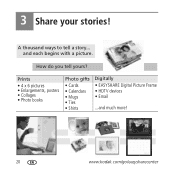
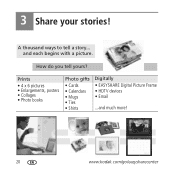
...
• 4 x 6 pictures • Enlargements, posters • Collages • Photo books
Photo gifts
• Cards • Calendars • Mugs • Ties • Shirts
Digitally • EASYSHARE Digital Picture Frame • HDTV devices • Email
...and much more!
20
www.kodak.com/go/easysharecenter
and each begins with a picture. A thousand ways to tell a story...
User Manual - Page 21
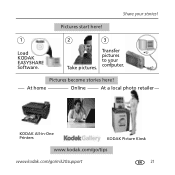
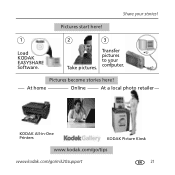
Share your computer. At home
Online
At a local photo retailer
KODAK All-in-One Printers
KODAK Picture Kiosk
www.kodak.com/go/tips
www.kodak.com/go/m320support
21
Pictures start here!
1
Load KODAK EASYSHARE Software.
2
3
Take pictures. Transfer pictures to your stories! Pictures become stories here!
User Manual - Page 22
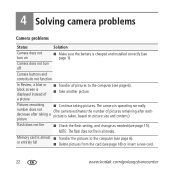
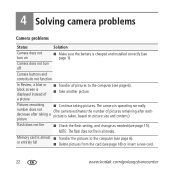
Memory card is charged and installed correctly (see page 1). 4 Solving camera problems
Camera problems
Status
Solution
Camera does not turn off
Camera buttons and controls do not function... pictures to the computer (see page 18) or insert a new card.
22
www.kodak.com/go/easysharecenter
Camera does not turn on picture size and content.)
picture
Flash does not fire ■...
User Manual - Page 23
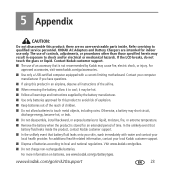
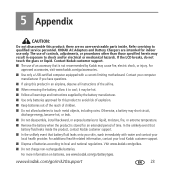
... injury.
If the LCD breaks, do not touch the glass or liquid. www.kodak.com/go /kes.
■ Do not charge non-rechargeable batteries. KODAK AC Adapters and Battery Chargers are no user-serviceable parts inside the product, contact Kodak customer support.
■ In the unlikely event that battery fluid leaks onto your skin...
User Manual - Page 25
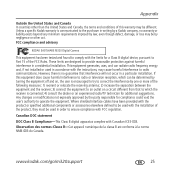
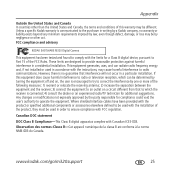
... encouraged to try to correct the interference by the party responsible for compliance could void the user's authority to radio communications.
FCC compliance and advisory
KODAK EASYSHARE M320 Digital Camera
This equipment has been tested and found to which can radiate radio frequency energy and, if not installed or used in accordance with FCC regulation...
Similar Questions
How Do I Change The Time On My Kodak Easyshare M320
(Posted by sagaranjit 10 years ago)
Kodak Easyshare M320 Wont Turn On
(Posted by calmava 10 years ago)
Kodak Easyshare M530 Wont Charge
(Posted by ejBrandt 10 years ago)
Kodak Easyshare M341 Wont Charge
(Posted by johncmfiqba 10 years ago)