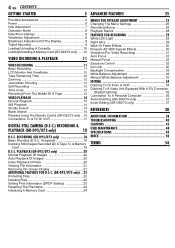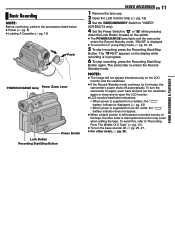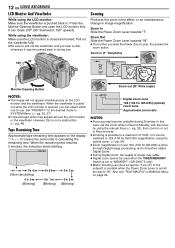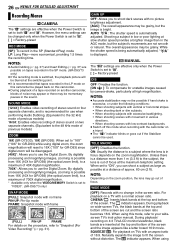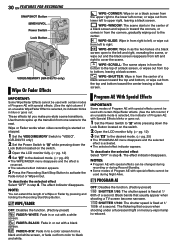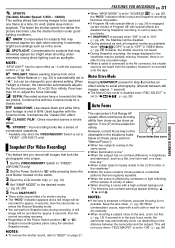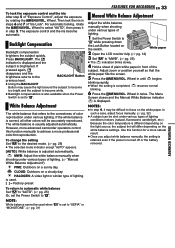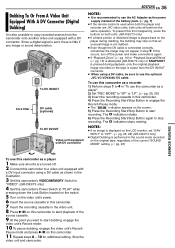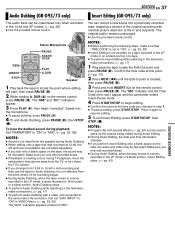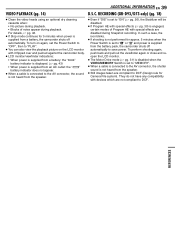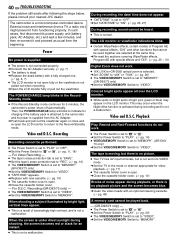JVC GR-D33 Support Question
Find answers below for this question about JVC GR-D33 - MiniDV Camcorder With 16x Optical Zoom.Need a JVC GR-D33 manual? We have 1 online manual for this item!
Question posted by angelsamah on March 22nd, 2012
Blank Screen
i run the mode (a), or (m) to record or picturing and it tell me remove cap lens, its already removed but its always blank screen with a little noise, and i kept it safe never fell on the floor, cause it's so fragileNEED SOLUTION
Current Answers
Related JVC GR-D33 Manual Pages
JVC Knowledge Base Results
We have determined that the information below may contain an answer to this question. If you find an answer, please remember to return to this page and add it here using the "I KNOW THE ANSWER!" button above. It's that easy to earn points!-
FAQ - Mobile Navigation: KD-NX5000/KW-NX7000
...mode...Recorders DVD Players Television LCD Televisions LCD/DVD Combo Video Cameras Everio Flash Memory Cameras Everio Hard Drive Cameras HD Everio Flash Memory Cameras HD Everio Hard Drive Cameras Accessories Headphones Premium Full Size Noise...ZOOM options) will be installed by a qualified technician. But audio/video... can I tell if I can I need to connect ... the navigation screen be connected... -
Glossary Terms
...-bit Resolution TI Burr-Brown 1-bit D/A Converter 256-Color OEL Display 3-Dimension Noise Reduction (3D NR) 3-Preset Timer 35x Optical Zoom with 800x Digital Zoom 5-Disc Changer 6-Way Dubbing Accessory Shoe & Mic Input Active Bass Extension Active Hyper-Bass PRO Active Video Calibration Adaptive Geometrical Chroma Mapping Adjustable Line Input Advanced Digital Acoustics Processor (DAP... -
Glossary Terms
...-DP15 -- 10 Skip Function 16:9 Wide Screen Mode 166 (108) Combinations of Digital Special Effects and Scene Transitions 192kHz/24-bit Audio D/A Converter 24-bit Resolution TI Burr-Brown 1-bit D/A Converter 256-Color OEL Display 3-Dimension Noise Reduction (3D NR) 3-Preset Timer 35x Optical Zoom with 800x Digital Zoom 5-Disc Changer 6-Way Dubbing Accessory Shoe & Mic...
Similar Questions
Could You Please Advise How To Clear The Memory In The Video Camera?
unable to record anything it says insufficient space
unable to record anything it says insufficient space
(Posted by danusastephanie 9 years ago)
Cannot Record.
I cannot record My screen is dark/no picture, but I still can review previous recordings. Some times...
I cannot record My screen is dark/no picture, but I still can review previous recordings. Some times...
(Posted by sylvestersierra 10 years ago)
Video Camera Problem
Sir my jvc video camera dv cable usb cable connecting problem iam cannecting camera to pc usb cab...
Sir my jvc video camera dv cable usb cable connecting problem iam cannecting camera to pc usb cab...
(Posted by sundarkkr 11 years ago)
Can The Video Camera Be Used To Broadcast Via Skype
I have an Everio GZ-MG35u HDD camcorder. Can I use it for vidoe broadcast via Skype? If so, is there...
I have an Everio GZ-MG35u HDD camcorder. Can I use it for vidoe broadcast via Skype? If so, is there...
(Posted by jmrbeamer 13 years ago)