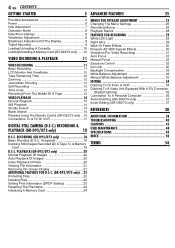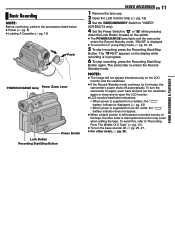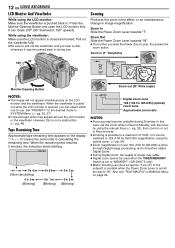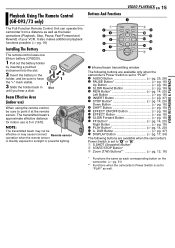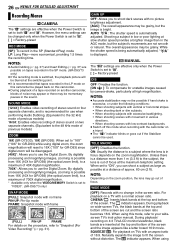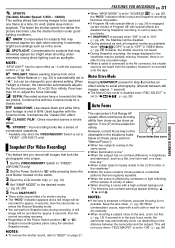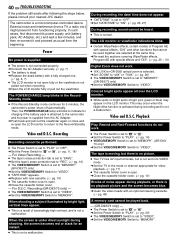JVC GR-D33 Support Question
Find answers below for this question about JVC GR-D33 - MiniDV Camcorder With 16x Optical Zoom.Need a JVC GR-D33 manual? We have 1 online manual for this item!
Question posted by sylvestersierra on October 5th, 2013
Cannot Record.
I cannot record My screen is dark/no picture, but I still can review previous recordings. Some times i see in my view finder a small white symble (white hand) in the video display.
Current Answers
Related JVC GR-D33 Manual Pages
JVC Knowledge Base Results
We have determined that the information below may contain an answer to this question. If you find an answer, please remember to return to this page and add it here using the "I KNOW THE ANSWER!" button above. It's that easy to earn points!-
FAQ - Camcorders/ Mini DV
... 2007/2008 DV models) How do I record video on an SD card? (DV Model Cameras) How do an online search for USB photo capture. Depending on an SD card. During installation of digital signal to the camcorder is turned ON in Windows XP, my computer displays a warning stating that is needed to store... -
Glossary Terms
... 24-bit Resolution TI Burr-Brown 1-bit D/A Converter 256-Color OEL Display 3-Dimension Noise Reduction (3D NR) 3-Preset Timer 35x Optical Zoom with 800x Digital Zoom 5-Disc Changer 6-Way Dubbing Accessory Shoe & Mic Input Active Bass Extension Active Hyper-Bass PRO Active Video Calibration Adaptive Geometrical Chroma Mapping Adjustable Line Input Advanced Digital Acoustics Processor... -
Glossary Terms
... Recorder Wood Cone Speakers x.v.Color(TM) /Deep Color XM Satellite Radio 10 Skip Function 16:9 Wide Screen Mode 166 (108) Combinations of Digital Special Effects and Scene Transitions 192kHz/24-bit Audio D/A Converter 24-bit Resolution TI Burr-Brown 1-bit D/A Converter 256-Color OEL Display 3-Dimension Noise Reduction (3D NR) 3-Preset Timer 35x Optical Zoom...
Similar Questions
Problem In Turning Camcorder On
I cannot use my JVC-HD500SAG camcorder. Everytime I open the view finder (to turn it on), I get a "H...
I cannot use my JVC-HD500SAG camcorder. Everytime I open the view finder (to turn it on), I get a "H...
(Posted by DBagah 11 years ago)
My Camera Flashes 'lens Cap' Even When Lens Cap Is Not Longer Covering Front Len
can't record anything because camera "thinks" lens cover still covering lens
can't record anything because camera "thinks" lens cover still covering lens
(Posted by pemisilrocio 11 years ago)
I Have Gr-d33 And Want To Upgrade The Camera With Digital Memory Card. Is It Pos
(Posted by dp02101959 11 years ago)
Video Recording Transfer To Computer Files.
I have a JVc digital video camera # GR-D770 and I want to transfer video tape recordigs to a compute...
I have a JVc digital video camera # GR-D770 and I want to transfer video tape recordigs to a compute...
(Posted by jedragon82 12 years ago)