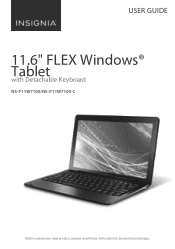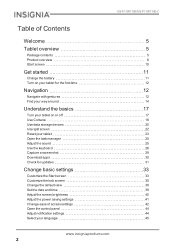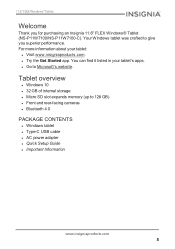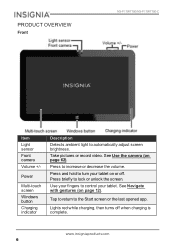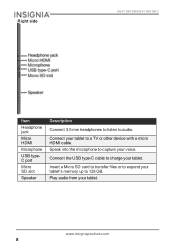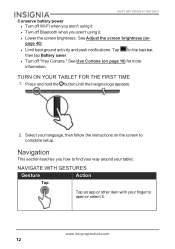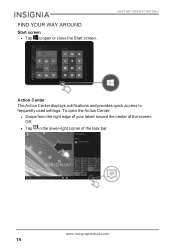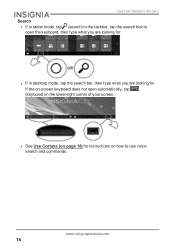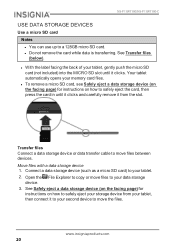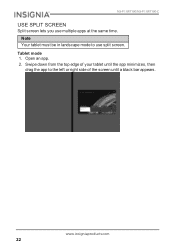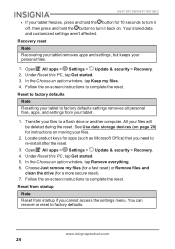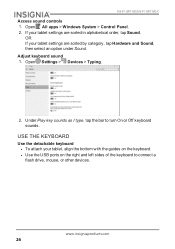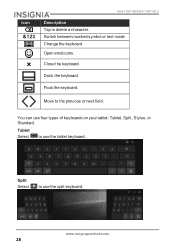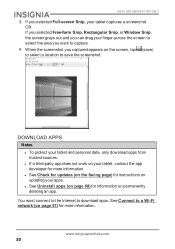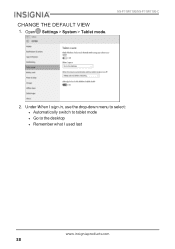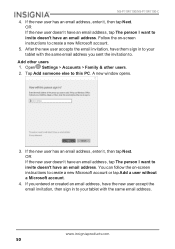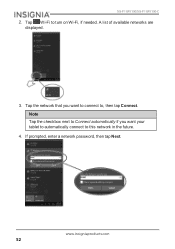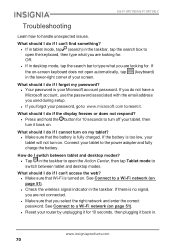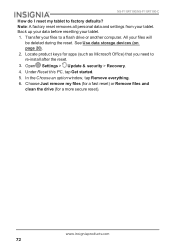Insignia NS-P11W7100 Support Question
Find answers below for this question about Insignia NS-P11W7100.Need a Insignia NS-P11W7100 manual? We have 2 online manuals for this item!
Question posted by asherchristopher on May 30th, 2022
Password Error
Why does it say enter password as soon as i turn on the insignia NS-P11W7100
Current Answers
Answer #1: Posted by SonuKumar on May 30th, 2022 9:14 PM
-Hold the [VOLUME -] button + the [POWER] buttons together until the "INSIGNIA" logo comes up and quickly remove your finger from the [POWER] button, but continue pressing [VOLUME -]. When the screen turns completely black, release the [VOLUME -] button. -You should now see your "Recovery Mode" screen.
Please respond to my effort to provide you with the best possible solution by using the "Acceptable Solution" and/or the "Helpful" buttons when the answer has proven to be helpful.
Regards,
Sonu
Your search handyman for all e-support needs!!
Related Insignia NS-P11W7100 Manual Pages
Similar Questions
Lost Password
ipasswordi I get to the reset pc option but then it says I don't have enough space. It prompts me to...
ipasswordi I get to the reset pc option but then it says I don't have enough space. It prompts me to...
(Posted by Justinwindham00 3 years ago)
Battery Dead(fully Discharged). Will Not Turn On Or Charge.
The day I got it. The instructions say charge for 8 hours. So I did before use. Unplugged it in the ...
The day I got it. The instructions say charge for 8 hours. So I did before use. Unplugged it in the ...
(Posted by titusantonio 9 years ago)
Help Me Reset My Insignia 8' Tablet
I just bought an insignia 8" tablet. Model #NS-15MS08 from a friend. He was given it by a different ...
I just bought an insignia 8" tablet. Model #NS-15MS08 from a friend. He was given it by a different ...
(Posted by kimmello69 9 years ago)
Won't Turn On Power Adapter Damage
i have an insignia tablet not to long ago is stop wotkinh and it wont turn on. were u connect the po...
i have an insignia tablet not to long ago is stop wotkinh and it wont turn on. were u connect the po...
(Posted by eamorales77 10 years ago)