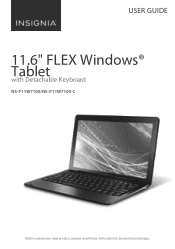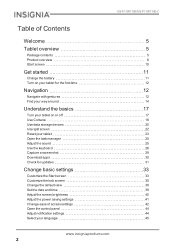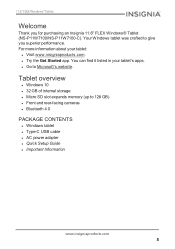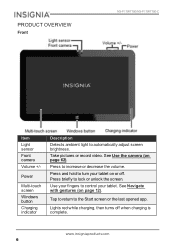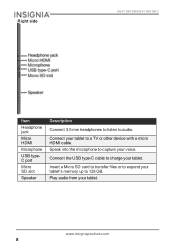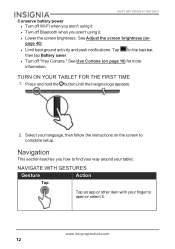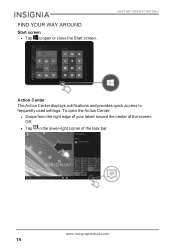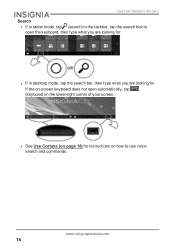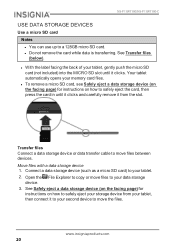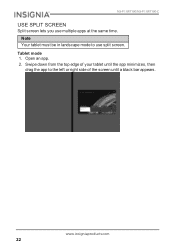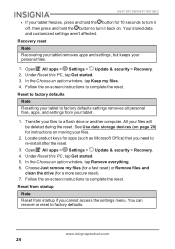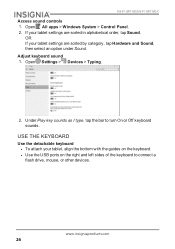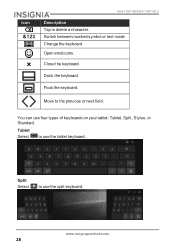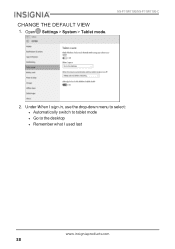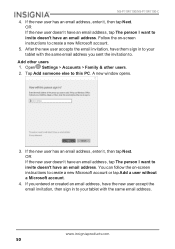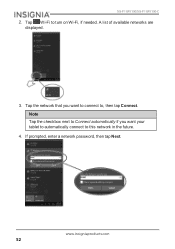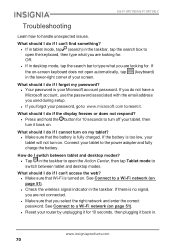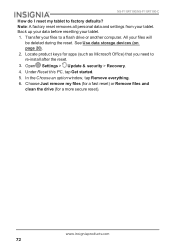Insignia NS-P11W7100 Support Question
Find answers below for this question about Insignia NS-P11W7100.Need a Insignia NS-P11W7100 manual? We have 2 online manuals for this item!
Question posted by Justinwindham00 on November 6th, 2020
Lost Password
ipasswordi I get to the reset pc option but then it says I don't have enough space. It prompts me to clear space and try again. How do I do this witb out password???
Requests for more information
Request from Justinwindham00 on November 10th, 2020 6:12 PM
I get that far but then after I hit reset and all it tells me I need to clear more space where windows is installed and try again. I cant do that because it requires a password ( that I dont have) in order to clear more space
I get that far but then after I hit reset and all it tells me I need to clear more space where windows is installed and try again. I cant do that because it requires a password ( that I dont have) in order to clear more space
Current Answers
Answer #1: Posted by INIMITABLE on November 10th, 2020 6:21 AM
Reset to factory defaults
NoteReset from startup if you cannot access the settings menu. You can recover or reset to factory defaults.
- Connect the USB type-C cable to your tablet and AC power adapter, then plug the adapter into a power outlet.
- Turn off your tablet.
- Press and hold the (power) and Vol - buttons, then release the buttons when the INSIGNIA logo and the "Please wait" prompt appear.
- Tap Troubleshoot, then tap Reset this PC.
- Tap Keep my files or Remove everything.
- Follow the on-screen instructions to complete the reset
I hope this is helpful? PLEASE "ACCEPT" and mark it "HELPFUL" to complement my little effort. Hope to bring you more detailed answers
-INIMITABLE
Related Insignia NS-P11W7100 Manual Pages
Similar Questions
Password Error
Why does it say enter password as soon as i turn on the insignia NS-P11W7100
Why does it say enter password as soon as i turn on the insignia NS-P11W7100
(Posted by asherchristopher 1 year ago)
How 2 Hard Reset Windows Insignia Tablet. I Lost My Passwords To It And My Gmail
(Posted by rachelleshearer 8 years ago)
Help Me Reset My Insignia 8' Tablet
I just bought an insignia 8" tablet. Model #NS-15MS08 from a friend. He was given it by a different ...
I just bought an insignia 8" tablet. Model #NS-15MS08 from a friend. He was given it by a different ...
(Posted by kimmello69 9 years ago)
Part Number For Power Cord?
Lost Power Cord For Ns-026l450a11 Insignia Tv
Lost Power Cord For Ns-026l450a11 Insignia Tv
(Posted by MHORDOVER 11 years ago)