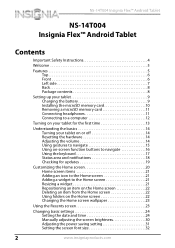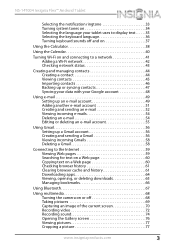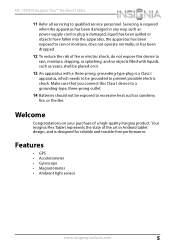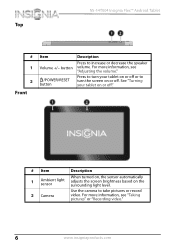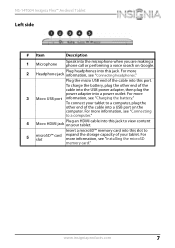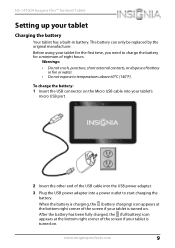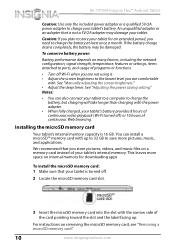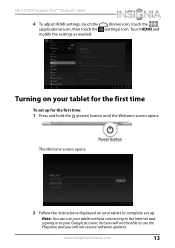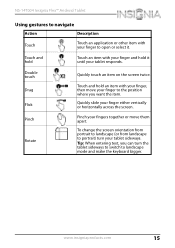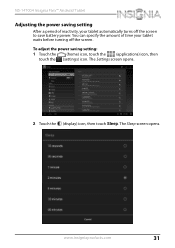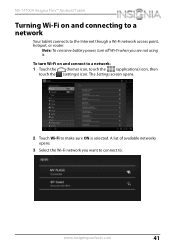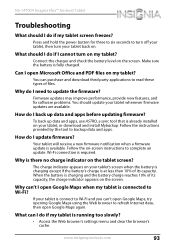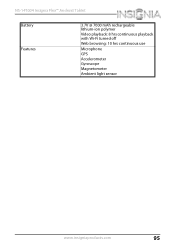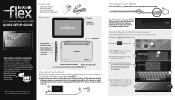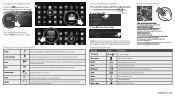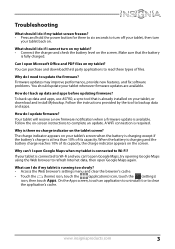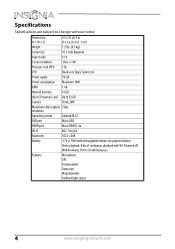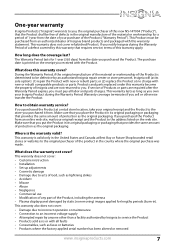Insignia NS-14T004 Support Question
Find answers below for this question about Insignia NS-14T004.Need a Insignia NS-14T004 manual? We have 5 online manuals for this item!
Question posted by titusantonio on February 9th, 2015
Battery Dead(fully Discharged). Will Not Turn On Or Charge.
The day I got it. The instructions say charge for 8 hours. So I did before use. Unplugged it in the morning. Worked great for the day until the battery dead. Then the battery dead. So I charged it over night. The tablet has never been able to come on since. The tablet will not charged. Press the power button. The backlight will turn on then it vibrates twice, then goes off again. The battery is dead and will not turn back on. Is there a way to fix this or have it fixed? Another question. Why is the tablet rated to charge at 5V/2A, but the charger has a rated output of 5V/2.4A?
Current Answers
Answer #1: Posted by TommyKervz on February 10th, 2015 4:25 AM
Related Insignia NS-14T004 Manual Pages
Similar Questions
My Insignia Ns-mb15600 Will Not Output A Charge?
It will charge and power on by the power button but will not output a charge to my cell or any other...
It will charge and power on by the power button but will not output a charge to my cell or any other...
(Posted by jlmpwd80 1 year ago)
Tablet Is Stuck On Turning Wifi On
how can I fix my tablet when it is stuck turning wifi on
how can I fix my tablet when it is stuck turning wifi on
(Posted by stevecoachb 8 years ago)
My Insignia Ns-14t004 Won't Work
My tablet worked perfectly fine for a few months but at one point it wouldn't display anything but s...
My tablet worked perfectly fine for a few months but at one point it wouldn't display anything but s...
(Posted by diamo114 9 years ago)
Brightness Level Of Tablet Ns-14t004
the brightness level is "stuck" on a very low level. i cant see my tablet in bright lighting conditi...
the brightness level is "stuck" on a very low level. i cant see my tablet in bright lighting conditi...
(Posted by mjames24618 9 years ago)
Insignia Ns-13t001 Tablet Vibrates Twice But Doesn't Power Up.
I have 2 insignia NS-13T001 tablets, both will vibrate twice when you push the power button but do n...
I have 2 insignia NS-13T001 tablets, both will vibrate twice when you push the power button but do n...
(Posted by cjsaling 10 years ago)