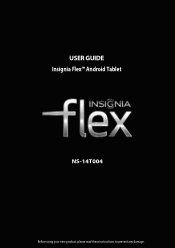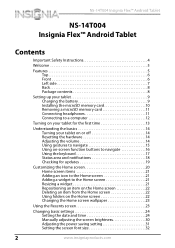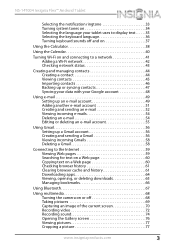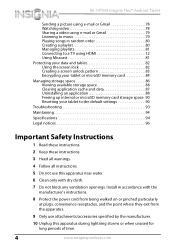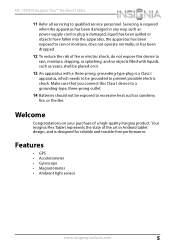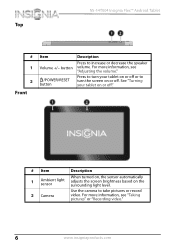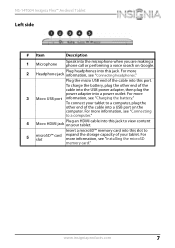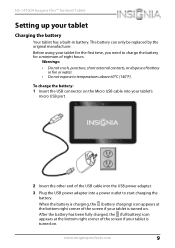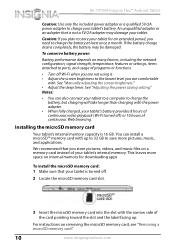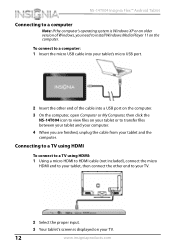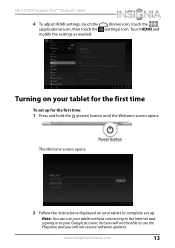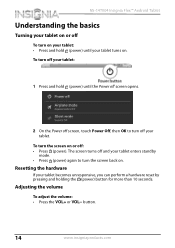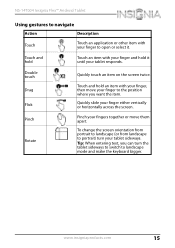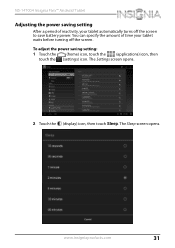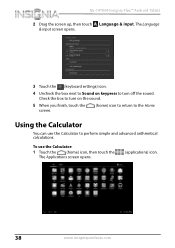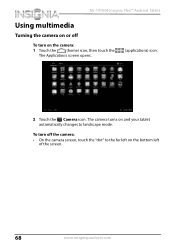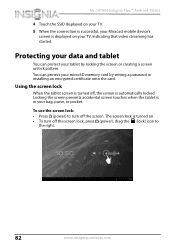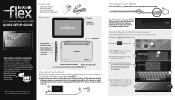Insignia NS-14T004 Support Question
Find answers below for this question about Insignia NS-14T004.Need a Insignia NS-14T004 manual? We have 5 online manuals for this item!
Question posted by diamo114 on January 1st, 2015
My Insignia Ns-14t004 Won't Work
Current Answers
Answer #1: Posted by BusterDoogen on January 1st, 2015 3:39 PM
What should I do if my tablet screen freezes?
Press and hold the power button for three to six seconds to turn off your tablet, then turn your tablet back on.
What should I do if I cannot turn on my tablet?
Connect the charger and check the battery level on the screen. Make sure the battery is fully charged.
Go to pages 30-31 for the power saving adjustments to keep the display on longer without activating the sleep mode.
I hope this is helpful to you!
Please respond to my effort to provide you with the best possible solution by using the "Acceptable Solution" and/or the "Helpful" buttons when the answer has proven to be helpful. Please feel free to submit further info for your question, if a solution was not provided. I appreciate the opportunity to serve you!
Related Insignia NS-14T004 Manual Pages
Similar Questions
What can be done if the system will not power up or charge on the Insignia NS-P08A7100
how to i fix my NS-14TOO4 tablet? it keeps freezing 30 seconds after i turn it on. I've tried holdin...
the brightness level is "stuck" on a very low level. i cant see my tablet in bright lighting conditi...
I have 2 insignia NS-13T001 tablets, both will vibrate twice when you push the power button but do n...