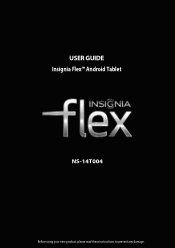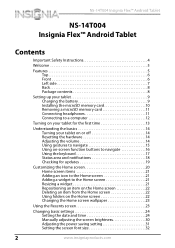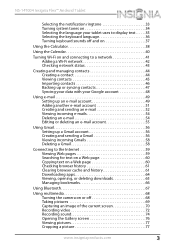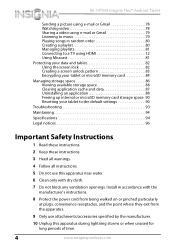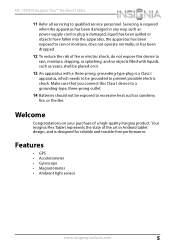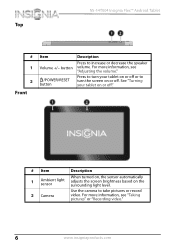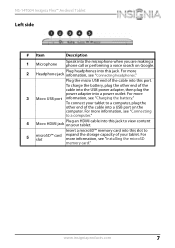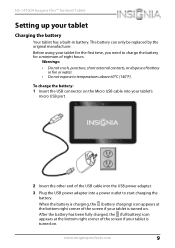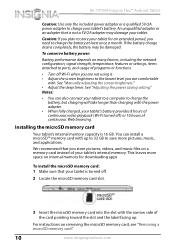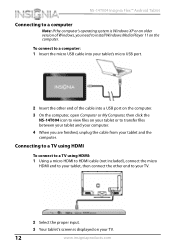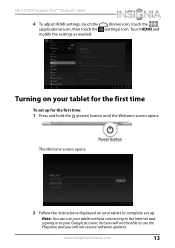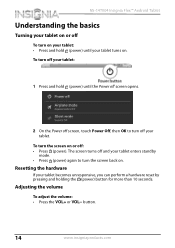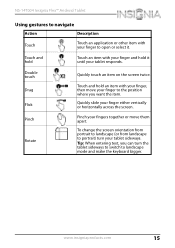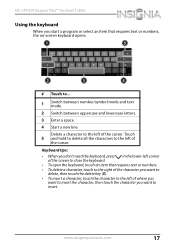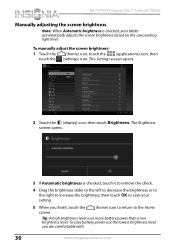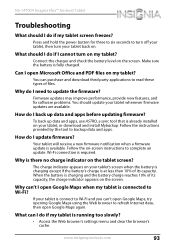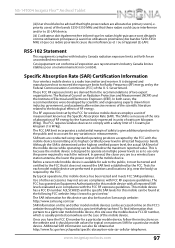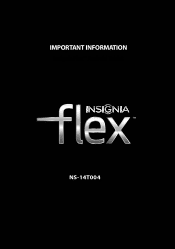Insignia NS-14T004 Support Question
Find answers below for this question about Insignia NS-14T004.Need a Insignia NS-14T004 manual? We have 5 online manuals for this item!
Question posted by mjames24618 on May 28th, 2014
Brightness Level Of Tablet Ns-14t004
the brightness level is "stuck" on a very low level. i cant see my tablet in bright lighting conditions. how can i fix this?
Current Answers
Answer #1: Posted by StLFanMan on May 29th, 2014 12:47 PM
Try resetting your tablet to factory defaults to see if this fixes the issue. If it doesn't, then you would need to seek repairs/warranty replacement. It has a 1-year manufacturer's warranty.
To reset the NS-14T004 tablet to factory defaults:
CAUTION: Resetting the tablet deletes all data, downloaded Applications, and e-mail accounts.
- Connect your tablet to a power outlet.
- Touch the Applications icon. The Applications menu opens.
- Touch the Settings App. The Settings menu opens.
- Touch Backup & reset. The Backup & reset menu opens.
- Touch Factory data reset. The Factory data reset window opens.
- Touch Reset tablet. The Reset tablet window opens.
- Touch Erase everything. The tablet is reset to factory defaults.
Related Insignia NS-14T004 Manual Pages
Similar Questions
Power Up And Charging Issues For Insignia Ns-p08a7100 Tablet
What can be done if the system will not power up or charge on the Insignia NS-P08A7100
What can be done if the system will not power up or charge on the Insignia NS-P08A7100
(Posted by chanthom50 6 years ago)
Tablet Is Stuck On Turning Wifi On
how can I fix my tablet when it is stuck turning wifi on
how can I fix my tablet when it is stuck turning wifi on
(Posted by stevecoachb 8 years ago)
My Insignia Ns-14t004 Won't Work
My tablet worked perfectly fine for a few months but at one point it wouldn't display anything but s...
My tablet worked perfectly fine for a few months but at one point it wouldn't display anything but s...
(Posted by diamo114 9 years ago)
Insignia Ns-13t001 Tablet Vibrates Twice But Doesn't Power Up.
I have 2 insignia NS-13T001 tablets, both will vibrate twice when you push the power button but do n...
I have 2 insignia NS-13T001 tablets, both will vibrate twice when you push the power button but do n...
(Posted by cjsaling 10 years ago)