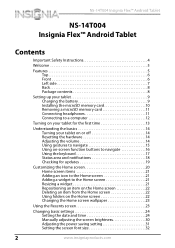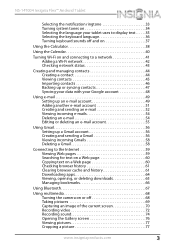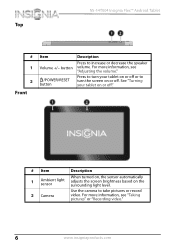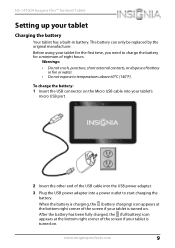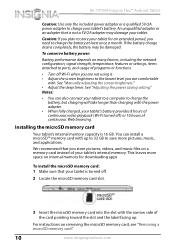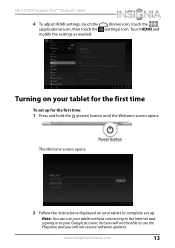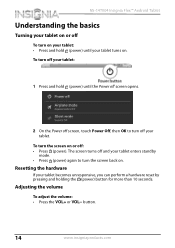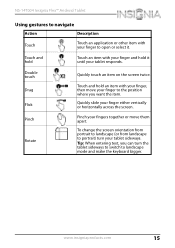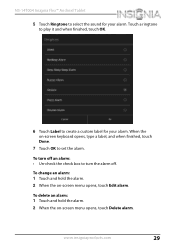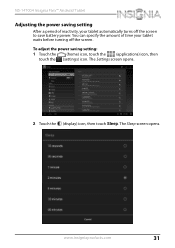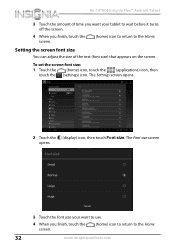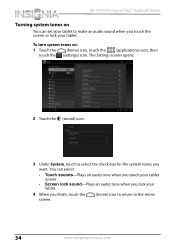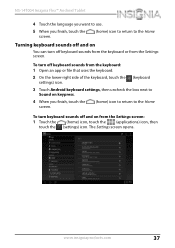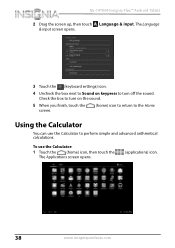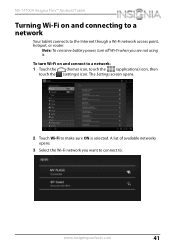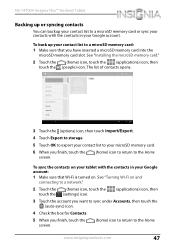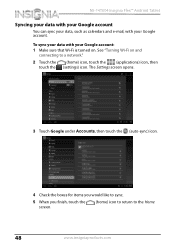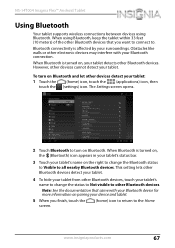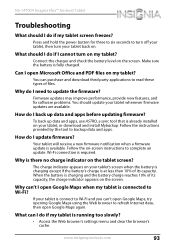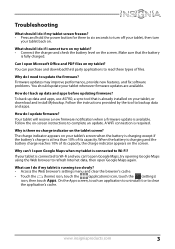Insignia NS-14T004 Support Question
Find answers below for this question about Insignia NS-14T004.Need a Insignia NS-14T004 manual? We have 5 online manuals for this item!
Question posted by stevecoachb on November 3rd, 2015
Tablet Is Stuck On Turning Wifi On
how can I fix my tablet when it is stuck turning wifi on
Current Answers
Answer #1: Posted by TechSupport101 on November 3rd, 2015 11:12 PM
Hi. Press and hold the power button for 8-10 second to force restart the tablet. Then try turning the WiFi on and observe. Let us know if it still be of any issue.
Related Insignia NS-14T004 Manual Pages
Similar Questions
Insignia Tablet Keeps Turning Off
My Insignia NS-15AT07 Tablet keeps turning off. It has more than enough power left on the battery, b...
My Insignia NS-15AT07 Tablet keeps turning off. It has more than enough power left on the battery, b...
(Posted by valeedragon 8 years ago)
Battery Dead(fully Discharged). Will Not Turn On Or Charge.
The day I got it. The instructions say charge for 8 hours. So I did before use. Unplugged it in the ...
The day I got it. The instructions say charge for 8 hours. So I did before use. Unplugged it in the ...
(Posted by titusantonio 9 years ago)
My Insignia Ns-14t004 Won't Work
My tablet worked perfectly fine for a few months but at one point it wouldn't display anything but s...
My tablet worked perfectly fine for a few months but at one point it wouldn't display anything but s...
(Posted by diamo114 9 years ago)
Brightness Level Of Tablet Ns-14t004
the brightness level is "stuck" on a very low level. i cant see my tablet in bright lighting conditi...
the brightness level is "stuck" on a very low level. i cant see my tablet in bright lighting conditi...
(Posted by mjames24618 9 years ago)