Insignia NS-NAV01 Support Question
Find answers below for this question about Insignia NS-NAV01.Need a Insignia NS-NAV01 manual? We have 4 online manuals for this item!
Question posted by pofsthun on October 30th, 2012
Insignia Nav-01 Gps Software.
I had to put a new SD card in my insignia nav0-01 GPS, where can i download the software
Current Answers
There are currently no answers that have been posted for this question.
Be the first to post an answer! Remember that you can earn up to 1,100 points for every answer you submit. The better the quality of your answer, the better chance it has to be accepted.
Be the first to post an answer! Remember that you can earn up to 1,100 points for every answer you submit. The better the quality of your answer, the better chance it has to be accepted.
Related Insignia NS-NAV01 Manual Pages
Quick Setup Guide (English) - Page 1


.... Fully charge the battery before using the GPS for reliable and trouble-free performance.
To remove the GPS, lift the tab (1) at the top of a high-quality Insignia product. See "Connecting power to the vehicle's
12-24V DC accessory socket (cigarette lighter socket). Quick Setup Guide NS-NAV01 GPS
Actual product may vary from the DC...
User Manual (English) - Page 3


Insignia NS-NAV01 GPS
Contents
Introduction 3
Important safety instructions 4
Features 5 Package contents 5 Screen and top panel 6 Bottom and back panels 7
Setting up your GPS 8 Charging the battery 8 Inserting an SD memory card 8 Mounting your GPS in a vehicle 9 Connecting power to your GPS 10
Using your GPS 10 Understanding the Home screen 11 Understanding the Main menu 12 ...
User Manual (English) - Page 4


... the other apparatus (including amplifiers) that produce heat.
9 Do not defeat the safety purpose of the polarized or grounding-type plug. Insignia NS-NAV01 GPS
You can search for locations in the GPS' on-board maps or browse lists for your outlet, consult an electrician for long periods of time.
14 Refer all instructions.
5 Do...
User Manual (English) - Page 5


... • Quick Start Guide • SD memory card
www.insigniaproducts.com
5 Make sure that you connect this Class I device to a grounding-type, three-prong outlet.
17 The wall plug or DC power adapter is a Class I apparatus, which needs to be grounded to prevent possible electric shock.
Insignia NS-NAV01 GPS
16 An apparatus with a three-prong...
User Manual (English) - Page 6


... your fingertip.
2
Charge indicator
LED lights red when your GPS is charging, green when it is fully charged.
3
Power button
Press to turn your GPS on from standby mode.
4
Memory card slot Insert an SD memory card into this slot.
6
www.insigniaproducts.com Screen and top panel
Insignia NS-NAV01 GPS
# Component Description
1
LCD screen
4.3" (10.9 cm) touch-sensitive...
User Manual (English) - Page 7


www.insigniaproducts.com
7
Plug the USB connector from the car DC power adapter into this button with the stylus or paper clip to reset the GPS. Insignia NS-NAV01 GPS
Bottom and back panels
1
2
3
# Component
1
Reset button
2
USB charging port
3
Speaker
Description Press this port. Provides sound for verbal instructions.
User Manual (English) - Page 8


... charged battery delivers about three hours. Inserting an SD memory card
Your GPS has a secure digital (SD) card slot. Charge the battery fully before you attempt to connect the GPS to any other external device connected to the GPS are between 32°~100°F. Insignia NS-NAV01 GPS
Setting up your GPS
Caution
Always make sure that may block ventilation to...
User Manual (English) - Page 9


... the tab (1) at the top of the mount cradle.
Insignia NS-NAV01 GPS
2 To remove the card, carefully press the card in with your GPS in a vehicle, you can now remove the card.
Note The GPS software will not work unless the SD card is inserted.
The card unlocks and protrudes slightly. To remove the GPS, lift the tab (1) at the top of the...
User Manual (English) - Page 10


Insignia NS-NAV01 GPS
5 Rotate the knob to adjust the assembly to your GPS
GPS comes with a DC auto adapter for the first time, the Time zone screen opens.
10
www.insigniaproducts.com
Caution
Disconnect the GPS from the DC power adapter when starting the vehicle. To use your GPS... not obstructed by the GPS.
Attention California and Minnesota drivers California Vehicle Code Section 26708...
User Manual (English) - Page 11
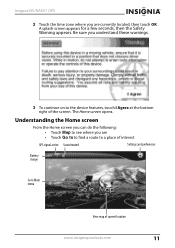
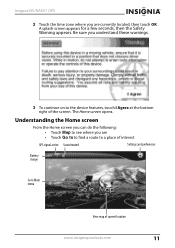
... I Agree at the bottom right of current location
www.insigniaproducts.com
11 The Home screen opens. Insignia NS-NAV01 GPS
2 Touch the time zone where you are • Touch Go to to find a route to a place of interest
GPS signal active Sound muted
Settings and preferences
Battery charge
Go to Main menu
View map of...
User Manual (English) - Page 12


... restaurants, gas stations, parks, hospitals, or other points of interest.
12
www.insigniaproducts.com
Your GPS automatically calculates the best route choice to direct you to that opens when you set up your location... categories, including gas, restaurants, and other common public locales. Insignia NS-NAV01 GPS
• Enter an address (or search for an address) on page 30.
User Manual (English) - Page 13
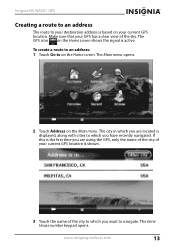
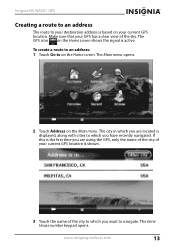
... the Home screen. The city in which you are using the GPS, only the name of the city of your current GPS location is shown.
3 Touch the name of the sky. www.insigniaproducts.com
13 The GPS icon on your current GPS location. Insignia NS-NAV01 GPS
Creating a route to an address
The route to your destination address...
User Manual (English) - Page 14


After entering a few characters, the GPS displays a list of the street. The Enter Street Name keypad opens.
5 Enter the name of street names that is not listed, touch Other ... menu
Change to
Go to open the Enter City name keypad, then enter the name of the city you want and touch Next. Insignia NS-NAV01 GPS
- OR To go to a city that include those characters.
14
www.insigniaproducts.com
User Manual (English) - Page 15
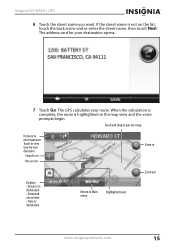
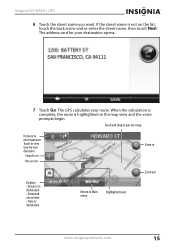
... to destination • Estimated arrival time • Time to destination
Return to Main menu
Highlighted route
www.insigniaproducts.com
15 The address card for your route. Touch to next maneuver.
Insignia NS-NAV01 GPS
6 Touch the street name you want. Sound is on the list, touch the back arrow and re-enter the street name...
User Manual (English) - Page 16


... side of the screen.
• To zoom out, touch the - When you do this, the GPS displays "Pan Mode" at the top of the screen.
• To return to your last known ...the map and view portions that are beyond the limits of the screen, touch the map and drag your finger. Insignia NS-NAV01 GPS
• To view the turn-by-turn maneuvers, touch the distance to the Map view, touch the back arrow ...
User Manual (English) - Page 17


www.insigniaproducts.com
17 Insignia NS-NAV01 GPS
Stopping a route in progress
You might need to cancel directions while you are en route to your current location. To stop the directions. A list of the
screen.
Your GPS starts directions from your destination.... touch Recent on the list. 3 When the address card for your recent addresses opens. 2 Touch the destination on the Main
menu.
User Manual (English) - Page 38


... information is
displayed: • Device name and model number • Software version • Map version • GPS software version
2 Touch the up and down arrows to scroll through the items.
Viewing legal information
To view legal information: 1 From the Settings menu, touch Legal. Insignia NS-NAV01 GPS
Restoring settings
Touch this device: 1 From the Settings menu, touch...
User Manual (English) - Page 40
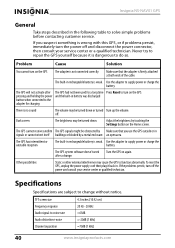
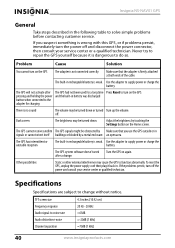
...supply power or charge the battery.
The GPS system software doesn't work Turn the GPS on the GPS.
Use the adapter to change .
after The GPS had not been used for charging
There is...use the GPS outside or in signals or cannot orient itself buildings or blocked by touching the Settings button on the GPS The adapter is dangerous to turn off . Insignia NS-NAV01 GPS
General
Take ...
User Manual (English) - Page 41
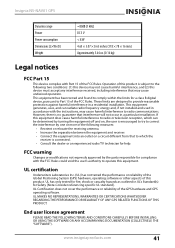
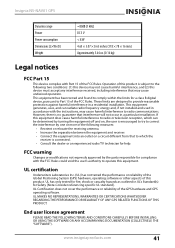
.... UL certification
Underwriters Laboratories Inc. (UL) has not tested the performance or reliability of the Global Positioning System (GPS) hardware, operating software or other aspects of the GPS hardware and GPS operating software. Insignia NS-NAV01 GPS
Dynamic range Power Power consumption Dimensions (L×W×D) Weight
=80dB (1 kHz) DC 5 V < 8 W 4.65 × 3.07 × 0.63 inches...
User Manual (English) - Page 42


Insignia NS-NAV01 GPS
THE TERMS AND CONDITIONS OF THIS END USER LICENSE AGREEMENT ("AGREEMENT") GOVERN USE OF THE SOFTWARE. deCarta and/or its licensors. or (c) make the functionality of the Software available to multiple users through any ) on the Software...any other proprietary rights notices or markings appearing on which the Software is recorded, but deCarta and/or its licensors grants you...
Similar Questions
Sd Card
i lost my oriinal sd card. please help me where can i download the software so i can use my gps.
i lost my oriinal sd card. please help me where can i download the software so i can use my gps.
(Posted by mumay0531 10 years ago)
Cnv43 Software
My micro sd card needs to have the mapping software reinstalled
My micro sd card needs to have the mapping software reinstalled
(Posted by kosmikKellytravler 11 years ago)
Need Help Fixin My Insignia Ns-nav01
when i turn my gps on i just see a pic of insert sd card how can i download the software to a new sd...
when i turn my gps on i just see a pic of insert sd card how can i download the software to a new sd...
(Posted by minimeworldd1 12 years ago)
Memory Card
My NS-NAV01 just displays a memory card and when i insert one it does nothing... do i need a driver ...
My NS-NAV01 just displays a memory card and when i insert one it does nothing... do i need a driver ...
(Posted by ni17ck17 12 years ago)
Where Can I Get A Sim Card Fro This Gps And Sd Card
(Posted by otjoe 13 years ago)

