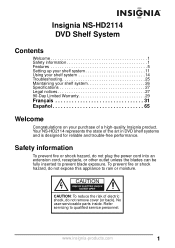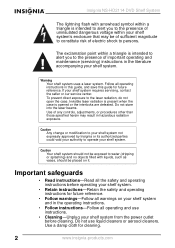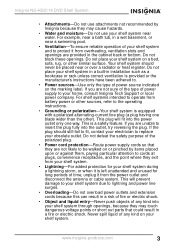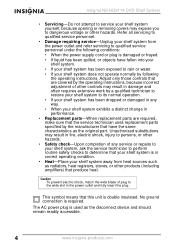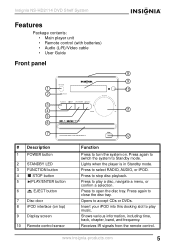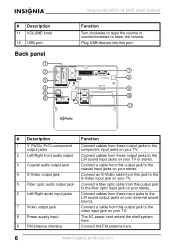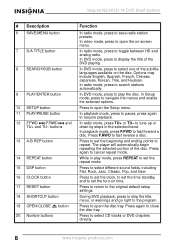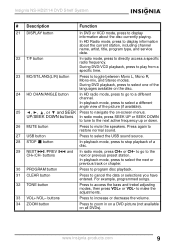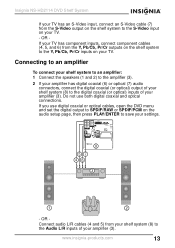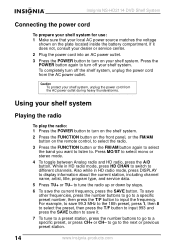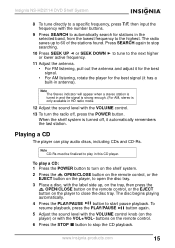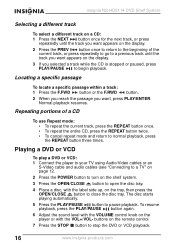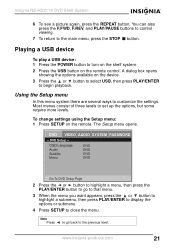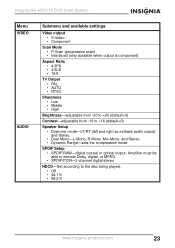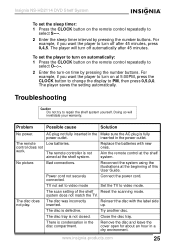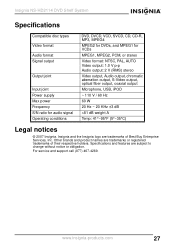Insignia NS-HD2114 Support Question
Find answers below for this question about Insignia NS-HD2114.Need a Insignia NS-HD2114 manual? We have 2 online manuals for this item!
Question posted by nayanp16 on November 25th, 2012
Usb Is Not Work
The person who posted this question about this Insignia product did not include a detailed explanation. Please use the "Request More Information" button to the right if more details would help you to answer this question.
Current Answers
Related Insignia NS-HD2114 Manual Pages
Similar Questions
Ge Universal Code For Ns-str514 Reciever
i need to know the code for a ge universal remote to work my insignia ns-str514 stereo reciever. Tha...
i need to know the code for a ge universal remote to work my insignia ns-str514 stereo reciever. Tha...
(Posted by Tobin6611 1 year ago)
Won’t Stay On
My Insignia shelf system was working fine for months. I come home one day to find the screen blank s...
My Insignia shelf system was working fine for months. I come home one day to find the screen blank s...
(Posted by jkbiaaa 6 years ago)
How To Play Video Files Off Usb Flash Drive On Ns-39l240a13
(Posted by amhamid 10 years ago)
Insignia Model Ns-a1111 Won't Play Cds Just Says No And Skips The Cd
It won't play cds I cleaned the eye nd put a new cd in it and iassays no on all the cds I put n it a...
It won't play cds I cleaned the eye nd put a new cd in it and iassays no on all the cds I put n it a...
(Posted by Brwonpatrick 11 years ago)
Sound Not Working On Insignia Ns-ldvd32q-10a
I have an Insignia tv/dvd combo model no: NS-LDVD32Q-10A (purchased in Dec. 2009 or 2010), and the s...
I have an Insignia tv/dvd combo model no: NS-LDVD32Q-10A (purchased in Dec. 2009 or 2010), and the s...
(Posted by mjennifer410 11 years ago)